If you are looking for a way to download YouTube playlists, this post won't let you down. It's never hard to do so nowadays. Many tools allow you to download videos from a playlist.
But when it comes to downloading the entire YouTube playlist, most of them cannot do that. It's time-consuming to download the videos one by one. To solve this, we pick some playlist downloaders with guidelines on how to download YouTube playlists to MP4 or MP3 easily and quickly. Scroll down to get the full guide!
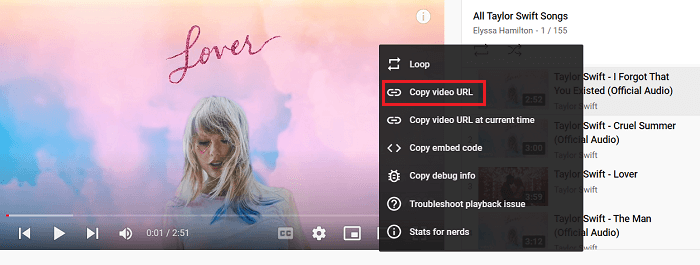
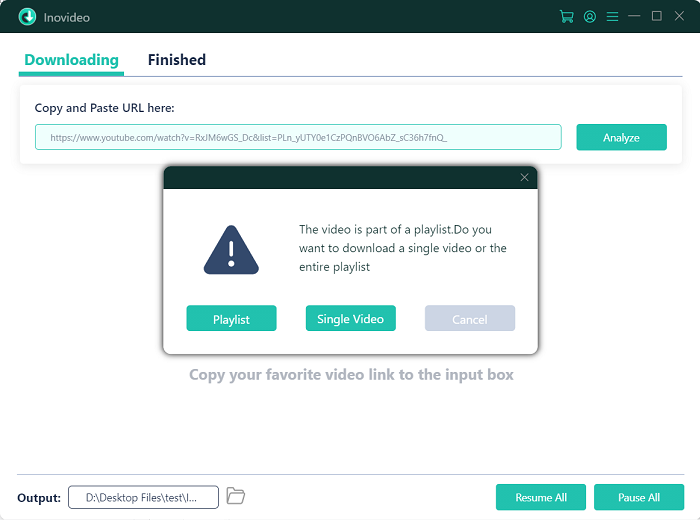
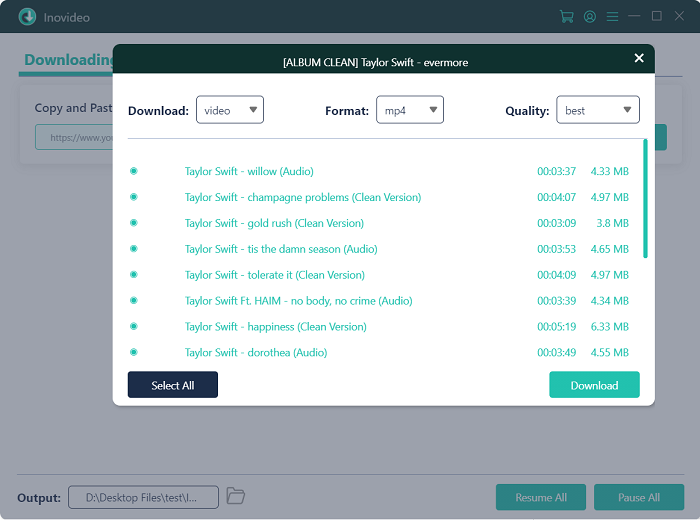
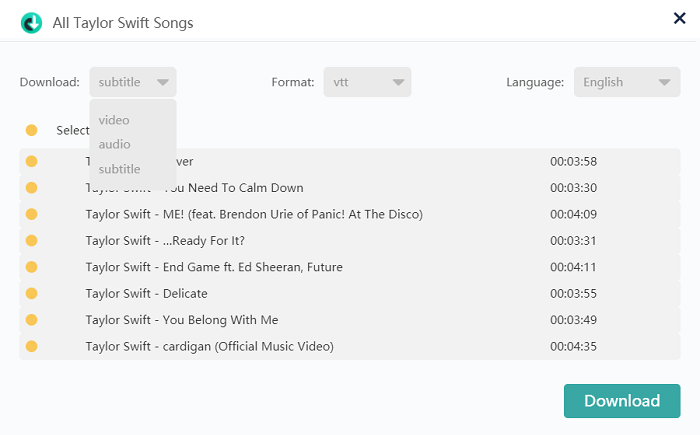 On the other hand, you can merge the subtitle in video files by ticking off the option before downloading the YouTube playlist via Gear icon > General.
On the other hand, you can merge the subtitle in video files by ticking off the option before downloading the YouTube playlist via Gear icon > General.
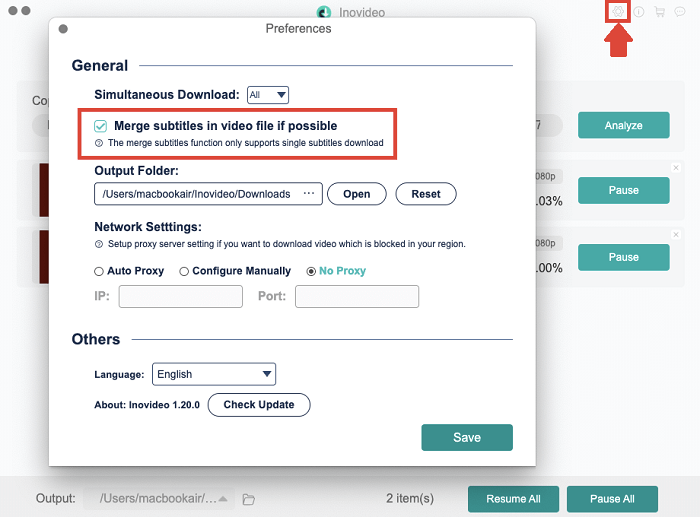 Disclaimer: You must have the permission of the video/audio owner before downloading the playlist from YouTube.
Disclaimer: You must have the permission of the video/audio owner before downloading the playlist from YouTube.
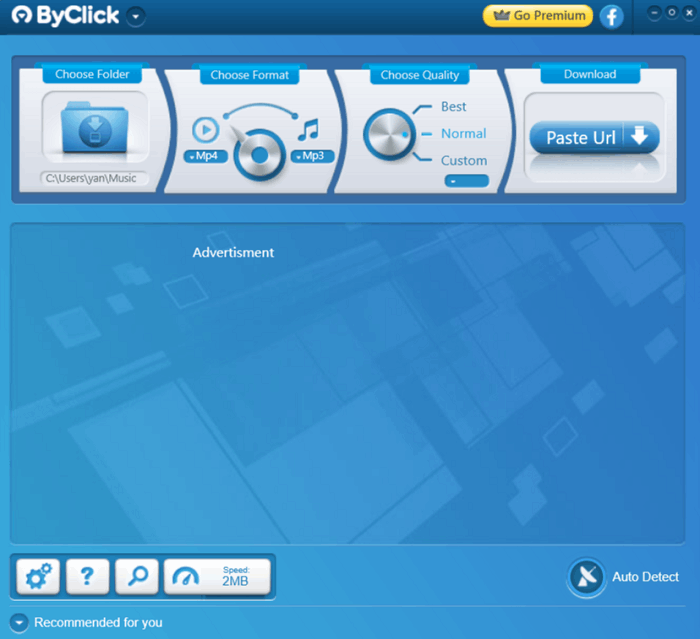 How to download YouTube playlist using By Click Downloader
Step 1 Copy the URL of the playlist from the address bar.
Step 2 Click on the "Paste Url" button on the top right and wait for a while.
Step 3 Select videos you want to download from the YouTube playlist. Or you can select all of them. Then choose the output format and quality for them. This downloader provides qualities ranging from low to the best. If you prefer, you can click on the down arrow on the right and select output quality by resolution.
How to download YouTube playlist using By Click Downloader
Step 1 Copy the URL of the playlist from the address bar.
Step 2 Click on the "Paste Url" button on the top right and wait for a while.
Step 3 Select videos you want to download from the YouTube playlist. Or you can select all of them. Then choose the output format and quality for them. This downloader provides qualities ranging from low to the best. If you prefer, you can click on the down arrow on the right and select output quality by resolution.
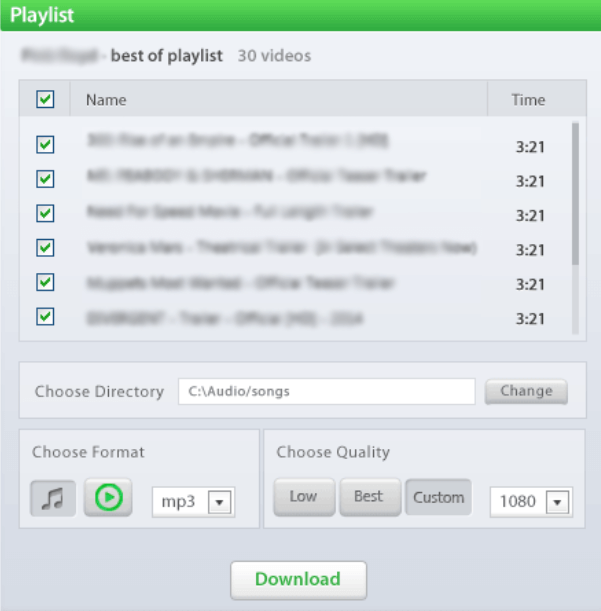 Step 4 Hit the download button and download YouTube playlist at once.
Step 4 Hit the download button and download YouTube playlist at once.
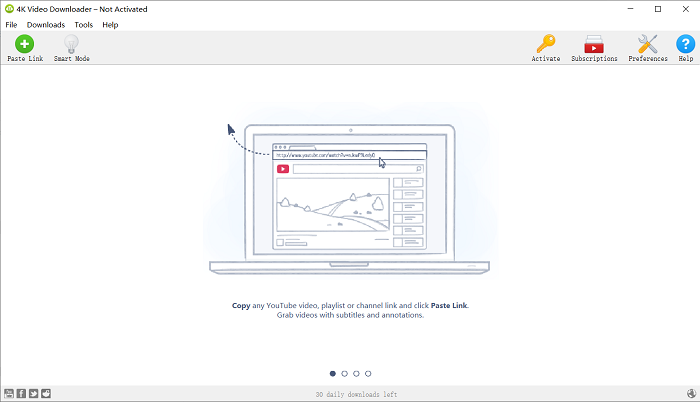 How to download YouTube playlist using 4K Video Downloader
Step 1 Copy the link of the YouTube playlist.
Step 2 Launch and paste the link by hitting the green plus button on the top left corner of this YouTube playlist downloader.
Step 3 Click on "Download Playlist" when you see this pop-up window.
Step 4 Hit "Skip" on the second pop-up window to just download 10 videos from the YouTube playlist. Or if you wish to download more, tap on "Upgrade" to pay for it.
How to download YouTube playlist using 4K Video Downloader
Step 1 Copy the link of the YouTube playlist.
Step 2 Launch and paste the link by hitting the green plus button on the top left corner of this YouTube playlist downloader.
Step 3 Click on "Download Playlist" when you see this pop-up window.
Step 4 Hit "Skip" on the second pop-up window to just download 10 videos from the YouTube playlist. Or if you wish to download more, tap on "Upgrade" to pay for it.
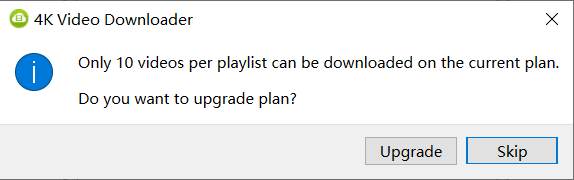 Step 5 Wait for the parsing then select the output settings. If you are to download the videos, select the definition from the list and click the download button. If you wish to download YouTube playlists to MP3, you need to switch to "Extract Audio" and hit the extract button.
Step 5 Wait for the parsing then select the output settings. If you are to download the videos, select the definition from the list and click the download button. If you wish to download YouTube playlists to MP3, you need to switch to "Extract Audio" and hit the extract button.
 Step 2 Drop the link you copied onto the searching box on YT5s and hit Start.
Step 3 Select the output setting and click Get Link.
Step 4 Click on the download button to save the first video to your computer.
Step 5 Tap Continue and move back to the YouTube playlist and copy the link address of each video you need and repeat step 2 to step 4 until they are all saved.
Step 2 Drop the link you copied onto the searching box on YT5s and hit Start.
Step 3 Select the output setting and click Get Link.
Step 4 Click on the download button to save the first video to your computer.
Step 5 Tap Continue and move back to the YouTube playlist and copy the link address of each video you need and repeat step 2 to step 4 until they are all saved.
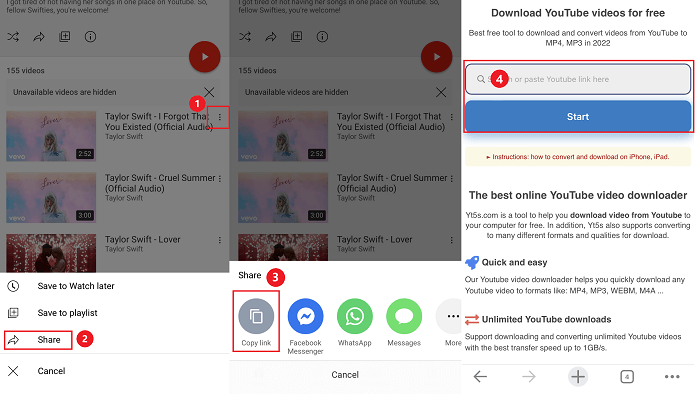
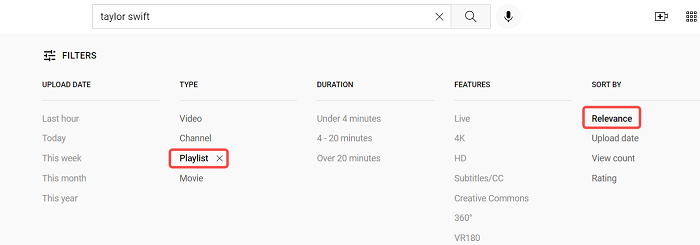
1. How to Download YouTube Playlist Videos in Bulk (PC & Free)
Inovideois a reliable YouTube playlist downloader for Windows and Mac that wins thousands of loyal users. It enables users to download the entire playlist to high-quality MP4 or MP3 easily. Here lists why so many users choose Inovideo:- Download entire YouTube playlist with one URL;
- Save private playlists or playlists with private videos;
- Grab YouTube videos in HD quality such as 4K even 8K;
- Rip audio from YouTube playlists in 320kbps;
- Provide batch download so that you can download several playlists at the same time;
- Allow you to download subtitles to VTT, SRV, TTML or to merge the subtitle into the video;
- Support to download videos from 1000+ video websites such as Reddit, TikTok, Facebook, and so on.
Step 1. Install YouTube Playlist Downloader
To get started, download and install Inovideo (Download Inovideo for Mac). Then launch this program and you can see the clean main interface.Step 2. Copy Playlist URL
Go to YouTube and open one of the videos of the YouTube playlist you want to download. Then right-click the video to copy its link. You can also copy the video link on the browser's top column.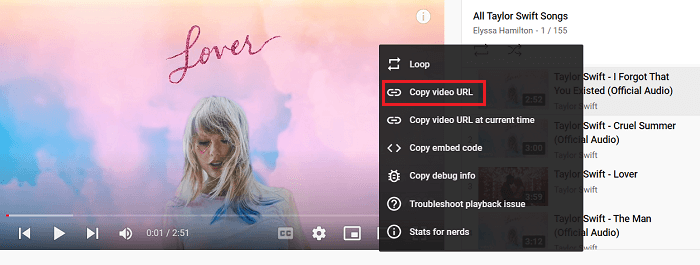
Step 3. Paste URL to Downloader
Then turn back to Inovideo and paste the YouTube playlist link in the blank box. Hit the "Analyze" Button to analyze the link and then you will see the pop-up window below. You can choose "Playlist" to download the whole playlist or "Single Video" to download this video only. Since we are talking about how to download the entire YouTube playlist, you should just click the "Playlist" button.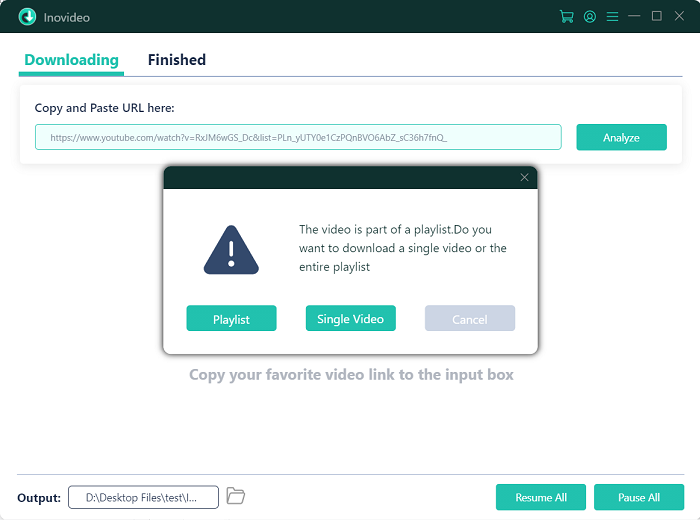
Step 4. Convert YouTube Playlist to MP3/MP4
The more items in the playlist, the longer the analysis will take. After it's done, a new window will pop up and you can select the video/audio format and quality here. For downloading YouTube videos from playlists, you can choose MP4 or Webm. We recommend you to choose MP4 no matter you are a Windows or Mac user. Because MP4 is the most compatible format so that you can playback them on any device, which means you can download the playlist and enjoy them on your Android or iPhone. If you want to convert the YouTube playlist to MP3 or download songs from a YouTube playlist, you need to choose audio from "Downloader" and then select the best audio quality to get better enjoyment. After that, click "Download" to continue.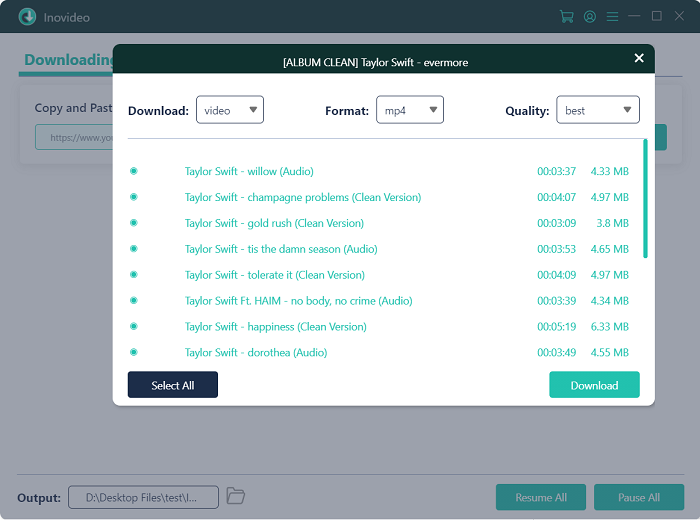
Subtitle Tips
If there is a subtitle, Inovideo can detect it automatically. On one hand, you can download the YouTube subtitle to VTT, TTML, SRV directly by clicking Download and selecting Subtitle from the drop-down list.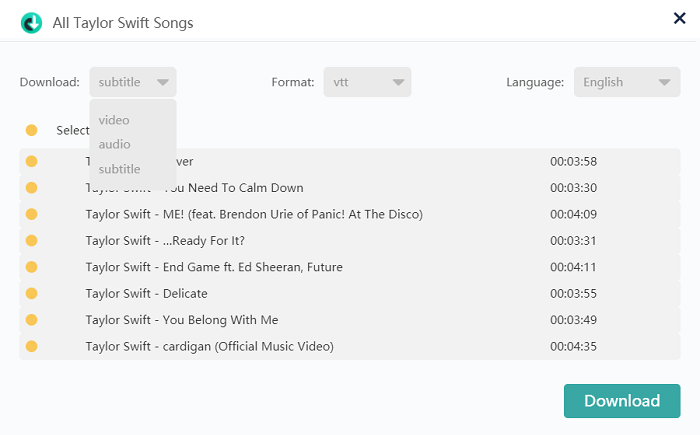 On the other hand, you can merge the subtitle in video files by ticking off the option before downloading the YouTube playlist via Gear icon > General.
On the other hand, you can merge the subtitle in video files by ticking off the option before downloading the YouTube playlist via Gear icon > General.
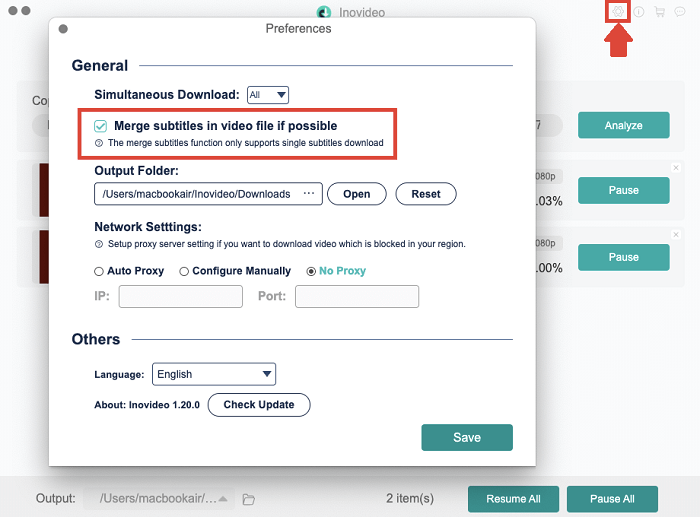 Disclaimer: You must have the permission of the video/audio owner before downloading the playlist from YouTube.
Disclaimer: You must have the permission of the video/audio owner before downloading the playlist from YouTube.
You May Like:
Download YouTube Playlist at a High Speed with By Click Downloader
By Click Downloader is an excellent YouTube playlist downloader that allows you to download videos to many file formats such as MP3, MP4, M4A, and so on. Unlike Inovideo, you need to preset the download quality and formats before you download videos from the link. But it works differently for YouTube playlist download and still supports downloading them with high quality. And you will be surprised by its super high download speed. Subtitles are also can be ripped off YouTube. It's a little bit hidden but you can see it after right-clicking on the downloads. But this YouTube playlist downloader only offers you a 24-hour free trial. If you need to download more playlists to MP3 or MP4 after the trial, you will need to pay for it.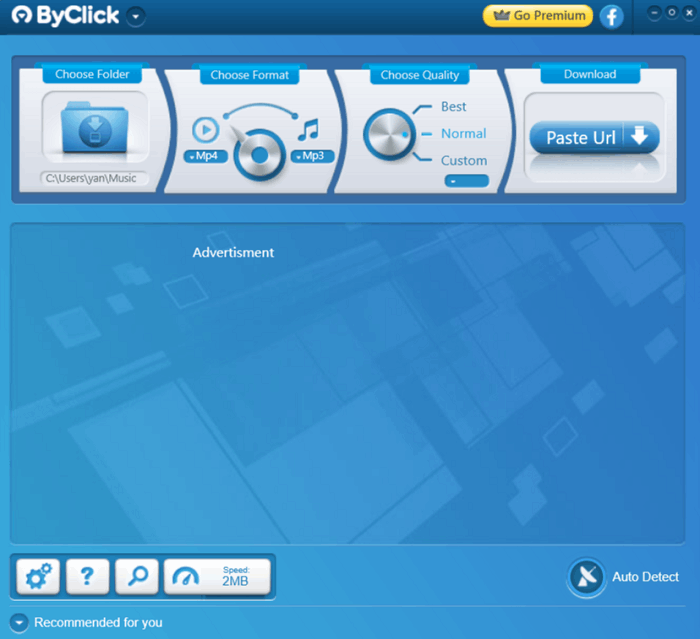 How to download YouTube playlist using By Click Downloader
Step 1 Copy the URL of the playlist from the address bar.
Step 2 Click on the "Paste Url" button on the top right and wait for a while.
Step 3 Select videos you want to download from the YouTube playlist. Or you can select all of them. Then choose the output format and quality for them. This downloader provides qualities ranging from low to the best. If you prefer, you can click on the down arrow on the right and select output quality by resolution.
How to download YouTube playlist using By Click Downloader
Step 1 Copy the URL of the playlist from the address bar.
Step 2 Click on the "Paste Url" button on the top right and wait for a while.
Step 3 Select videos you want to download from the YouTube playlist. Or you can select all of them. Then choose the output format and quality for them. This downloader provides qualities ranging from low to the best. If you prefer, you can click on the down arrow on the right and select output quality by resolution.
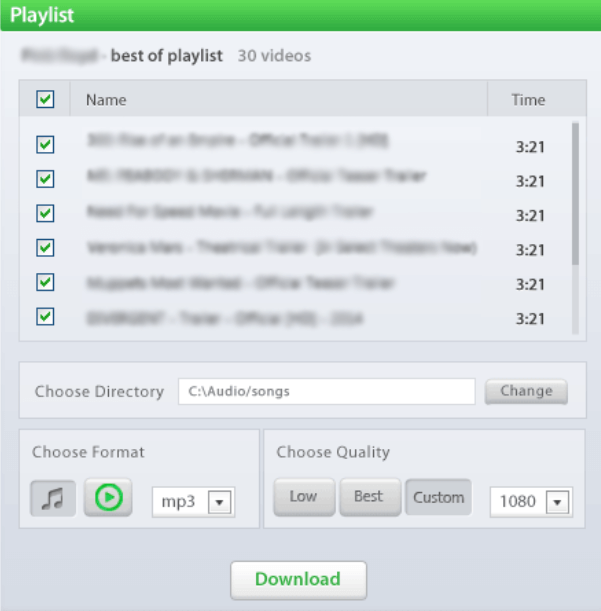 Step 4 Hit the download button and download YouTube playlist at once.
Step 4 Hit the download button and download YouTube playlist at once.
Free Download 10 Videos from YouTube Playlist Using 4K Video Downloader
You may be familiar with this playlist downloader. As a famous tool, 4K Video Downloader offers 30 free video downloads every day. With 4K Video Downloader, you can download videos from lots of websites such as YouTube, and Reddit. It supports downloading YouTube playlists to MP4, and MKV output formats with high quality; but downloading them to MP3 with just normal quality. And you can only download the first 10 videos from a playlist for free. If you wish to download a playlist containing more than 10 videos, you should upgrade your plan to premium.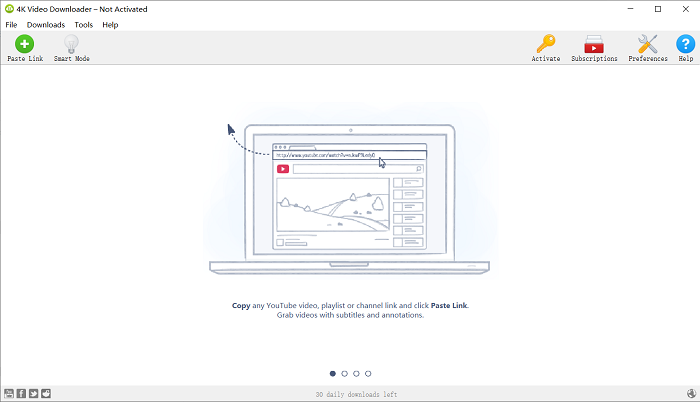 How to download YouTube playlist using 4K Video Downloader
Step 1 Copy the link of the YouTube playlist.
Step 2 Launch and paste the link by hitting the green plus button on the top left corner of this YouTube playlist downloader.
Step 3 Click on "Download Playlist" when you see this pop-up window.
Step 4 Hit "Skip" on the second pop-up window to just download 10 videos from the YouTube playlist. Or if you wish to download more, tap on "Upgrade" to pay for it.
How to download YouTube playlist using 4K Video Downloader
Step 1 Copy the link of the YouTube playlist.
Step 2 Launch and paste the link by hitting the green plus button on the top left corner of this YouTube playlist downloader.
Step 3 Click on "Download Playlist" when you see this pop-up window.
Step 4 Hit "Skip" on the second pop-up window to just download 10 videos from the YouTube playlist. Or if you wish to download more, tap on "Upgrade" to pay for it.
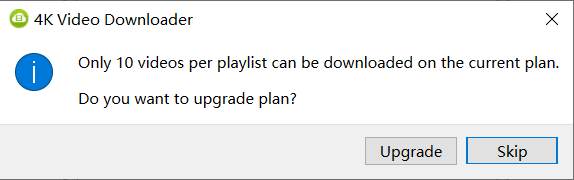 Step 5 Wait for the parsing then select the output settings. If you are to download the videos, select the definition from the list and click the download button. If you wish to download YouTube playlists to MP3, you need to switch to "Extract Audio" and hit the extract button.
Step 5 Wait for the parsing then select the output settings. If you are to download the videos, select the definition from the list and click the download button. If you wish to download YouTube playlists to MP3, you need to switch to "Extract Audio" and hit the extract button.
Download Videos from a YouTube Playlist Online for Free on PC
To download a YouTube playlist online on a PC, you will need YT5s, which is a popular free online YouTube downloader that allows you to download YouTube videos on Windows/Mac or your Android/iPhone. However, like most playlist downloaders online, YT5s is not able to download the whole playlist in bulk, which means you need to download the items from the playlist one by one with each URL of them. And the audio quality is 128kpbs supported only. Step 1 Move your cursor over the playlist on the right panel, right-click on the itemand copy the link address. Step 2 Drop the link you copied onto the searching box on YT5s and hit Start.
Step 3 Select the output setting and click Get Link.
Step 4 Click on the download button to save the first video to your computer.
Step 5 Tap Continue and move back to the YouTube playlist and copy the link address of each video you need and repeat step 2 to step 4 until they are all saved.
Step 2 Drop the link you copied onto the searching box on YT5s and hit Start.
Step 3 Select the output setting and click Get Link.
Step 4 Click on the download button to save the first video to your computer.
Step 5 Tap Continue and move back to the YouTube playlist and copy the link address of each video you need and repeat step 2 to step 4 until they are all saved.
How to Download YouTube Playlist Online on iPhone/Android
YT5s is also a downloader available on iPhone or Android. The steps are similar to that from a PC and you can download all videos from a playlist one by one. Still, it's time-consuming and the best way to save time downloading a YouTube playlist is using a profesional tool such as Inovideo, which is a safe and clean playlist downloader for PC. Step 1 Open the playlist on your handset. Step 2 Click the three dots > Share > Copy link. Step 3 Switch to your default browser and open YT5s, and paste the link. Step 4 Start > Download > Continue, then repeat Step 2 to Step 3.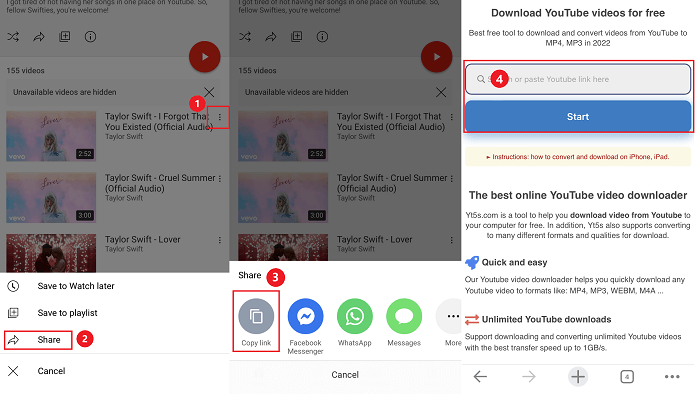
FAQs on Downloading YouTube Playlists
How to Find More YouTube Playlists that Contain Videos Interested?
As is mentioned above, the YouTube playlist sorts the same thematic videos into one collection. To look for the playlist of a specific account, you can directly enter into the user's channel and click "PLAYLISTS" to browse all the playlists. If you want a playlist containing a specific theme, you can use "Filter" on YouTube. Here are the steps:- Search something you are interested in on the search box of YouTube.
- Click Filter > TYPE Category > Playlist.
- In the " SORT BY" tab, you can sort the playlist by relevance, upload date, view count or rating to find the accurate playlist you want.
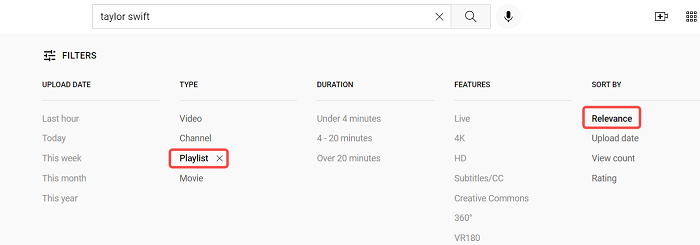
How to Download YouTube Playlists to MP3?
It's similar to downloading videos from a playlist to MP4. When you put a playlist URL to Inovideo, after it's analyzed, select "Audio" instead of "Video" from the pop-up window, and then all videos from the playlist will be downloaded to MP3.Can You Download YouTube Playlists from a Channel?
Yes. Inovideo is a YouTube channel downloader that enables you to download any videos from a channel including the playlists. Actually, videos from a channel can all be managed as playlists and you can download them easily.Conclusion
This is the ultimate guide that teach you how to download YouTube playlists. There's a fine YouTube video downloader online, namely YT5s, with which you can download them without downloading software on your computer or your iPhone. While Inovideo enables you to download the whole YouTube playlist to MP4 or MP3 without troubles. You can batch download the entire playlist with one click. Try it now!
Subscribe
0 Comments
