Downloading a video or a movie on your computer will absolutely better your watching experience since you will not be bothered by slow network speed or pop-up online ads. What's more, once the video has been saved locally, you can play it on other devices as many times as you want.
However, not all video websites offer download functions. Nevertheless, if you want to download videos from video websites, like YouTube, you need to have a premium account first to download YouTube videos. To download any video from the Internet for free, we will introduce 6 ways to help you download videos from different websites. Now just keep your eyes on our page and learn to do it!
1. Download Any Video from Internet with lnovideo Downloader
The first tool we are going to introduce to you is Inovideo, a powerful, almighty video downloader. As an excellent video downloader, Inovideo has concise interface that allows you download videos in simple way. What's more, it offers high-quality downloaded videos. The best quality it can provide is 8K, 4K, 1080P. And the download process is super easy. You can just copy the URL of your targeted video, and paste it to Inovideo. Later Inovideo will analyze the URL and download the video directly. Beside these advantages, Inovideo supports several features:
- Batch download video from Internet at a fast speed
- Offer various formats such as MPA, MP3, WEBM
- Show user-friendly interface
- Downloading videos from more than 1000 websites
- Offer free-trail version forever
Using this wonderful tool will help you download videos in a smooth way. Now let's begin downloading your videos!
Tutorial: How to Download Video from Internet on Windows/Mac
No matter if your computer is equipped with Windows or Mac, you can download the right version of Inovideo from its official website and then start to use it. Here are the instructive steps for you.
>>Step 1. Install Inovide
Please download and install Inovideo. Then, launch Inovideo.
>>Step 2. Find the video and copy the URL to the converter
Search your video from the website, copy the video URL of it, and then paste the URL to the blank frame under "Copy and Paste URL here." Then, click "Analyze."
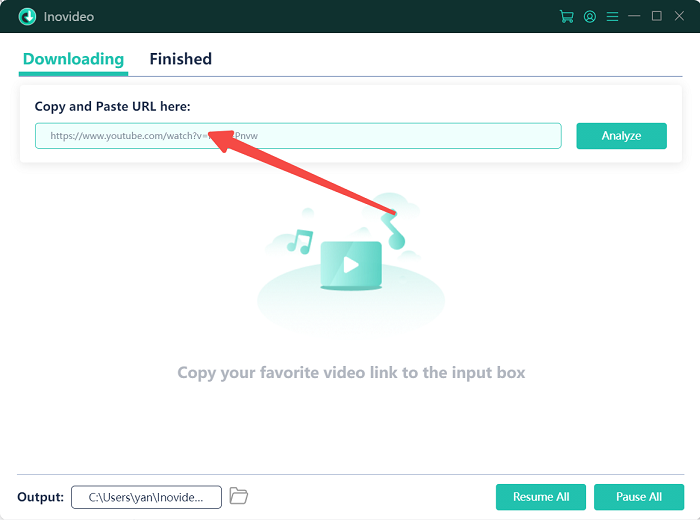
>>Step 3. Select your output formats
After that, there will be a pop-up window showing different output formats. You can select the output format you want, and click the "Download" button to start downloading. With the 5X speed, your video will be saved on your computer soon.
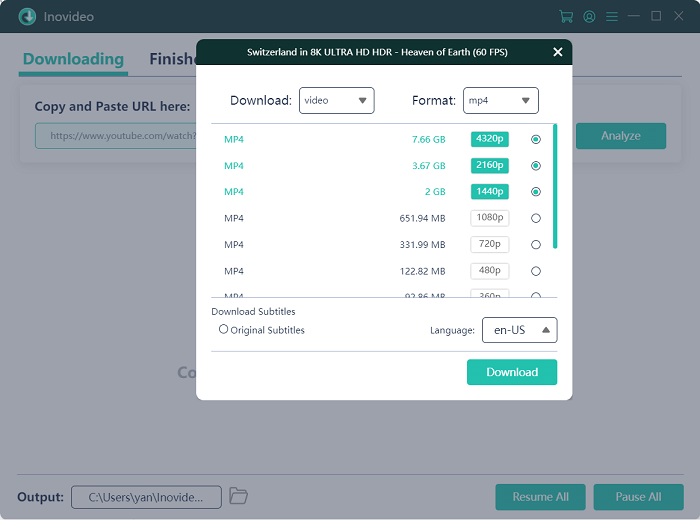
>>Step 4. Find your downloaded video on your computer
Once your video has been downloaded, you can find the "Finished" column and click "Open Folder" to find your video. And all you have to do now is to enjoy watching your favorite video.
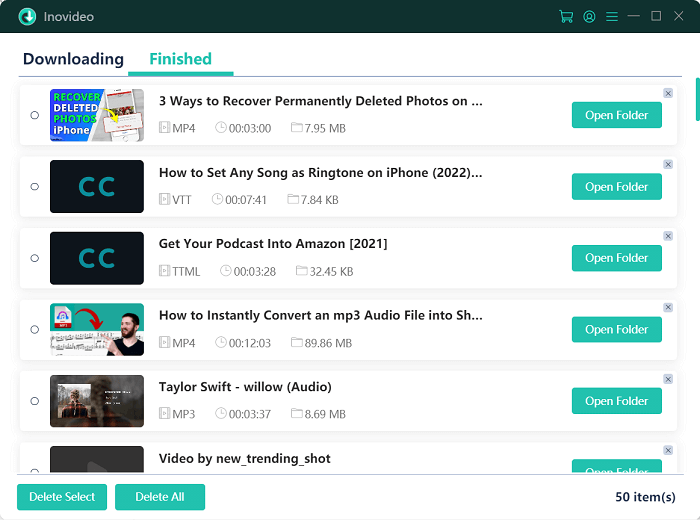
2. Download Video from Internet with VLC Media Player
Though Inovideo is great enough, there are many other downloader options for you, and VLC Media Player is another downloader we recommended. It is a commonly used free media player, as well as a video downloader. However, YouTube video is not supported to be downloaded by VLC, which means you will miss a great amount of video sources download with VLC. Although it can function to download online video from Internet, sometimes, it will fail to download video due to technical problems. And there will be an error like being not able to open the URL of the video.
If you still want to try it on. You can follow the steps below.
Step 1. Install VLC media player and start the network streaming section
Download VLC Media Player on your computer and run it. From the interface, find the upper left "Media," and choose "Open Network Stream."
Step 2. Copy the URL and choose stream option
Find your favorite video and then copy its URL, and paste it to VLC. After that, choose “Stream” on the bottom right side option under Play list.

Step 3. Set up your output format and destination
Next there will be a window shows up after the last step, click “Add” and then click “Browse” to decide the output destination. Later, choose your output format from the format menu. When everything's set up, start the downloading.
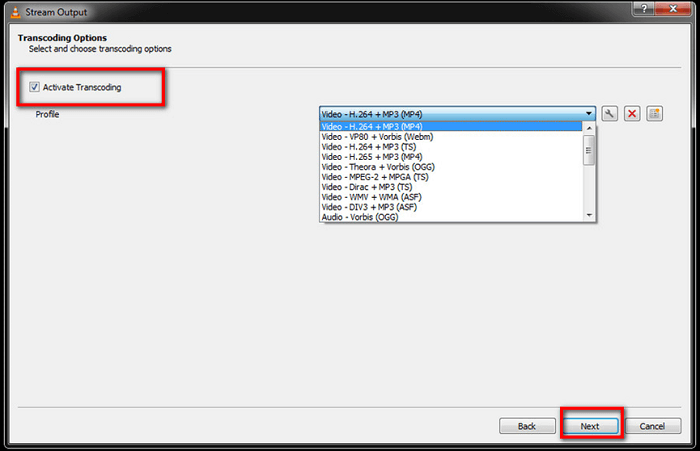
3. Download Video from Internet with Chrome Extension
If you don't want to install a program on your computer, you can try the extension of browsers. And Video Downloader Professional from Google Chrome is one of the best extensions for downloading videos.
Being different from third-party tools, Video Downloader Professional doesn't need to be installed on your computer. You can add it to your Google Chrome and use it immediately. It can analyze many video sources that are detected. But it is a pity that it can not download videos from YouTube, and the quality of downloaded videos is not as great as other downloaders do.
Still, we have summarized the steps of downloading videos using Video Downloader Professional from Google Chrome, for those who love watching videos on Google Chrome.
Step 1. Add Video Downloader Professional on Google Chrome
You can find this extension from the Google web store and add it to the Google browser.
Step 2. Find your video
Open the website of your targeted video, and then click Video Downloader Professional.
Step 3. Download the video
From the list on the right side, choose the video that you want to download.
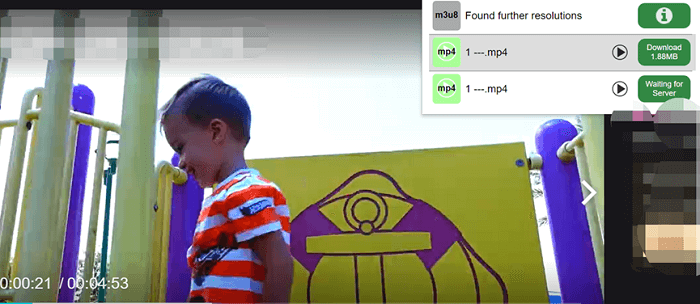
This method is easy. You don't have to learn complex steps and it won't take you much time.
4. Download Video from Internet with Firefox Extension
Apart from Video Downloader Professional from Google Chrome, there is another extension that helps you to download videos, that is Download Video and Flash extension from Firefox. Download Video and Flash extension is a multilingual tool that supports downloading videos from many video websites, especially YouTube. No matter where you are from, you can find your mother language version and enjoy a large amount of video sources. What's more, it is free and without ads. And the downloading process is as simple as Video Downloader Professional. Here is the guide.
Step 1. Add Video and Flash Downloader on Firefox browser
Search Flash and Video Downloader on Firefox Add-ons, and add it to your Firefox Browser extension.
Step 2. Start watching your video
Open the website of your video, start watching it. At the same time, open video and Flash Downloader.
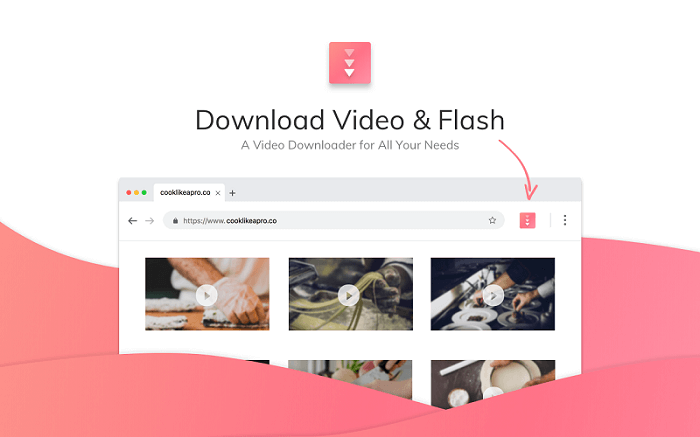
Step 3. Start to Download the video
Click the download button next to the video, and start to download your video.
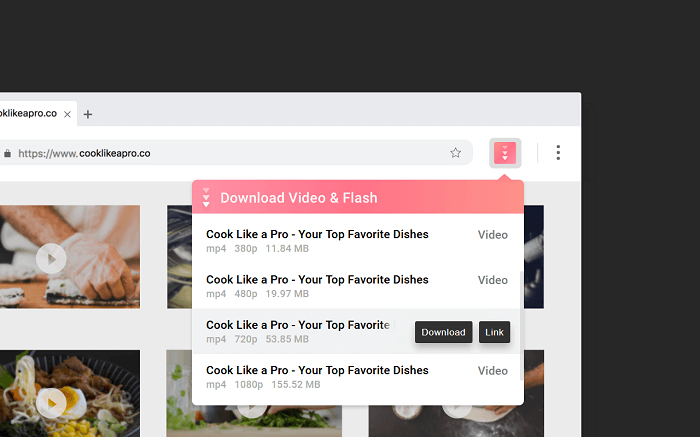
Though Flash and Video Downloader is easy to use, sometimes it cannot recognize the videos from websites like Wistia and Facebook. And like most browser extensions, it can not perform as steadily as installed desktop tools. So it is hard to say that Video and Flash Downloader is a perfect download tool.
5. Download Any Video from Internet with Online Downloader
If you are not satisfied with the installed tools and browser extensions, you can choose an online video downloader. Some of you may prefer to use an online downloader since the online tool won't occupy the storage of your computer, and you can finish the downloading on the website directly.
Y2Mate is one of the excellent online downloaders. It is free and allows you to download as many videos/movies as you want. You can copy the URL from YouTube、Facebook、Video、Dailymotion and other video websites, and paste it to Y2Mate. Y2Mate will help you to analyze the URL, and download the video into different formats like MP4, M4V, FLV, MP3 and WEBM on your computer, iPhone and Android phone
Here are the simple steps for using Y2Mate online downloader.
Step 1. Copy the URL to Y2Mate
Search for your favorite video, and then copy the URL of it.
Step 2. Paste the URL to Y2Mate
Next, paste the URL to the middle frame of Y2Mate, and then click “Start.” The video will be shown below the URL.
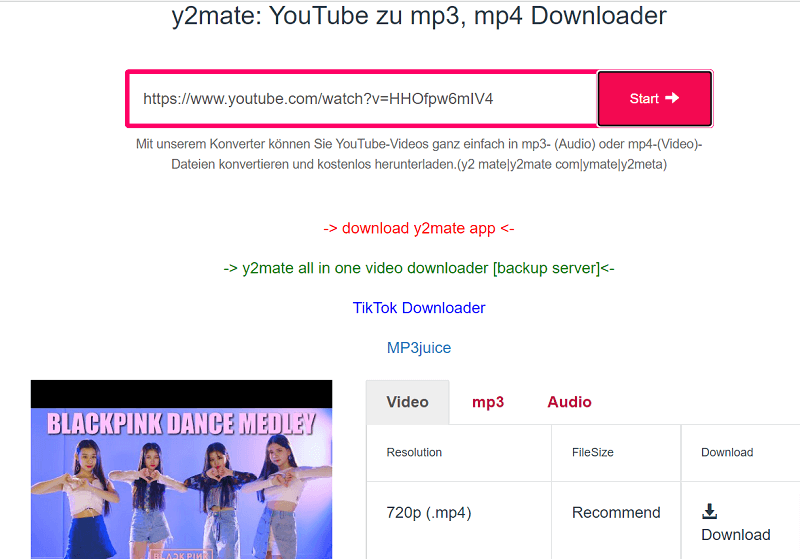
Step 3. Download the video
Click the green button "Download Video," and there will be a list of available download sources for you to select. Just choose the one you want and click the purple “Download” button to start downloading the video.
The good news is that Y2Mate has both the IOS version and Android version, which allows you to use the online downloader on your smart phone. That is really user-friendly.
However, as an online video downloader, its download speed relies on the network environment. Moreover, it has virus that may attack your computer and expose your private information. And sometimes the pop-up windows will lead you to enter bad websites or download programs that are detrimental to your computer. So, if you want to use Y2Mate to download videos, please make sure you have a way to block these defects.
6. Recording a Video From the Internet with OBS Studio
The last tool we are going to introduce to you is OBS Studio, a video recording tool. The 5 ways we mentioned above is to download the video directly, but using OBS Studio allows you to record the video to save videos.
OBS Studio is a free video recorder equipped with video editing and game recording functions on Windows, Mac and Linux. It allows you to set up the parameters of your output file in a more detailed way. However, at the same time, the interface is too complex, and you may need to spend a lot of time figuring out how to use it.
You can take the guidance below as a reference.
Step 1. Download OBS Studio and run the program
Download OBS Studio from its product page, and then click the icon to run the program.
Step 2. Set up the recording details and capture method
Click the "+" icon at the bottom left of the Sources box, and then choose "Display Capture" from the list.
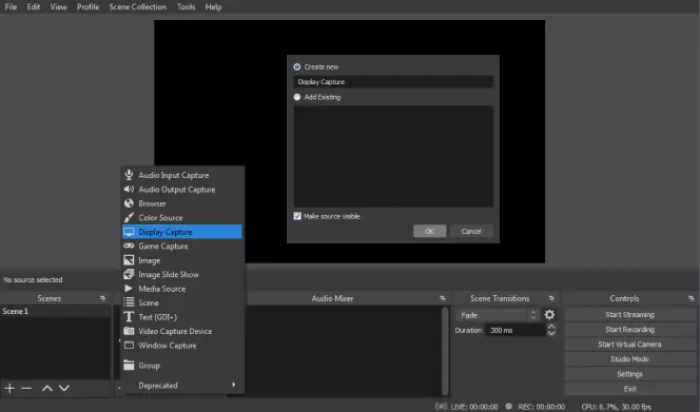
Next, create a name for the file and click "OK." In the next pop-up window, select your display as well as capture method. After that, click "Start Recording" to begin your work.
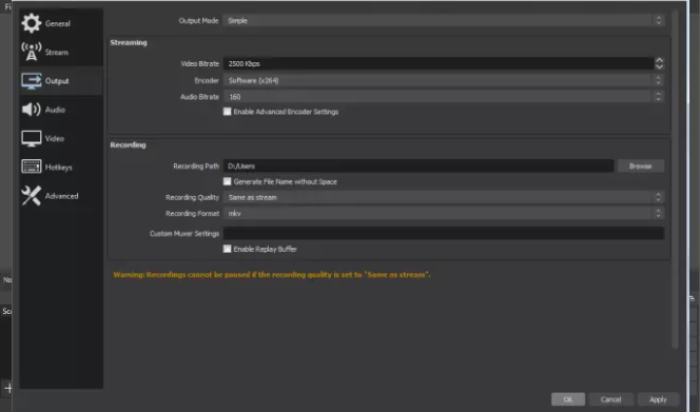
All these steps are not that simple. And the interface of OBS Studio is full of words and frames that make you confused and don't know where to start downloading.
Conclusion
After presenting 6 tools for downloading videos, it's believed that you are clear about the advantages and disadvantages of these tools. And we are confident to say that Inovideo is the best one for you. It is user-friendly and able to create high-quality videos up to 1080P and 4K.
And the most important thing is, this tool offers free-trail version permanently! You don't have to worry about spending too much money on making a video your own. Don't hesitate anymore. You should have Inovideo on your computer right now.
