YouTube is a wonderful site that contains all types of videos of education or entertainment. For better music enjoyment, it even provides a music service where there are only song contents.
However, you need to wait for the ads before listening to the song. Worse, you can neither download songs from YouTube the main site nor from the music site directly with a download button if you are not a premium user. Then you can download them with an excellent and safe YouTube music downloader. Keep on reading and you will learn how to convert YouTube songs to MP3 in the next part.
How to Download Songs from YouTube in Bulk [Free & Safe]
In fact, owing to the copyright protection issue, it's a policy violation to download videos from YouTube, even the audio. But you can still rip them for personal enjoyment after you ask for the permission of the owner.
To download YouTube songs easily, you can use the software Inovideo that's compatible with Mac and Windows computers. This is an intuitive tool that can rip songs off YouTube from URL to MP3 and keep them with HD quality up to 320kbps. Besides that, you can also download videos from the internet to MP4 or WebM with a resolution of up to 4K even 8K.
What Can Be Done with Inovideo?
✔ Batch download videos from 1000+ websites
✔ Save MP4, WebM up to 8K, 4K, 1080P, 720P, 480P
✔ Extract MP3 up to 320kbps
✔ Grab Private/blocked videos
✔ Rip the playlist, channel, subtitle, etc. if any
✔ Merge subtitle into video if any
✔ Download files freely and safely at a fast speed
The following is how to download audio from a YouTube video on Inovideo. You can get this downloader downloaded and installed before trying the steps.
Step 1. Get the YouTube Song Link
You can directly copy the link from the address bar on your browser or right-click on the video and copy the video URL.
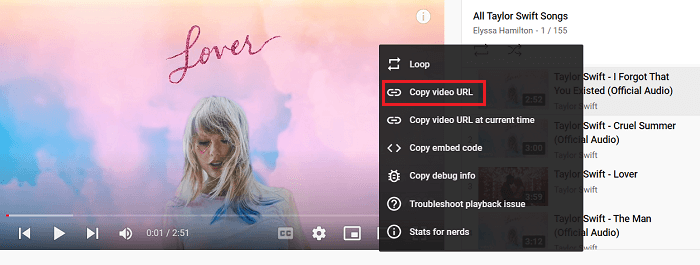
Step 2. Paste the Link to Inovideo
Launch Inovideo the YouTube song downloader and paste the video URL you copied to the analyze bar. Then hit the "Analyze" button on the right of the bar.
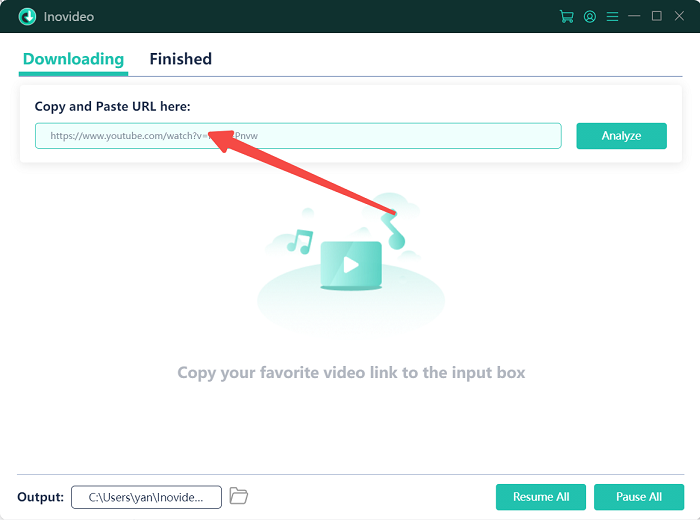
Step 3. Download Music from YouTube Video
It will take several seconds for the downloader to analyze the URL and after it's done, you can see a pop-up window where you can see multiple quality choices. You need to switch the download type from "video" to "audio". Then you can convert YouTube to MP3 320kbps if the original music video is with HD audio.
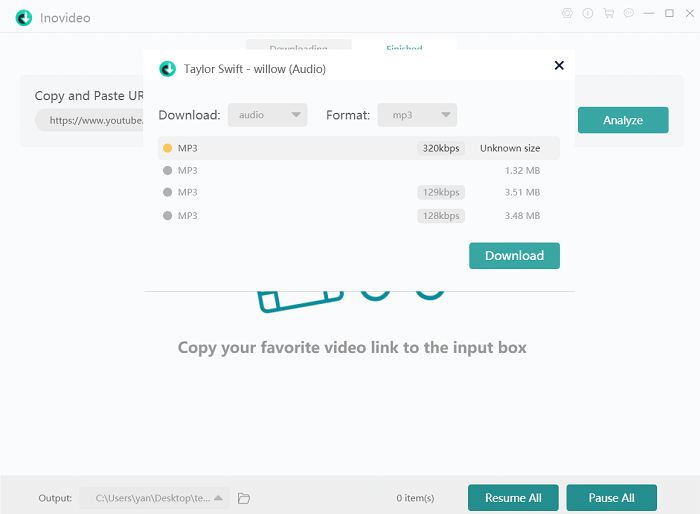
When you have this video downloading, put links to the search box and you can get them to download simultaneously.
Convert YouTube Playlist to MP3 in One Go [Easy & Fast]
YouTube playlists offer a better experience with videos that have something in common. You may have collected some featured playlists from others or added the songs you love to a playlist.
If you are to download them all to your computer or other devices for offline listening, you should make full use of Inovideo. It can download the entire playlist to MP3 with HD quality (depending on the original one) in one click. Even some videos in the playlist set to be a private one can be downloaded too.
Let me show you how to download YouTube songs from a playlist.
Step 1. Copy the Playlist URL
To copy the URL that belongs to a playlist, you can follow the below instruction that suits you.
- a. If you are watching the YouTube video from a playlist, copy the link from the address bar.
- b. If you are not, hit the hamburger "menu" icon on the upper left corner on YouTube, scroll down and hit to down arrow the "Show more". Right-click on the playlist name of the one you wish to download and "Copy link address".
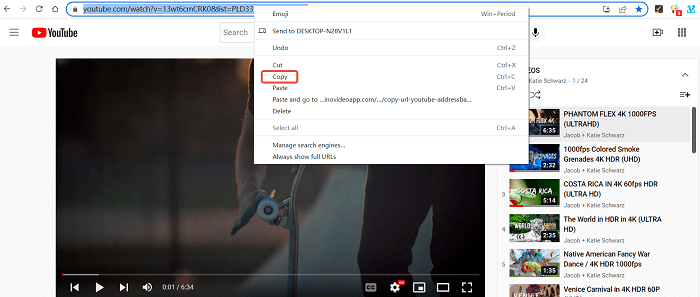
Step 2. Paste the Playlist URL
Run Inovideo and paste the link to the search box. Then click on "Analyze". At this moment, you will see a conversation asking you to make a choice. Hit the "Playlist" button to get the analysis started.
Tip: If there are tons of songs from this playlist, it will take more time for the analysis.
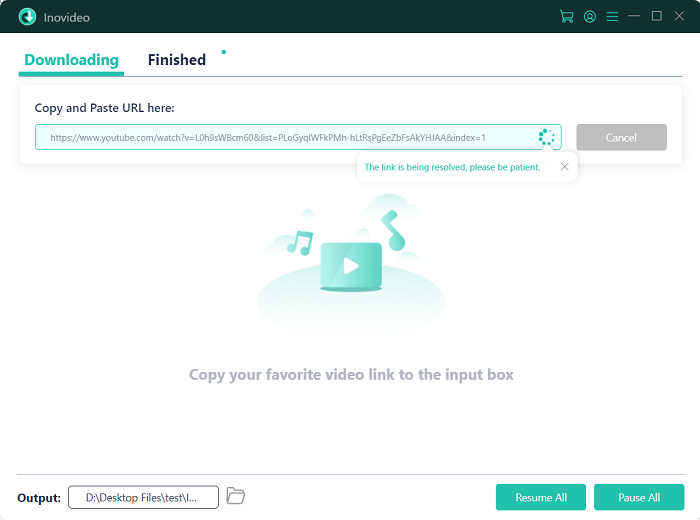
Step 3. Download the YouTube Song Playlist
When the downloader finishes analyzing, you will see all the songs in the playlist you pick. Change the download type to "audio" from "video" and hit the download button to download all songs from the YouTube Playlist.
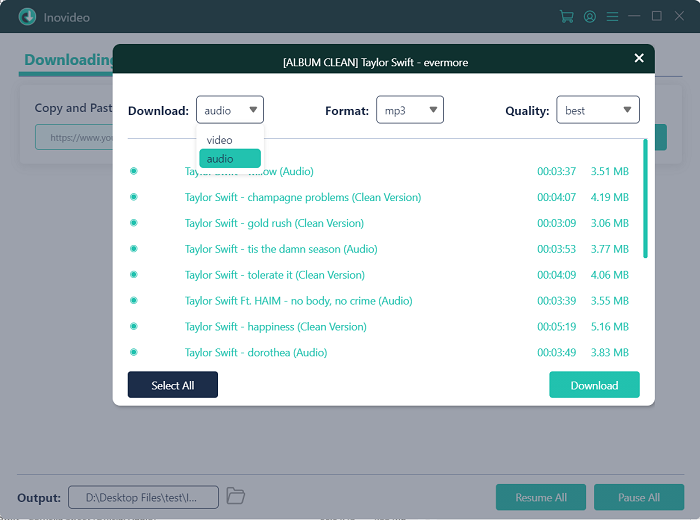
FAQs on Downloading Songs from YouTube
How to Download Songs from YouTube to CD?
To listen to the songs from YouTube on a CD, you need to download them to your computer in the same folder and separate them from other downloads from Inovideo.
Here's a complete guide on how to download YouTube songs to CD:
- 1. Launch Inovideo and insert the CD into your computer.
- 2. At the bottom, click on the path with an up arrow next to "Output".
- 3. Click on "Browsing…" and select a location and create a new folder.
- 4. Copy and paste the video links to Inovideo and download them.
- 5. Click on the folder icon next to the output path at the bottom.
- 6. Launch iTunes and go to the Music tab.
- 7. Under the "Music Playlists", right-click and add a new playlist.
- 8. Drag all the songs from the folder to the iTunes playlist.
- 9. Right-click on the iTunes playlist, then chose "Burn Playlist to Disc".
- 10. Select your CD settings and hit "Burn".
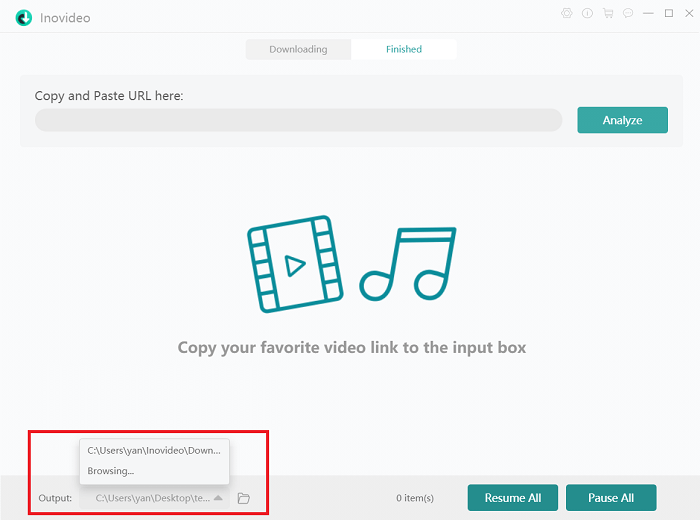
If you've already downloaded the songs you need, move the ones you want to a new folder or select the ones to add them to the iTunes playlist.
Can I Download Songs from YouTube to iPhone?
Yes, you can. To download songs from YouTube, you only need to try the steps in part 1 or part 2. Then use Google Drive/Email/iTunes etc.
Here's the fastest way to download songs from YouTube to iPhone:
- 1. Copy the song link from YouTube and paste it to Inovideo.
- 2. Download all songs you need and launch iTunes.
- 3. Open the output folder by clicking on the "Finished" tab then "Open Folder".
- 4. Sort the downloads by Date "Created".
- 5. On iTunes > Music > Music Playlists, right-click on the left panel and create a new playlist.
- 6. Connect your iPhone to the computer with a USB cable.
- 7. Next to the "Music" tab, click on the phone icon.
- 8. Under "On My Device" on the left panel, choose "Music".
- 9. At the bottom of the right panel, choose the playlist from the options of "Autofill From".
- 10. Click on the "Autofill" button on the right then click "Sync" under it.
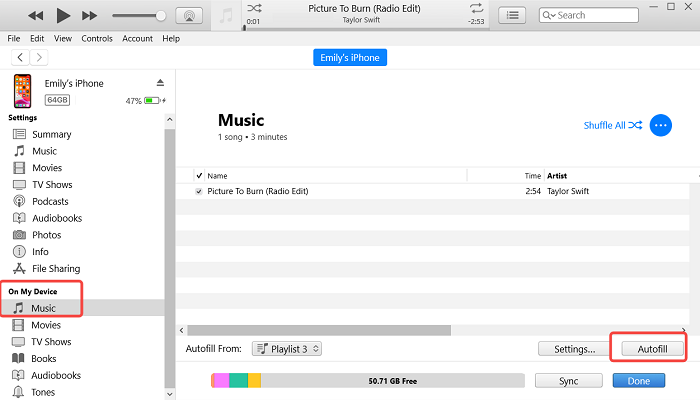
Final Words
With Inovideo, you can easily download music from YouTube to your computer. This versatile downloader also enables you to download the entire YouTube playlist/channel in bulk. What's more, if you want to download videos from other websites, it can help you with that as well. It's overall one of the best you can try.
