On YouTube, there are a lot of free music resources provided for free playback, and many popular artists like Taylor Swift, Justin Bieber, and more would release their latest songs for audiences around the world to enjoy. However, a pity is that people can't download YouTube Music offline, and many people would also wonder how to download music from YouTube to USB as they can carry the latest songs for playback simply by taking the USB stick everywhere.
Actually, downloading music from YouTube and putting the songs to USB are both very easy jobs. In this article, you will find 5 simple ways to download YouTube Music easily. Now, have a look!
1. Download YouTube Music from YouTube to USB with Professional Tool
As YouTube doesn't provide the direct download function, if you are also wondering how to download music from YouTube to USB, extra help is needed. The first method is to use a reliable and professional YouTube to USB converter, which is Inovideo.
Inovideo provides a professional YouTube video and music download function to help you easily save the online videos and music resources offline to both Windows and Mac computers. With a clean interface, Inovideo only takes very easy operation to process the YouTube Music download with high quality maintained. Also, this tool will provide you with these attractive features to make YouTube Music download a more user-friendly work:
- Batch downloads YouTube Music within clicks
- Allows processing a whole YouTube Music playlist download at once
- Provides MP3 320kbps to download YouTube Music in the best quality
- Supports downloading YouTube music videos with high video quality such as 720P, 1080P, 4K, and even 8K
- Supports downloading music from other 1000+ websites as well
- .....
Now, read the tutorial to learn how to download music from YouTube to USB in the fastest and most high-quality way with the help of Inovideo.
Step 1. Copy YouTube Music/Playlist URL
Go to YouTube at first. On the website, you can directly search for any YouTube Music or playlist you want to download offline. When you reach it and open the playback window, directly copy the URL of the page.
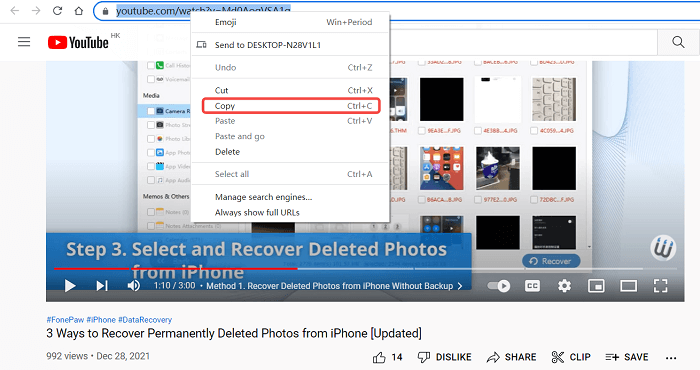
Step 2. Paste YouTube Music/Playlist and Analyze
When you have copied the YouTube music or playlist URL, open Inovideo and directly paste the URL to the search bar. When you click the "Analyze" button, Inovideo will read the URL and convert it for you.
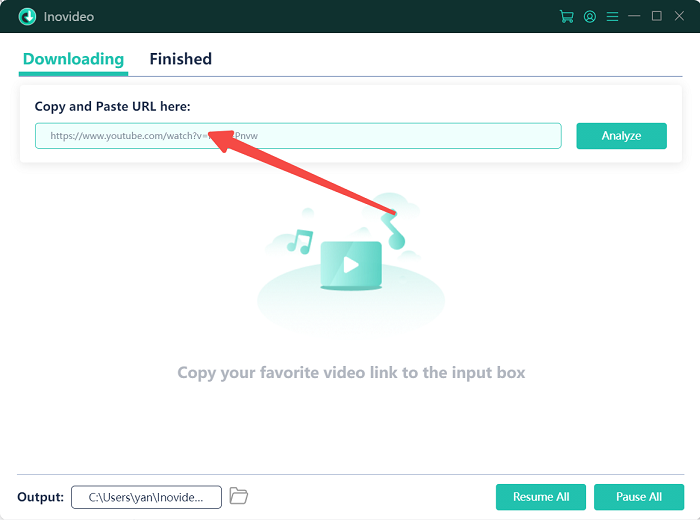
If you have pasted a YouTube playlist URL, Inovideo will ask you whether to download YouTube music from a single video or from the entire playlist. Select "Playlist" if you want to download all included music at once.
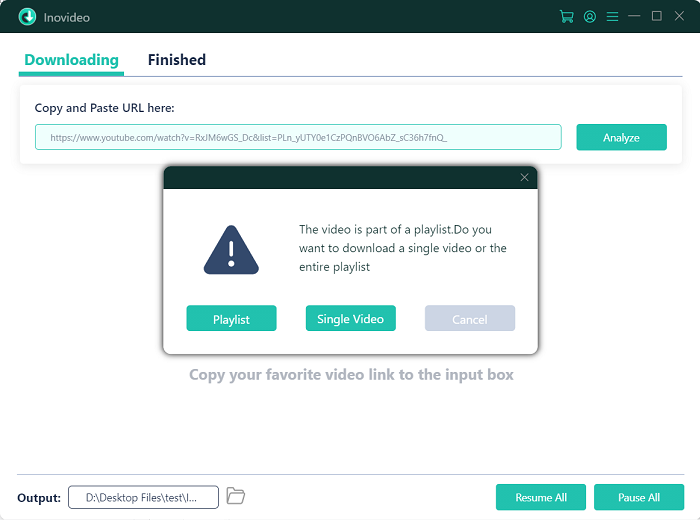
Step 3. Select MP3 Format and Quality to Download YouTube Music
If you are going to download one YouTube music offline, simply choose "audio", "MP3" and also the quality you want from the pop-up window. You can easiy download YouTube music to MP3 in 320kbps on Inovideo.
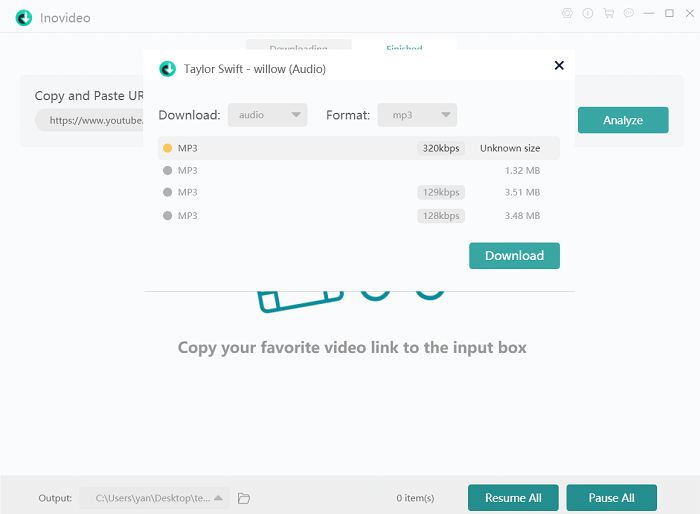
For playlist download, you can double select the songs here to download from the YouTube playlist offline. Except for this, the "Format" and "Quality" can also be adjusted based on your own needs.
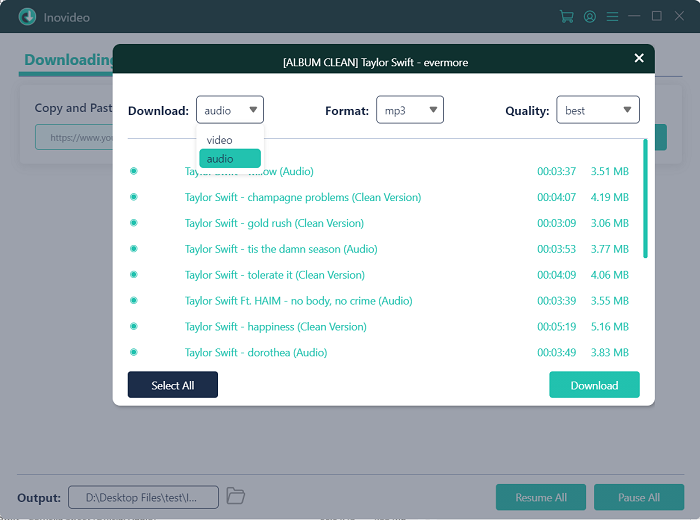
Step 4. Start Downloading YouTube Music Offline
Finally, when you have set up the output format and quality, simply click the "Download" button to save the YouTube music offline in MP3 format.
Step 5. How to Put Music on a USB
Once the download finishes, you can find them on your computer and then directly plug the USB stick into your computer. When you open the folder, directly drag the downloaded YouTube music files to the USB folder for putting them to USB!
2. Download Music from YouTube to USB with Online Downloaders
Except for using a desktop YouTube to USB converter like Inovideo, there are also some online tools that can help you solve the question of how to download music to a USB drive from YouTube even when YouTube doesn't provide the function to process the music download. So, in the following, the 4 best online YouTube music downloaders will be introduced to help you easily save YouTube music offline and transfer it to a USB for keeping. Have a look.
1. YT5S
YT5S.com offers a quick way to download music from YouTube as you don't need to install software anymore. On any device, you just need to open this website in a browser, and you can process the YouTube music download directly. Except for the URL pasting method, YT5S.com also allows you to directly search for the content with its powerful search bar. It helps to download YouTube music more conveniently!
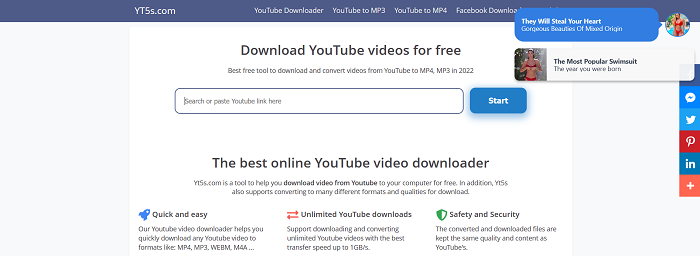
Pros
- Doesn't need to install software
- Provides 3 methods to download YouTube music quickly
- Offers unlimited times to process the download
- Supports different formats such as MP3, 3GP, MP4, and so on
Cons
- There are many ads existing on the website
- The music download process is not stable
How to Download Music from YouTube on YT5s.com
Step 1 Open YT5S in a web browser.
Step 2 Directly search for the YouTube music you want to download using the search bar.
Step 3 Select the one you want to download from the results, and YT5s.com will immediately convert it for you.
Step 4 Select the quality and click "Get Link". Just wait for seconds and you can click the "Download" button to save the YouTube music offline.
2. Getmp3
Getmp3 is a free platform that won't cost you any money on downloading music from YouTube. You only need to prepare a URL and paste it to the search bar in Getmp3, and the tool will convert it and provide some qualities for you to save the YouTube music offline. Then you are free to transfer the downloaded YouTube songs to a USB for saving forever.
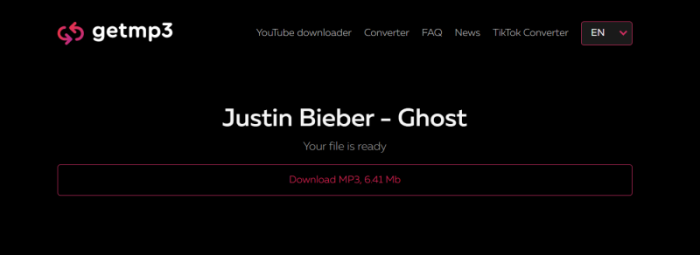
Pros
- Offers an easy interface to download YouTube music in MP3
- Runs fast to process the YouTube music download
- Offers different options to let people download YouTube music in the quality they like
Cons
- It doesn't allow to batch download more YouTube songs at once
- YouTube playlist download is not supported as well
How to Download YouTube Music to USB in Getmp3
Step 1 Open a web browser and go to Getmp3.
Step 2 Directly paste the URL of the YouTube music to the search bar. Or you can enter keywords to search for YouTube music directly as well.
Step 3 Select a format and click "Download".
Step 4 When Getmp3 finishes converting the YouTube video, click "Download MP3" to save the music file offline. Then you can put it to USB without limitations.
3. Online Video Converter
Online Video Converter also offers the simply way to download YouTube music offline only by pasting the video URL here. It offers the two popular formats, MP3 and MP4 for people to keep YouTube music offline in the form of audio or video files. As a web-based tool, you can access the online converter using any devices you like, including smartphones as well.
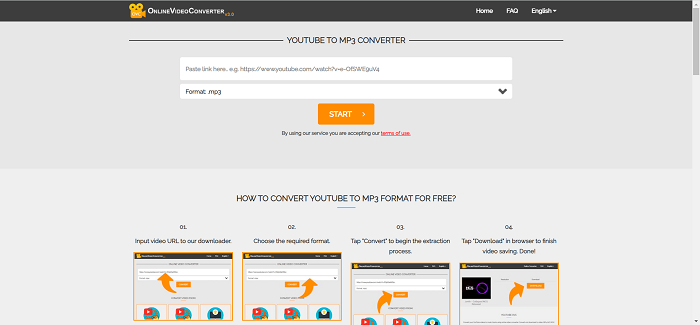
Pros
- Offers a clean interface to download YouTube music
- Provides more language versions for foreign users to try
- Supports the most popular formats MP3 and MP4 to download music or videos from YouTube
- Contains no ads
Cons
- Doesn't provide the quality options to download YouTube music
- The website will easily turn down for unknown reasons
- YouTube playlist and batch download features are both not supported
How to Put Music on a USB Using Online Video Converter
Step 1 Firstly, when you have copied the URL of the YouTube music you want to download offline and put on a USB, go to Online Video Converter now.
Step 2 Paste the URL to the search bar and select "MP3" format, then click the "CONVERT" button.
Step 3 After Online Video Converter finishes converting it, select to "Download" the YouTube music in MP3 immediately.
4. Kapwing
Kapwing is famous for its video editing function, but actually, this online tool can also work as a YouTube music download. By directly pasting the YouTube music URL to its studio, you can add the music and even directly edit it with the provided editing functions. After that, output the YouTube music for saving to USB in a perfect condition as you like.
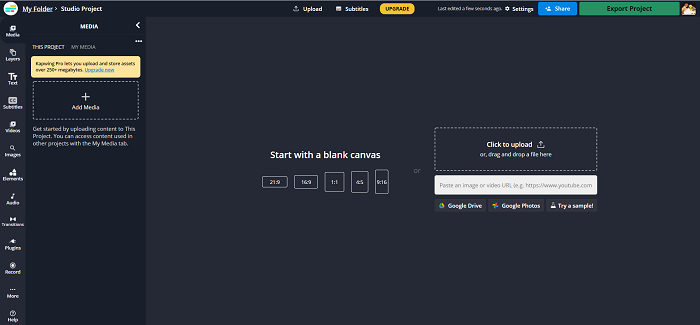
Pros
- Provides powerful video/audio editing functions
- Saves YouTube music with original quality
- Exports YouTube music for saving to online platforms as well
Cons
- It is too complicated than other online tools that can directly download YouTube music to MP3
- The online editor is not free at all
- It takes long time to load the YouTube music
How to Download Music from YouTube to USB After Editing
Step 1 Open the Kapwing editor studio in your web browser.
Step 2 Paste the YouTube music URL to the search bar for adding it.
Step 3 When the YouTube music is opened in the studio, edit it before exporting based on your needs.
Step 4 Click "Export Project" to save the edited YouTube music offline to convert to USB.
3. Professional Tool VS. Online Downloaders
Finally, simply compare both the advantages and disadvantages of the professional desktop tool, Inovideo, and the online downloaders to help you better know the option that is the most suitable for you.
| Advantages | Disadvantage | |
| Inovideo |
|
|
| Online downloaders |
|
|
Verdict
In conclusion, if you are still considering how to download music from YouTube to USB, these 5 ways are all helpful to you. For me, Inovideo will be the best choice for its safety, high quality, and fast downloading speed. What about you?
