If you are a loyal user of YouTube, you might like to download your favorite YouTube videos onto PC, and to enjoy at anytime. However, you need to spend much time on figuring out the ways to download YouTube videos to common formats like mp4.
Here, we are going to introduce several handy methods for you to download YouTube to MP4. Just keep reading it!
1. Does YouTube Support Downloading Videos to MP4
Generally speaking, YouTube does support downloading videos, but the precondition is that you need to have a premium account of YouTube first. Furthermore, the downloaded videos are protected by DRM, and can not be downloaded to MP4 on devices or programs other than YouTube. All of these limits will definitely worsen your watching experience.
So, how to download YouTube videos to MP4, and play them through different devices? It's rational to turn to a smart tool to help you. Though there are many video download tools on the app market, we have picked up a perfect one introduced in next part through multiple testing.
2. How to Download YouTube to MP4 with Inovideo for Free
There is no doubt that downloading YouTube to MP4 with an online video downloader is the simplest operation, but there are so many defects that are reported by many users.
The best quality it can offer is just 1080P, which is much worse than the high-quality video converted by Inovideo. What's more, the converting speed will be influenced by the slowly network speed. And during the converting process, you will be bothered by ads, which might bring viruses to your device. If you want to download YouTube playlist, online video downloader can't meet your demands.
So, what makes Inovideo better than the online video download tools?
In fact, Inovideo is a powerful video converter that download URLs from video websites. You can just copy the URL of the video to Inovideo, and then download the video directly. It can convert YouTube videos to MP4 with the quality of 1080P, 2K or 4K. And the most important thing is that, Inovideo have permanent free trial!
Key Features of Inovideo
- It converts URL to various media formats, such as MP4, MP3 and WEMB
- It prevents you from being bothered by advertisements
- It can download videos at 6x speed
- It support butch download to save your time
With this wonderful tool, downloading YouTube videos to mp4 becomes an easy thing. Now let's follow the steps to start converting your videos!
Step 1. Download Inovideo and install it on your device.
Step 2. Search your favorite video on internet, and then copy the URL of your targeted video to the frame inserted on Inovideo, and click "Analyze."
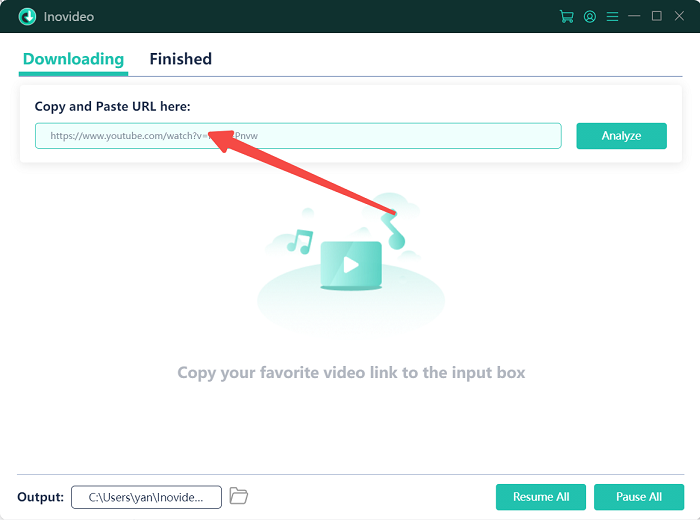
Step 3. After that, there will be a pop-up window showing different output formats. Select MP4 as your targeted output format and click the "Download" button to start downloading.
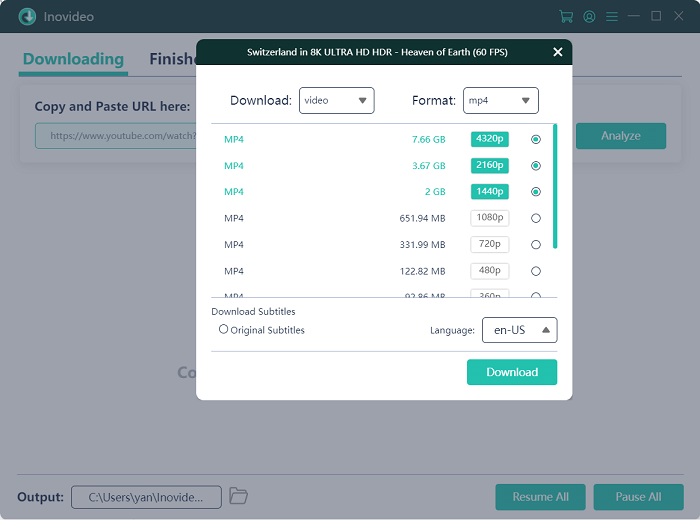
Step 4. When the downloading process has been completed, find the "Finished" column and click "Open Folder" to find your video, and start your video playback.
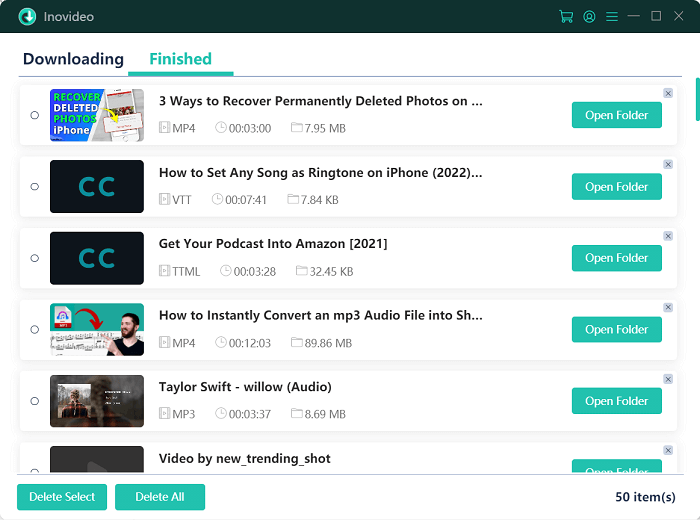
3. How to Download YouTube to MP4 Online
If you still want to download YouTube video to MP4 through online converter, you could try online-convert. Just like other online tools, it doesn't require to install a program on your device. You can finish the converting process on the website directly.
Step 1. Open the online-convert website and select "Video Converter."
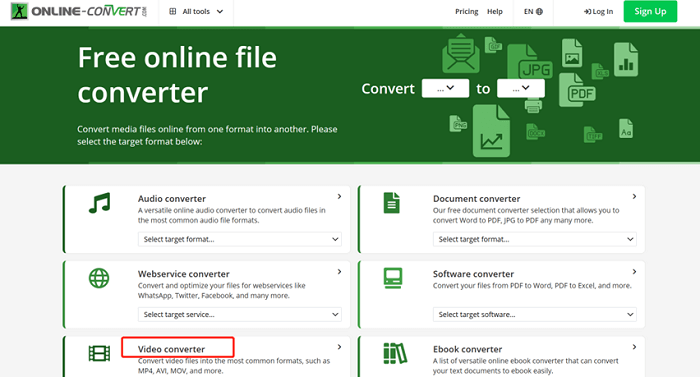
Step 2. Click "Convert to MP4."
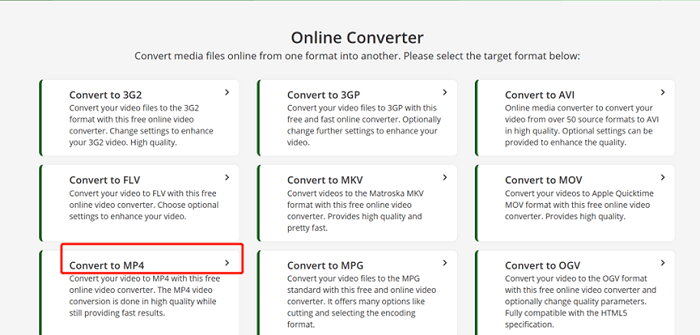
Step 3. You can drag your targeted video to the "Drop Files here," or Select "From URL" to convert your video from the YouTube URL.
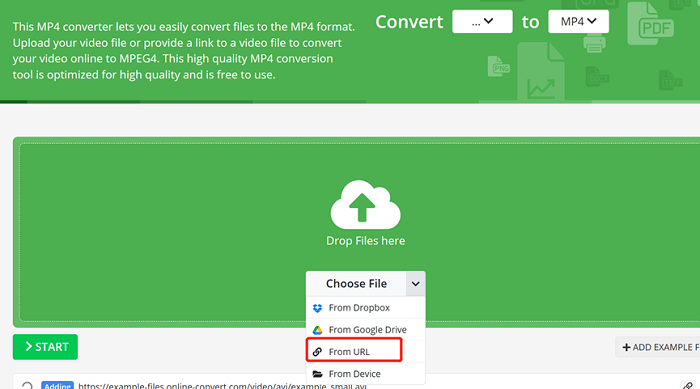
Step 4. Paste the URL to the white frame and click "Start." After that, just wait for the online tool to analyze the URL and convert it to MP4.
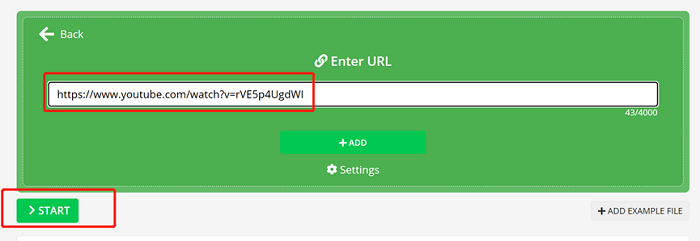
The converting might be processing slowly due to the unstable network status. And the quality of the output video is not HD video. Inovideo performs better in speed and quality. Therefore, Inovideo will be the best option for downloading video.
4. FAQs on Downloading YouTube to MP4
How to Download YouTube Playlist to MP4?
The way of downloading YouTube Playlist is similar to downloading a single video. Below are the instructive steps.
Step 1. Open your YouTube playlists, and copy its URL to the analyzing frame.
Step 2. Click "Analyze" to start converting the URL. A warning window will pop up soon to ask you whether you want to download the whole playlist or a single video, select "Playlist" to continue the conversion.
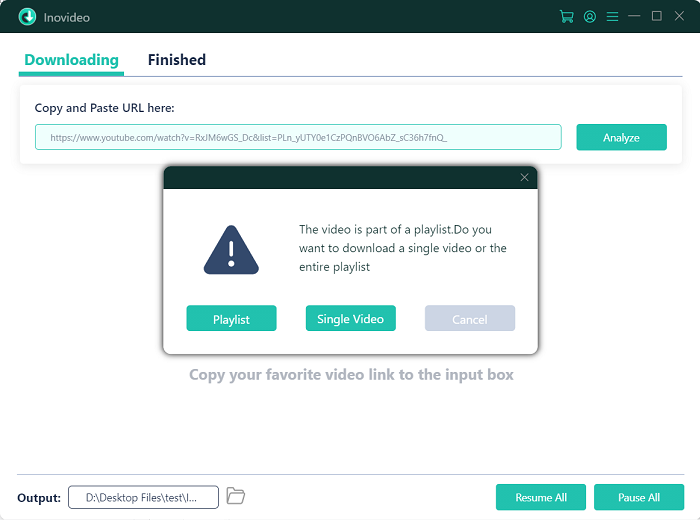
Step 3. Select the output format as MP4 and start the conversion. Once you have finished this step, press "Download" to start downloading the videos.
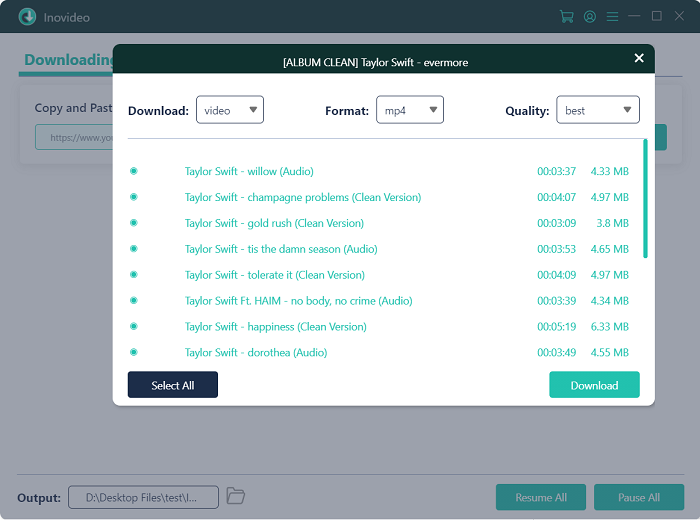
Can I Download YouTube Videos to MP4 in Batch?
You are also allowed to download YouTube Videos to MP4 in batch. You can add more than one URL to converting listing. On the bottom right, the button “Resume All” and “Pause All” can help you to control the converting process. The batch converting function is so excellent that it makes Inovideo stand out from the competition.
Conclusion
We have presented all the advantages of Inovideo, and the differences between Inovideo and online converting too. It is believed that Inovideo will help you converting YouTube video to MP4 in a fast and easy way.
You will enjoy a smooth converting process and get a chance to watch the best quality video. Don't hesitate anymore, just install Inovideo on your computer and try it!
