We know that YouTube is pretty strict about its stance on only allowing users to watch videos on their website online. From the YouTube website, you can't find a download button to help you download YouTube videos directly. But there are always some occasions when you need to download videos from YouTube. For instance, you may need to watch YouTube videos offline when there's no access to an internet connection.
Today, there are some excellent YouTube video downloaders that can help you solve this problem. Now let's see the guide below and see how we can download videos from YouTube on Mac/Windows even on your iPhone/Android for free.
How to Download YouTube Video from the YouTube App
The process depends on which kind of device you'll use. Please read on to see detailed platform-specific instructions on how to download YouTube videos on Mobile, Mac, and Windows PC.
Download YouTube Video on Mobile (Android/iPhone)
Downloading YouTube videos on your smartphone is the easiest way to watch them offline.
Here's the step-by-step of how to operate it.
Step 1. Open the YouTube app on your Android or iOS device.
Step 2. Select the video you'd like to download for offline viewing.
Step 3. Tap the "Download" button.
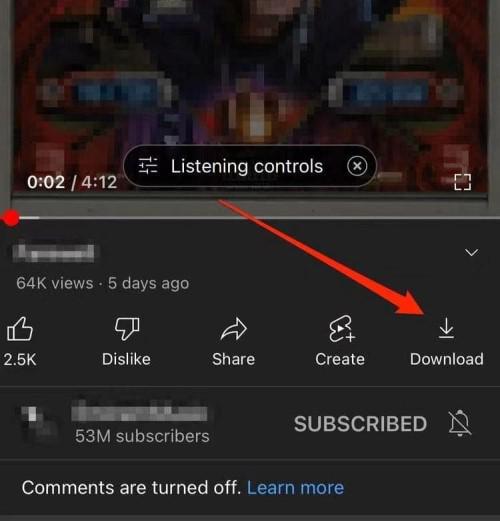
How to Download YouTube Video on Mac & PC Without Premium
Although it is convenient to download YouTube videos on mobile phones with on-click operation, there are also some limits to downloading YouTube Premium videos.
- Downloaded videos are encrypted files and can only be viewed within the app.
- YouTube Premium accounts limit the video permission from different region. Regional restrictions lead to certain videos being viewed and downloaded in certain countries.
- YouTube video does not supported the download function on Windows or Mac.
For a smoother viewing experience if you travel to another country, you will need to download YouTube videos to local files in advance with a third-party tool. Inovideo is highly recommended to help you remove the DRM protections and regional restrictions and download YouTube to your Mac or Windows in normal video formats, such as MP4, MP3, WEBM, etc. Thus, you can watch your downloaded video on any media player anywhere.
It also provides videos with high output quality and the function of batch downloading to achieve high efficiency. By the way, you can try Inovideo free permanently and download 3 videos per day.
Key Features of Inovideo
- Multiple video types: Support downloading all kinds of YouTube videos, including YouTube channels, YouTube playlists, and private YouTube videos.
- Powerful proxy settings: Help to bypass the region restrictions during downloading your favorite YouTube videos and audio.
- Fast downloading speed: Support hardware acceleration and batch downloading at 6X faster speed.
- High output quality: Output your favorite content in original quality, such as 8K, 4K, 1080P, and 720P resolution.
- Original subtitles preservation: Provide an option to download the original subtitles and merge YouTube subtitles in one click.c
Download Single YouTube Video
Now we know about the advantage of this software. If you are interested in Inovideo, then how to download a single YouTube Video with it? Here's the tutorial.
Step 1. Copy and paste the URL of YouTube videos to the input field and click “Analyze”.
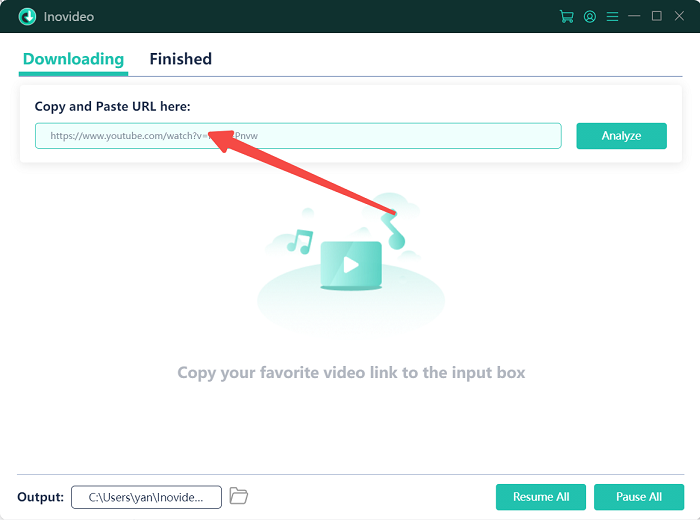
Step 2. Select your preferred output format and quality then click “Download”.
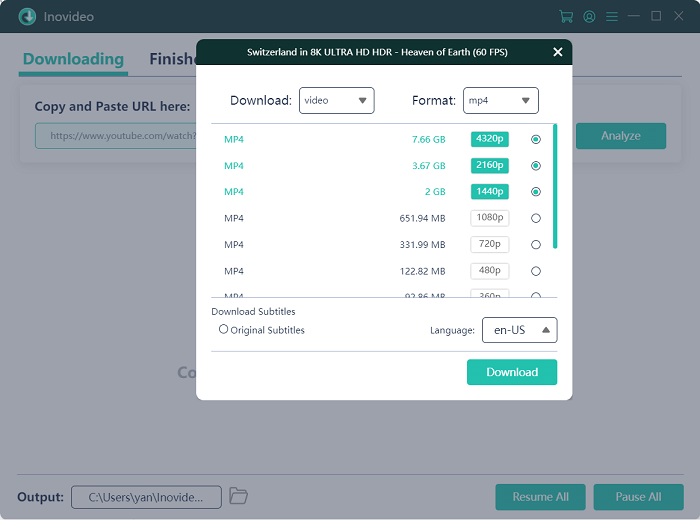
Step 3. After successfully downloading YouTube videos, find the downloaded content in the “Finished” tab.
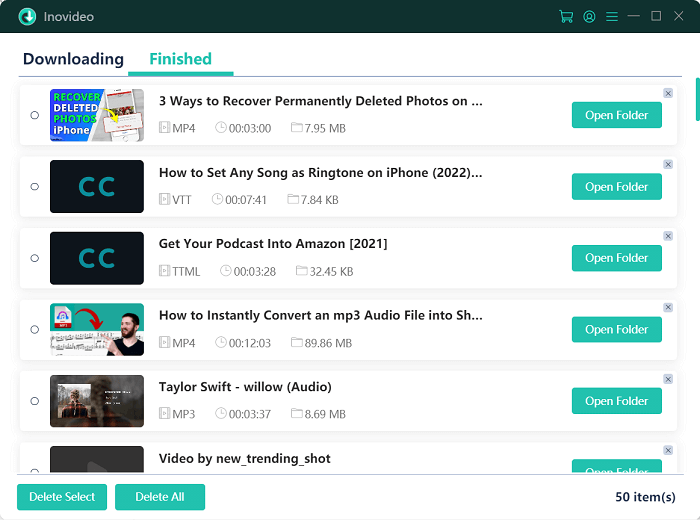
Download YouTube Playlist and Channel
A great Benefit of Inovideo is that it allows you to download the entire YouTube playlist with clicks. This means you don't need to download the video from your playlist one by one, which wastes time. Let's work it out.
Step 1. Open one of the YouTube playlist videos and copy its URL from the browser address column.
Step 2. Launch Inovideo and paste the YouTube playlist link into the address box. Then tap on "Analyze" to continue.
Step 3. Once analysis is done, it will pop up a window. Choose "playlist" to let it grab all the YouTube playlists.
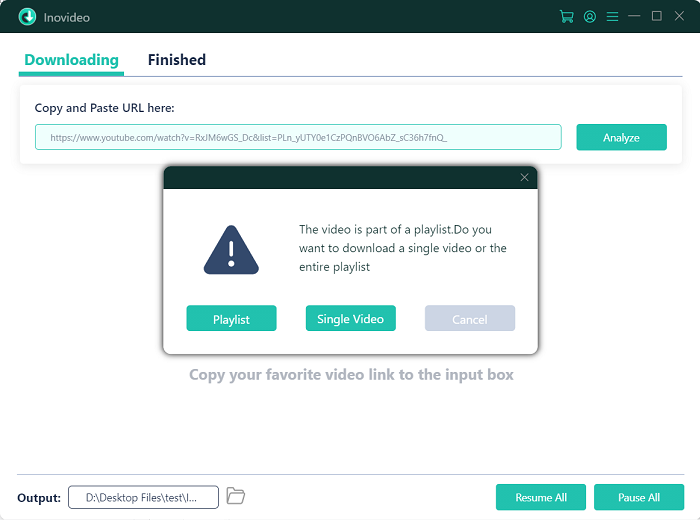
Step 4. Select your desired output format. Then, you just need to click "Download" and wait for a moment. And you can find the downloaded YouTube Playlist video/audio in the "Finished" tab.
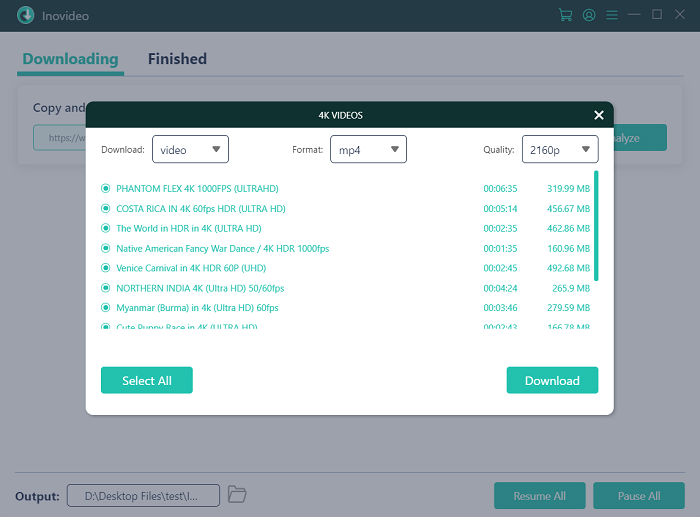
Download YouTube Video to MP3
When you want to download YouTube music, just copy and paste the YouTube URL as we did before. Next, change the output file format from "video" to "audio". Then click the "Download" button to get your MP3 songs successfully.
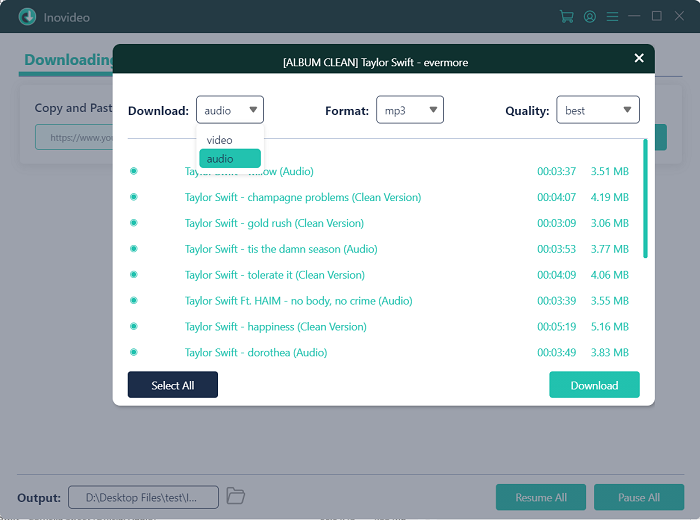
FAQs on Downloading YouTube Video
Can I Download YouTube Video for Editing?
Inovideo will help you get feasible YouTube videos for editing. With this app, you can download your favorite YouTube videos in MP4 format, which would be easy to edit. By contrast, videos downloaded within the YouTube app are not really saved locally. Therefore, it can not be edited on this basis.
How to Download YouTube Video with Subtitles?
You can either choose to merge subtitles into the video or extract it separately to achieve your goal with the help of Inovideo.
If you'd like to merge it, you need to set it up first via the Gear icon > General > Merge Subtitles > Save. Then repeat the steps we mentioned in the part "Download Single YouTube Video".
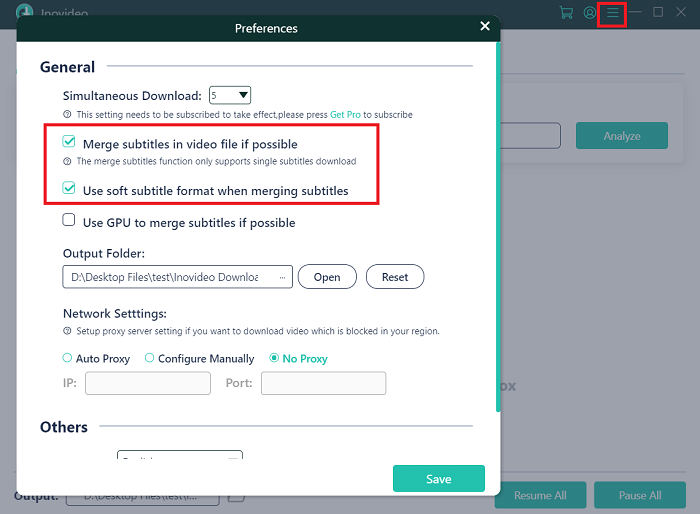
If you want to extract the subtitles, all you need to do is switch the output format from "Video" to "Subtitle" after the video is analyzed successfully. You are allowed to download the video and the subtitles respectively at the same time.
Conclusion
By and large, this article shares with you several specific ways of how to download YouTube videos for offline watching. Although you can download the videos from the YouTube app on your smartphone, it has so many limitations. In this sense, Inovideo is a better choice for you, since you can download high-quality YouTube videos as you like. Don't hesitate anymore, let's try it now!
