Netflix provides tons of movies and TV shows of high quality. You can watch them whenever the network connection is stable. But you won't be able to enjoy them easily on an airplane or on a train for a long trip if you don't download Netflix movies to your computer or handset. You may wonder can you watch Netflix without Wi-Fi? Can all movies on Netflix be downloaded to your MacBook or laptop? Let's dive into the answer.
Can You Watch Netflix Without Internet?
Yes, you can. Providing a better experience, Netflix does enable users to download some films and shows using the Netflix app, which allows you to watch Netflix offline. However, only some operating systems are compatible with it, such as iOS, Android, and Windows. With the official app installed, you can directly save Netflix movies that are available for download and watch them without Wi-Fi on your device except for MacBook or iMac.
Additionally, only 100 videos can stay downloaded on each device, if you want to download more titles, you need to delete the current ones first. And you should also be aware that all the movies will be deleted as soon as you cancel your Netflix account.
In the meanwhile, there is a workaround. You can download Netflix videos on Mac or Windows computers as an individual MP4 file with a Netflix movie downloader. Then it's possible to watch Netflix films or shows on TV without the internet and keep them permanently on your device (assume there's no data loss of your device) even if you cancel the Netflix plan.

How to Download Movies on Netflix on Mac & Windows? (All Movies)
There are professional Netflix movie downloaders that enable users to download Netflix movies on Mac or Windows without using the Netflix app. You can easily download the videos including the ones that are not available for download to MP4 with a URL onto your computer, making offline playback much more flexible.
Here I am going to show you a hand-picked tool named Inovideo that can free download a full movie, an entire drama series, or TV shows with episodes to MP4 on Mac and Windows. It can work stably in bulk to 8K, 4K, 1080P, or 720P depending on the original one. Also, this app supports downloading online videos from many websites such as YouTube, Facebook, Instagram, Dailymotion, etc. The subtitle file of the movie can be downloaded as well. You can even merge them into the video.
Here's how to download Netflix movies on the Inovideo app:
Step 1. Get Netflix Movie Downloader
Free download the Inovideo app via the below button according to your computer operating system, then install it and launch it.
Step 2. Copy Netflix Movie Link
Instead of using the Netflix app, you should open the Netflix website on your browser. Then search for the movie you wish to download and enter it. When you are on the movie's main page, move your mouse cursor over the browser address bar. Right-click on it and copy the URL.
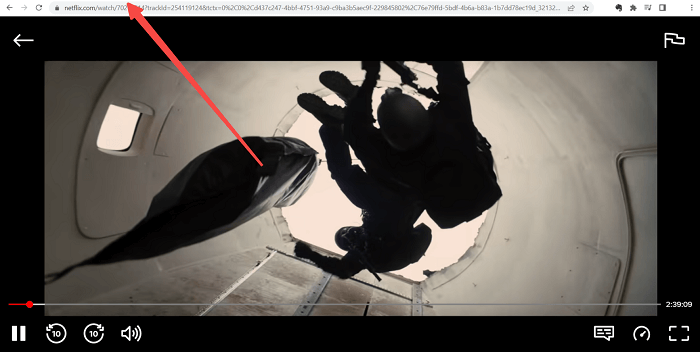
Step 3. Paste Netflix Movie Link
Now go back to the Netflix movie downloader and paste the URL to the search box on it. Then click on the Analyze button.
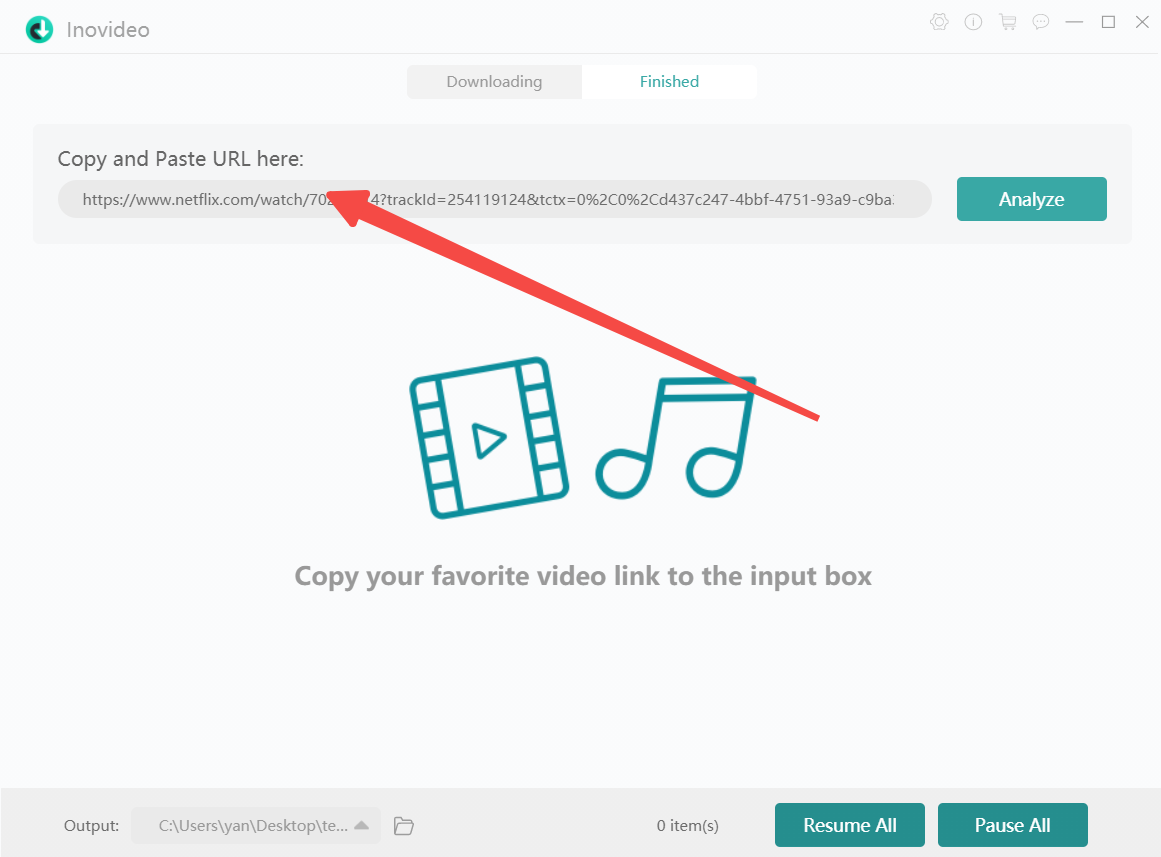
Step 4. Download Netflix Movies
When you see the analysis result on Inovideo, select the output video resolution you prefer. Then hit the download button to save the Netflix movie to your computer permanently unless you delete them.
The higher the quality you pick, the larger the MP4 file will be. So, before you get the Netflix movie downloaded, make sure you've picked an output location that has the space for it.
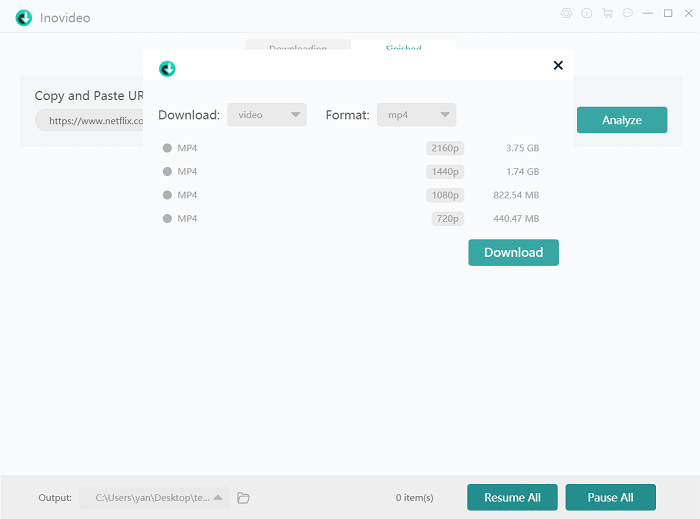
How to Download Movies on Netflix Directly (PC & Partial Movies)
There's a section called "Available for Download" on the Netflix app for Windows just like it is on iPhones or Android phones. You can easily download those movies on PC using the download button on the Netflix app itself. To download movies that are not included, you should still turn to Inovideo.
If you haven't installed Netflix on your computer yet, search for it in the Microsoft Store via the search box on the taskbar and get it ready first. And I am going to show you how to download Netflix movies on a laptop directly.
Step 1. Login to Your Netflix Account
After you launch Netflix, log in to your account first.
Step 2. Navigate to Downloadable Movies
Click on the hamburger icon in the upper left corner, then you will find "Available for Download" where you can find downloadable movies on Netflix.
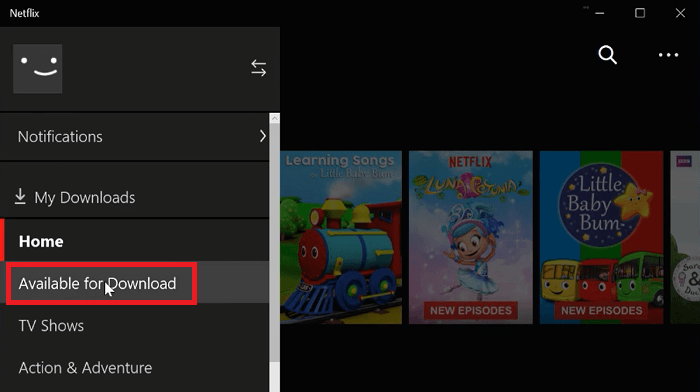
Step 3. Download Movies on Netflix
Search for the movie you want to download and enter the movie details page. Scroll download and you will see a down arrow button under the introduction.
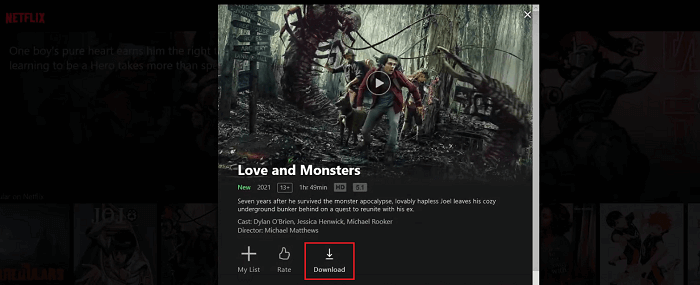
On "Settings", you can also set up the movie quality to SD or HD and turn on "Smart Downloads" to delete the completed episodes and download new ones automatically. To reach the settings, click on the three dots in the upper right corner, then you can preset your downloads.
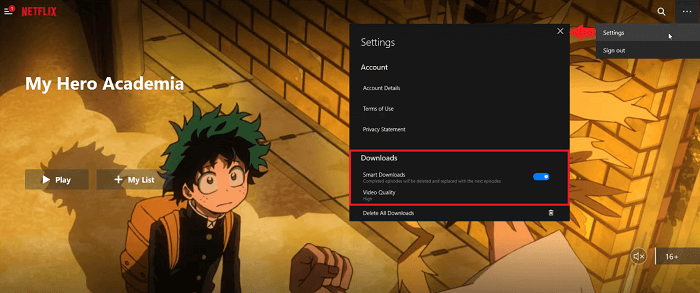
Conclusion
It's easy to download films and shows from Netflix and watch them offline. You can both save downloadable movies to your device with the Netflix app or save all videos from a URL to a video file with Netflix video downloader Inovideo. The latter allows you to enjoy the movies offline more flexibly and it's versatile that you can download online videos from other websites too.
Free Download Videos from: Twitter | Niconico | Twitch | Fmovies | Udemy | TikTok | Crunchyroll
