Although Netflix has provided high definitions to download and stream the entertaining resources offline, playback is only allowed within the Netflix app and the default download location will be on your internal memory, occupying your phone's internal memory space.
You may wonder if it is possible to move Netflix to SD card or change download location on Android. The answer is yes, you can even download Netflix to MP4 and store the downloads on the SD card, and even play the movies/shows without the Netflix app. Check how to achieve them in the following.
Where Are Netflix Downloads Stored by Default?
Where exactly the downloaded Netflix videos would be saved by default? Keep the procedures below in mind and you can quickly access the invisible Netflix folder, then discover the downloaded Netflix movies as well as shows on both Windows 10 computers and Android devices effortlessly.
On Windows 10, you can navigate to the folder through "C drive > Users > [xxx] > AppData > Local > Packages > 4DF9E0F8.Netflix_mcm4njqhnhss8 > LocalState > offlineInfo > downloads" ([xxx] stands for your User Name).
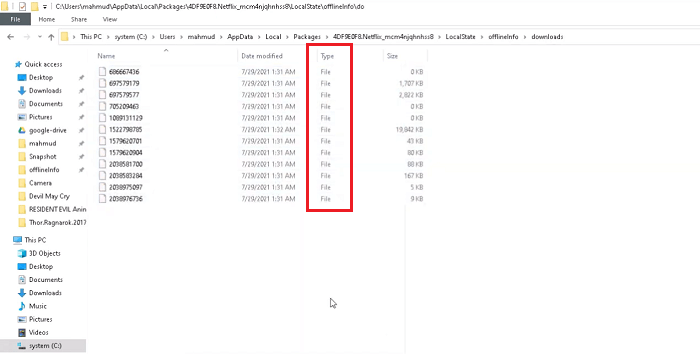
On Android Device, you can find them via "Settings > Internal Storage > Android > data > com.netflix.mediaclient > files > Download > .of". But still, you can move Netflix to SD card and release your internal memory space.
However, even though you find the Netflix downloads on your device, you can't either play them as mainstream video files or convert them to MP4 using a video converter. These are protected files that can only be streamed on the Netflix app.
How to Move Netflix to SD Card for Android Phones?
Let's come back to the theme topic. As Netflix movies/shows would commonly be released with great definition, directly downloading them offline could easily eat your storage. Therefore, you may wonder if they can be moved to the external SD card in that saving the space of the Android device itself. Of course, as the downloaded content is able to be accessed locally, it is possible to do it. Please follow the manipulation guided here to process the movement.
Step 1 Open Netflix app on Android.
Step 2 Tap More >> App Settings >> Download >> Download Location.
Step 3 Select SD Card as the download path.
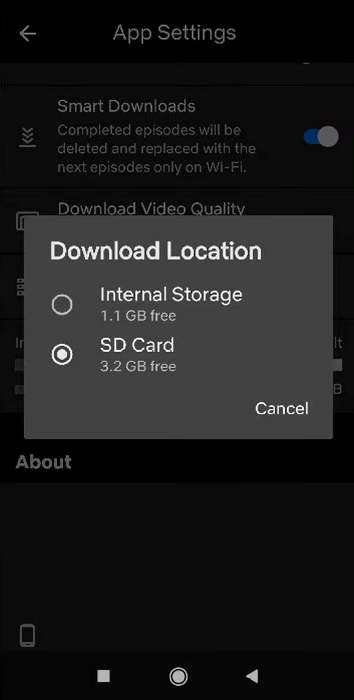
Nevertheless, Netflix downloads are only available for streaming within 7 days (some may only avail for 48 hours maximum). Once your Netflix account's subscription expires, you can't play them anymore.
If you find Netflix doesn't see SD card, you'll need to check if your SD card memory space and if it's broken. If this keeps happening, you may try downloading Netflix movies and shows as MP4 with a Netflix video downloader and then move them to your phone's SD card.
How to Download Netflix Movies to MP4 and Move Them to an SD Card?
If you are to download Netflix movies or TV episodes offline and move them to an SD card for storing without any restriction, a powerful third-party program is a must. Inovideo is an outstanding video downloader, which offers the brilliant Netflix movies/shows download function to give you a favor to export the online movies as well as TV episodes from Netflix to MP4 video files offline with HD resolutions.
With the ability to retain subtitles and original tracks, Inovideo can ensure the same great visual as well as sound effects for streaming the Netflix movies or shows after completing the downloads. Furthermore, the downloaded Netflix videos are free to manage, in that Android users can directly store Netflix downloads to SD card as manageable MP4 files.
Inovideo Movie/Show Downloader
✔ Download Netflix movies and shows in batch
✔ Popular encoders such as MP4 is provided
✔ Merge subtitles to Netflix movies and shows
✔ Support other 1,000 more popular video sites
✔ Rip YouTube playlists in one click
✔ Download files freely and safely at a fast speed
Inovideo simply adopts the easy-controlling URL copy-and-paste method to easily download movies or shows from Netflix to MP4, in that making Android users simpler to move Netflix movies to SD card. Now, put it into practice by getting started with the Netflix movie/show download utilizing Inovideo!
Step 1. Copy Netflix Movie URL
First, turn to Netflix in your browser and access the movie or TV episode you wish to download for move to SD card. Please copy its URL after opening the video playback window.
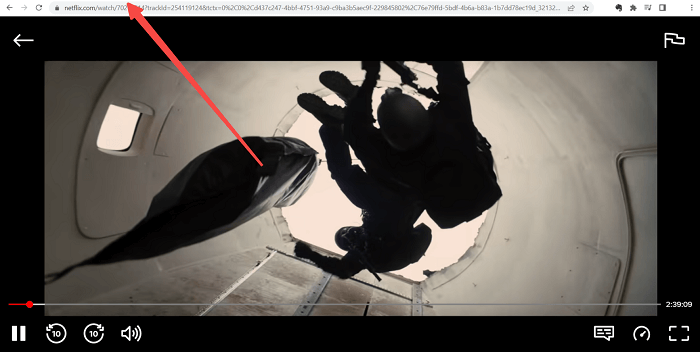
Step 2. Paste Netflix Movie URL to Analyze
Subsequently, open Inovideo and paste the URL of the Netflix movie to the downloading bar on the main feed. Please tap the Analyze button to resolve the URL and convert it.
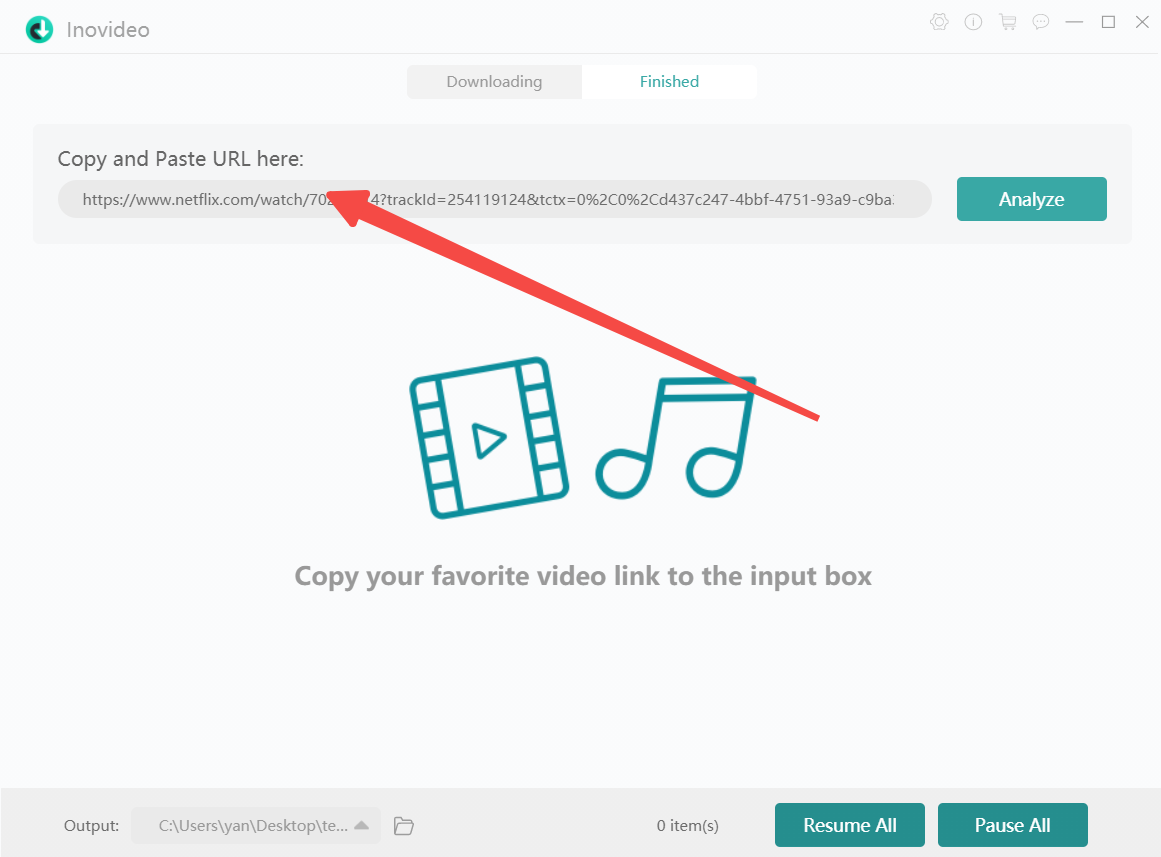
Step 3. Download Netflix Movie in MP4
Once Inovideo completes the URL analysis, a pop-up dialogue would occur, with selectable encoder and video resolutions to select. Please choose MP4 in HD quality. Subsequently, tap Download, and the Netflix movie would be downloaded offline.
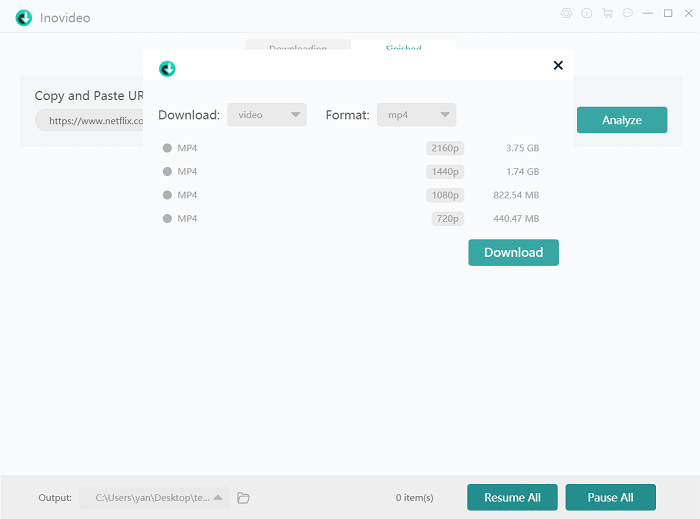
Step 4. Move Netflix to SD Card
Eventually, when the download is over, please open the output folder by turning to the Finished module and tapping the View Output File button of the downloaded Netflix movie. When you access it, please connect your phone and your computer with a USB cable, then you can directly move the movie to the SD card and play it on your Android device.
Conclusion
To sum up, Inovideo could assist people to easily remove the playback and download restrictions on Netflix, in that enabling us an effortless path to download any movie as well as TV shows from the platform offline with great resolutions to stream back or storage. If you are also seeking a way to move Netflix to SD card for anytime access and playback, Inovideo could be the best option. Try it out now!
