With the latest video content released daily, and high definition for streaming the content, Netflix has gradually become one of the best options for many people to enjoy movies and TV shows. Nevertheless, Netflix places limitations on its video download feature, making it tough to download Netflix episodes for offline streaming. Therefore, this post is to assist you with Netflix episode download demands and resolve the issue when Netflix prohibits you from downloading the episodes you like the most. Please scroll down and continue reading.
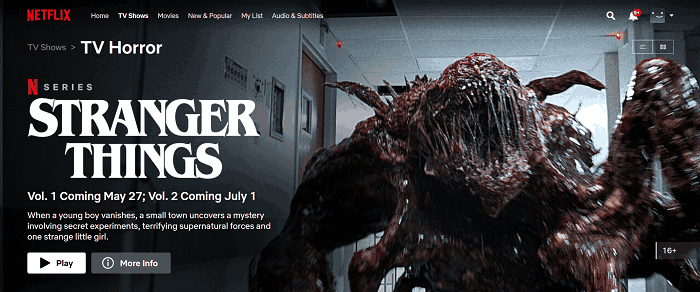
Can You Download Netflix Episodes on Mac/Windows Computers?
For providing the high definition but also flexible episode streaming experience to users, Netflix considers people's convenience and also evaluates the benefits of the content providers so it divides some videos into its Available for Download section, in which users can download TV shows or movies on Netflix for offline playing on Windows computers.
However, utilizing the web-based Netflix platform is not possible to achieve it. You ought to install the Netflix app from Microsoft on Windows computers. After signing in to the account, you can access the Available for Download module and choose the episodes provided here to download offline. Nevertheless, the Netflix app is not yet compatible with macOS computers, meaning that macOS users are not possible to download episodes from Netflix for streaming offline directly on the Netflix app.
Related Article: How to Download Netflix on Mac and Watch Episodes Offline
Download Netflix Episodes to MP4 on Mac
✔ Batch download Netflix movies and shows
✔ Save Netflix videos to MP4/WebM
✔ Extract episode audio to MP3 up to 320kbps
✔ Merge video subtitles into Netflix movies/shows
✔ Rip videos from 1000+ websites including YouTube
✔ Download files freely and safely at a fast speed
Despite the episodes provided in the Available for Download module, it is unavailable for you to download as many episodes as you want then. The maximum active episode download capacity can only reach 100. In other words, when the number of downloaded videos including show episodes and movies exceeds 100, you ought to delete some for adding new episodes to the downloads library for playing offline.
Therefore, to remove the download restrictions brought by Netflix, a program with sparkling Netflix episode download features is going to be recommended. With it, you can download any episode from Netflix to MP4 for saving locally and play offline. Even if your Netflix account expires, these downloaded Netflix episodes are still available to be streamed offline.
How to Download Netflix Episodes to MP4? (All Shows Included)
As a high-ranking program, Inovideo provides an outstanding video download function for you to download videos from Netflix as well as other popular online video platforms, like YouTube, Facebook, and so forth. It supports high definitions such as 8K, 4K, 1080P, and 720P to export videos to the mostly-utilized video encoder, MP4, for ensuring the best video streaming experience offline. Despite these, Inovideo also has the following sparkling features attributing to its popularity and success:
- The program can download Netflix episodes as well as the subtitle.
- Audio track and subtitle language are selectable.
- It is compatible with both Mac and Windows computers.
- Batch download Netflix movies and shows without limitations.
- It provides the most popular encoders such as MP4 and MP3 to export video/audio to local media files.
- Convert YouTube Music to MP3 with selectable audio bitrates such as 320kbps, 256kbps, 128kbps, and so forth.
Get more familiar with Inovideo now? In the following, let's put its superior download function to practice! You only need to follow these several simple procedures to download Netflix episodes with Inovideo.
Step 1. Copy Netflix Episode URL
First, turn to the Netflix website and browse for the episode you wish to download for offline watching. When you discover it, click to open the video playback page, and move the cursor to the address bar for copying the URL.
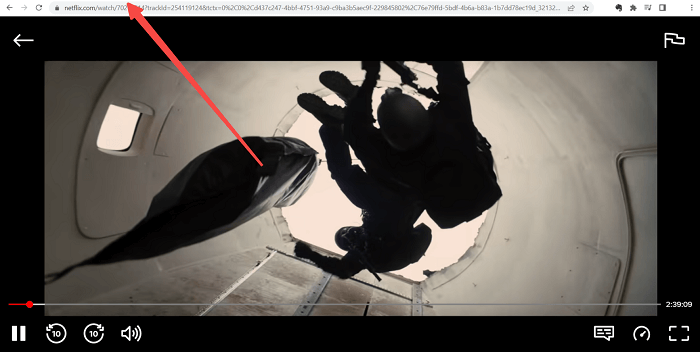
Step 2. Paste Netflix URL to Inovideo
Subsequently, paste the copied Netflix episode URL to the downloading bar inside Inovideo. Remember to click on the Analyze button right beside the bar to initiate the URL conversion.
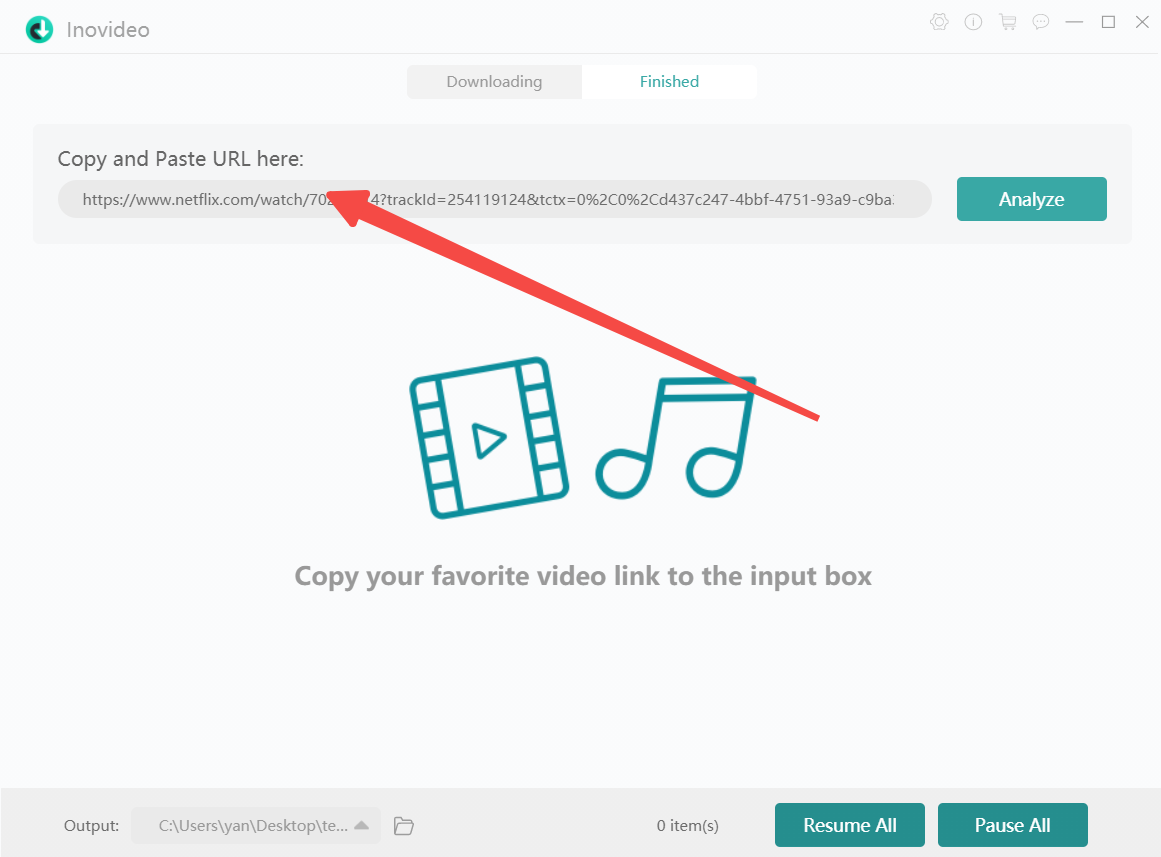
Step 3. Download Netflix Episode to MP4
When Inovideo ends converting the URL, a box with selectable output encoders and definitions will be provided. Select MP4 as the output encoder, and also a video definition you prefer. Then, simply by tapping the Download button, the Netflix episode will proceed to be downloaded in MP4 offline.
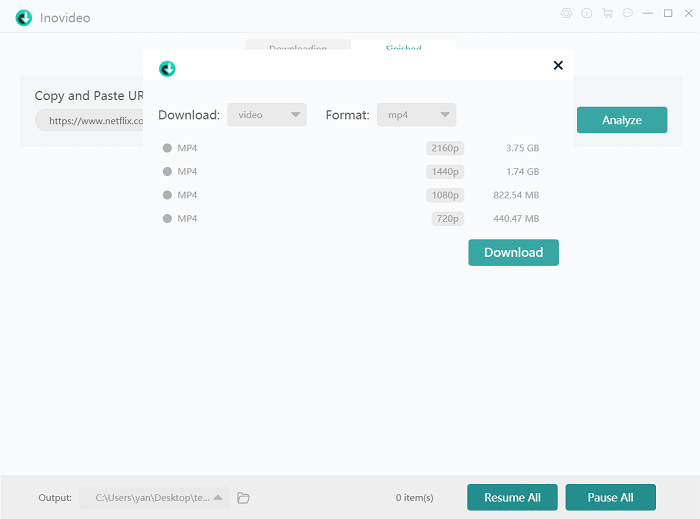
Download Netflix Episode Subtitle
Inovideo can smartly detect the subtitle of the Netflix episode and provides a corresponding option to grab it in a separate document. To merge the subtitle with the Netflix episode, you can turn to Settings >> General for checking the Merge Subtitles option. Then when you select to download the subtitle with the video, it will be merged to the video while proceeding with the download process.
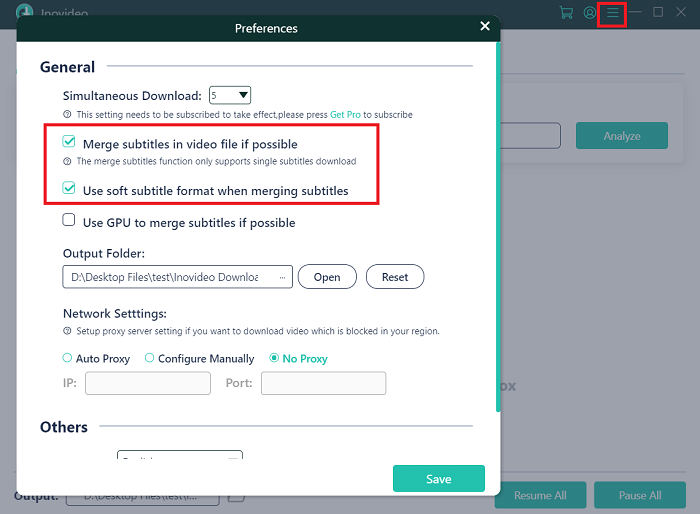
How to Download Episodes on Netflix Directly? (Only Available Ones)
As introduced in the former part, Netflix still avails people to download certain episodes provided in its Available for Download module within Netflix apps. You can download Netflix episodes directly on a Windows computer if you find any content included in the Available for Download list in the Netflix app. But you can't convert them to MP4 or watch them on other players. Now simply follow the following procedures to manipulate the download easily.
1. First, please launch the Netflix app and sign in to your Netflix account.
2. Click on the menu icon and turn to the Available for Download module, in which you can browse to access the Netflix episodes you can download offline here.
3. Open the video playback page of the episode. Under the introduction, you will discover the Download button. Tap it and the Netflix episode will be stored offline for streaming within the Netflix app.
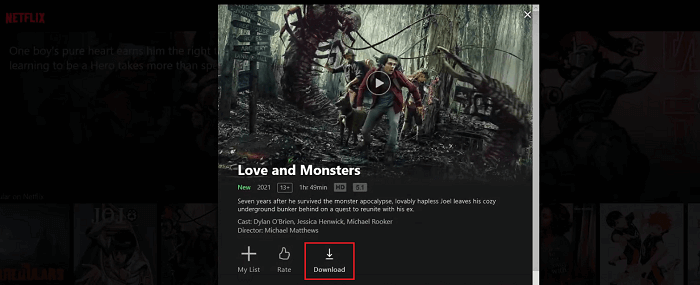
Tip: How to Have Netflix Download Next Episodes Automatically?
In the Netflix Settings menu, it offers the Smart Downloads mode for people to download new Netflix episodes automatically, with the completed ones deleted in order to save the new content. You can turn this option on or off whenever you need this feature.
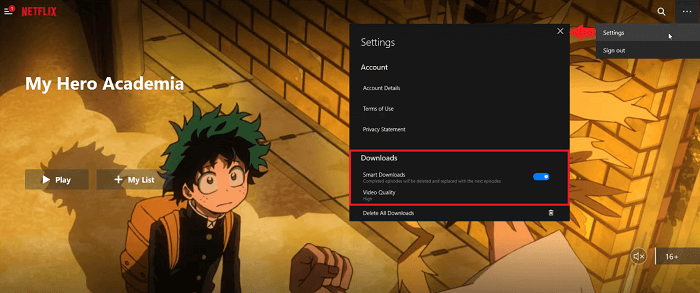
FAQs on Downloading Episodes from Netflix
Q1. Why Can't I Download Episodes on Netflix?
Within the Netflix apps for Windows, iOS, Android, and Amazon Fire, you can find the episodes in Available for Download module for offline download. However, you may find videos from other categories are not with a download option.
Under most circumstances, when the TV shows are exclusive to other companies, created by third-party organizations, or released seasonally, the episodes will not allow people to download offline, as Netflix also has to guarantee the rights of the content providers. To download these Netflix episodes, you can turn to Inovideo for help.
Or you might've used up the maximum active download quota of 100. You can check your downloads and delete some that you've watched.
Q2. How Many Episodes Can You Download on Netflix?
Netflix limits users to download up to 100 videos within the app. Therefore, if your download amount has reached 100 in total, you have to delete some old episodes for downloading the new ones. To download Netflix episodes outside the app for storing locally without such restriction, using Inovideo perhaps could be your better solution.
Final Words
Inovideo gives a big favor to you when it comes to download any Netflix movie or episode from the platform for offline enjoyment. It keeps the high-definition content locally without the restrictions placed by Netflix officials. Try it for once to download Netflix episodes, and you must fall in love with Inovideo. Enjoy!
