Except for those popular music streaming services such as Spotify and Apple Music, YouTube is also a place where people can find out all the latest and live music resources for playing.
However, offline music playback is more convenient, especially when you can make sure your network isn't stable, or when you are staying in anywhere without a network signal. As a result, today's article will bring 4 easy ways to help you easily download songs from YouTube Music to MP3 with the best quality for offline playback. Keep reading and get the best method to try!
1. How to Download Songs from YouTube Music Without Ads?
To download music from YouTube to a computer, Inovideo will be the best tool you should never miss. To make sure people can have the high-quality YouTube music playback experience offline, it offers the best 320kbps and the most widely-supported audio format MP3 to keep the downloaded YouTube Music for playing on all devices. By batch downloading songs from YouTube Music with Inovideo, people can also skip all ads and enjoy YouTube songs without any interruption offline.
Key Features of Inovideo:
- Provides a common MP3 format to save YouTube Music
- Download songs from YouTube Music with the best 320kbps quality
- Supports analyzing YouTube playlists and downloading YouTube Music in batch
- Provides high-quality options such as 1080p, 4K, and 8K to download YouTube videos
- Offers 6X faster speed to save time when downloading music from YouTube to a computer
Here is how to Download Songs from YouTube Music to Computer Using Inovideo
Step 1. Copy YouTube Music URL
To get started, you should open the browser and go to YouTube Music to search for the song you want to download. When you find it in the list, right-click on its title and then select "Share" to copy its URL.
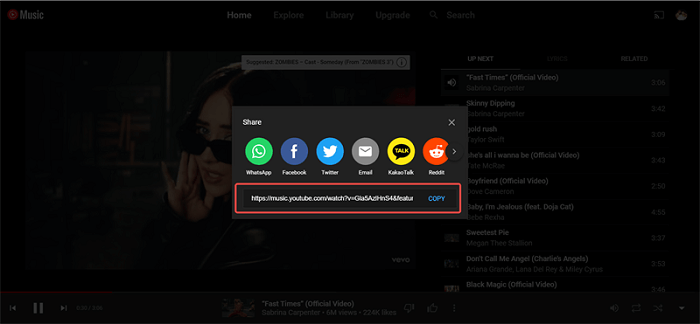
Step 2. Paste YouTube Music URL and Analyze
When you get the URL of the YouTube Music song, now open Inovideo and log in to your Inovideo account. Then you can directly paste the URL and click the "Analyze" button on the search bar and Inovideo will convert the song directly.
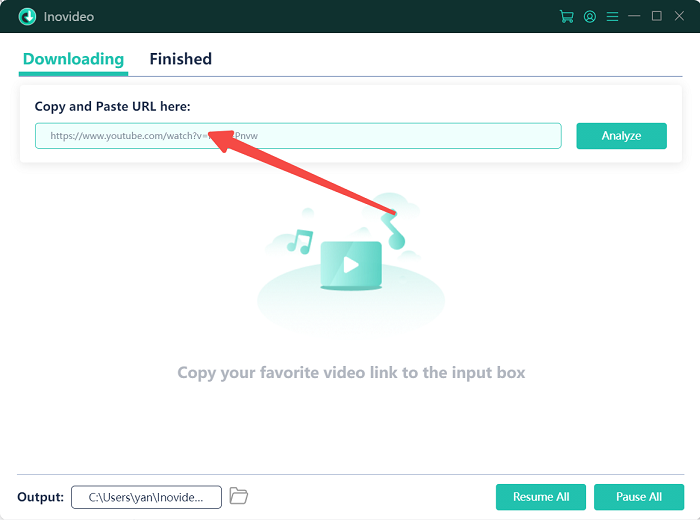
Step 3. Select MP3 and Quality You Like to Download YouTube Music
After the analysis is finished, Inovideo will provide the download options to you. Select MP3 format and also the quality such as 320kbps you like. Finally, click the "Download" button and the YouTube Music song will be downloaded directly.
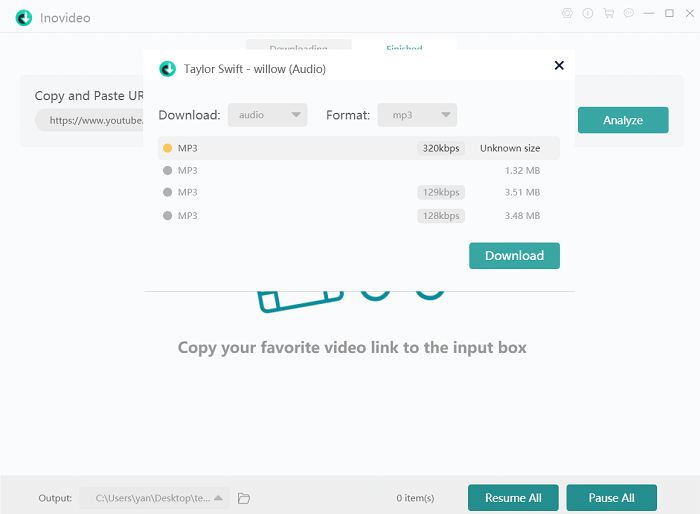
How to Rip the Entire YouTube Music Playlist/Library in Batch?
As introduced in part 1, Inovideo also supports analyzing and converting YouTube playlists with very quick speed but high quality. As a result, if you want to save time and download a batch of songs from YouTube Music playlists at once, using the Inovideo YouTube playlist download function is the best way for you.
When there are very few YouTube playlist downloaders provided on the Internet, the stable performance, high output qualities, and fast music batch downloading speed, all make Inovideo the best tool to try. Now you can see how to download songs from YouTube Music in batch using the Inovideo playlist download function.
Step 1. Copy the URL of the YouTube Music Playlist
In the YouTube Music platform, when you find the playlist you need to download in batch, directly open it and copy the URL of the whole playlist page from the URL address bar.
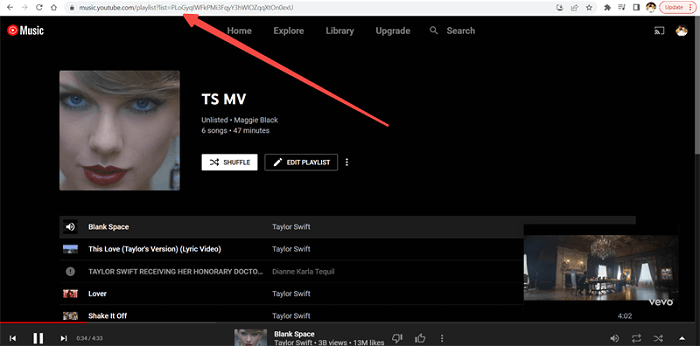
Step 2. Paste YouTube Music Playlist URL
Now go to Inovideo, and then directly paste the playlist URL to the search bar. When you click the "Analyze" button, Inovideo will detect a playlist URL and ask you to download the whole playlist or not. You need to select "Playlist" in the pop-up notification.
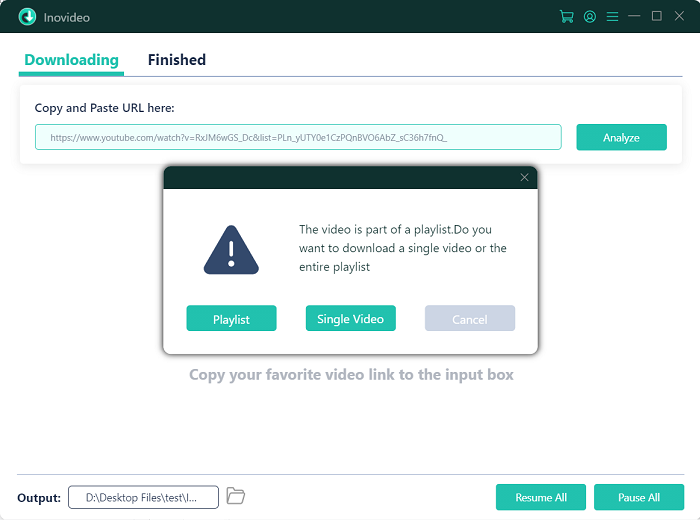
Step 3. Select Songs, Format, and Quality to Download
Wait for a moment till Inovideo finishes the conversion. Then in the window, you can select the songs contained in the playlist, and also choose the MP3 audio format as well as the quality you like. When you click the "Download" button, Inovideo will begin to download the whole playlist for you in batch.
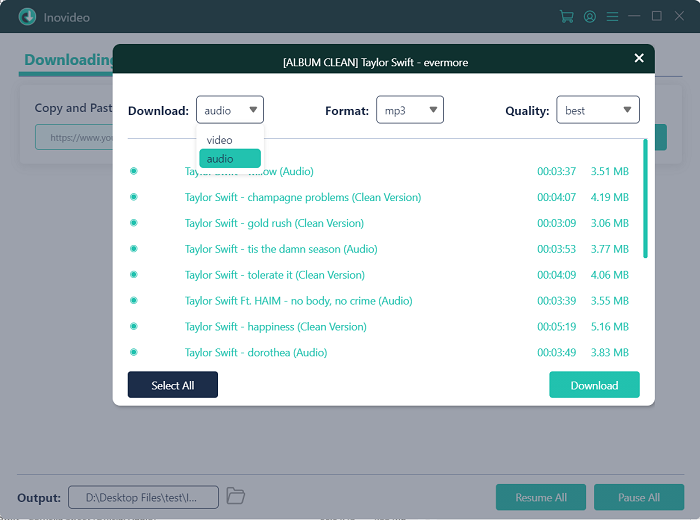
3. How to Download Music from YouTube Without Software?
Other than using software like Inovideo, another convenient method to download music from YouTube to a computer or other devices such as your smartphones, using an online YouTube downloader is a good idea. The YouTube to MP3 Converter provided by Getmp3 is a reliable tool, allowing people using different devices to download songs from YouTube Music and save them in MP3 for convenient and flexible offline playback.
Although the operation of the online tool will be quite easy, and its conversion, as well as download speed, is fast, it can't process the YouTube playlist batch download to speed up the conversion. As a result, online tools like Getmp3 are more suitable to be used for downloading a single YouTube Music song when you suddenly need to.
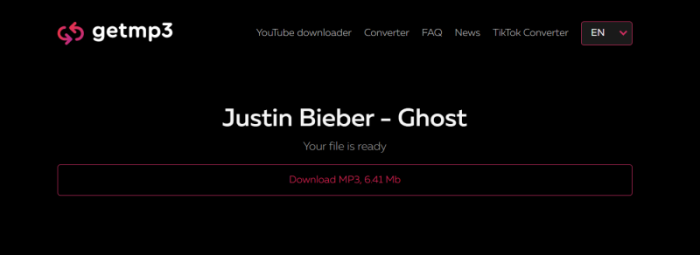
How to Download YouTube Music Online with Getmp3
Step 1 At first, you also need to go to YouTube Music and copy the URL of the one you want to download offline.
Step 2 Now, directly open Getmp3 YouTube to MP3 in your browser, and you can paste the URL you just got to the search bar, and Getmp3 will convert it for you.
Step 3 When it finishes converting the URL to MP3, just choose the option and click the "Download" button to save the MP3 file offline.
4. Download Songs from YouTube Music with YouTube Premium
Actually, YouTube also provides the YouTube Music download function for its YouTube Premium subscribers. If you have subscribed to YouTube Premium before, you automatically get this feature, and can download songs from YouTube Music to listen offline without network connection.
But you need to pay attention that the YouTube Music download function for YouTube Premium will only be used in YouTube Music app. Also, if your membership expires, the downloaded songs will all be removed.
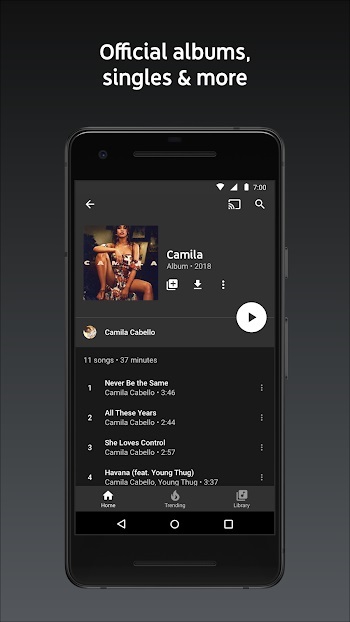
Step 1 Sign in to your YouTube account and subscribe to YouTube Premium.
Step 2 Open the YouTube Music app and also use your YouTube Premium account to sign in.
Step 3 Find any YouTube Music songs you like in the app, and you will directly see that there is a download icon provided to download each of them. Click and the songs will all be saved to your offline music library for playback offline.
5. FAQs About Downloading Songs from YouTube Music
Do You Have to Pay to Download YouTube Music?
If you want to use YouTube Premium, of course, you will need to pay the subscription fee. But for Inovideo, you can freely download songs from YouTube Music as many as you want. Getmp3 is a free tool that completely needs no cost, so you can use it without paying, but the quality and user experience would be worse (no 320kbps option and the safety of the platform is not ensured).
How to Download YouTube Music and Videos?
To download them at once, you only need one Inovideo and it can meet both of your needs. Inovideo can process YouTube video downloads with the highest output quality, which can be up to 8K. It also gives other benefits such as the 6X faster speed and playlist/channel download to make sure that people can enjoy the best music and video download service.
Where Can I Download YouTube Music?
Officially, you will need to subscribe to YouTube Premium, then you can process the YouTube Music download in the YouTube Music app directly. Or you will need to find other software like Inovideo or online tools like Getmp3 to help through downloading YouTube Music songs from them.
In Conclusion
It is quite easy to download songs from YouTube Music. From this article, you have already got 4 easy ways to process the YouTube single songs and playlists downloaded at once. Inovideo provides higher efficiency for its ability to speed up conversion and process YouTube playlist downloads. Meanwhile, Inovideo also offers the best 320kbps audio quality to ensure the best offline YouTube Music playback. As a result, for me, using Inovideo is the best choice. What about you?
