Many people are keen on videos or music on YouTube as it is a concise and user-friendly platform for multimedia relish. Some of them occasionally have needs to download those stuff online. When it comes to converting YouTube to MP3 320kbps, it is a piece of cake with the help of a professional converter, downloading a single YouTube video, or the whole YouTube playlist.
Of course, there are other ways to complete the process likewise. In this article, there will be 5 simple and practical ways introduced to download YouTube to MP3 320kbps. Let's see how they work!
1. Download YouTube to MP3 320kbps [Singles or Playlists]
Inovideo is the proper choice to help you out. As a reliable and powerful YouTube downloader 320kbps for both Windows and Mac, it plays a perfect role in converting YouTube to MP3 320kbps, winning a great number of loyal fans. The following impressive features make it distinguished from others:
- Clear and user-friendly interface
- Download YouTube to high-quality MP4 or MP3
- Entire YouTube playlist download with one URL
- Batch download YouTube playlists
- Private Playlists download without login
- Available for hot websites such as YouTube, Facebook, Instagram, and so on
- Download or merge YouTube subtitles
- ...
Now let's see how this YouTube downloader 320kbps works on your device.
Step 1 Download and Install Inovideo
To get started, click on the button above to download and install this YouTube downloader 320kbps. Then launch it.
Step 2 Copy the YouTube Video URL
Log on to YouTube and open your preferable video page, right-click on the video or check the browser address bar to find out the video URL. Then copy it.
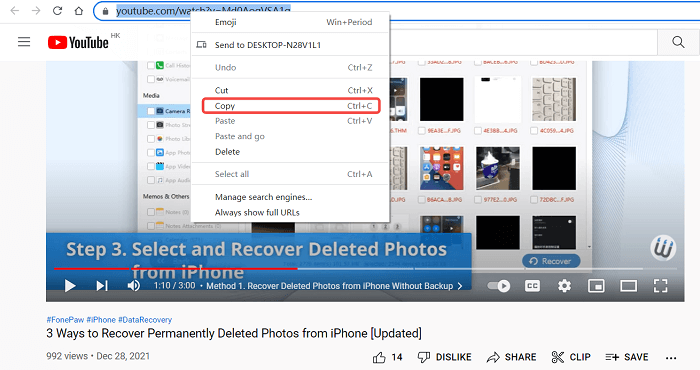
-
If you want to download a YouTube playlist, before copying the link, remember to click any one of the videos in the playlist, or right-click on the playlist in the YouTuber's channel first.
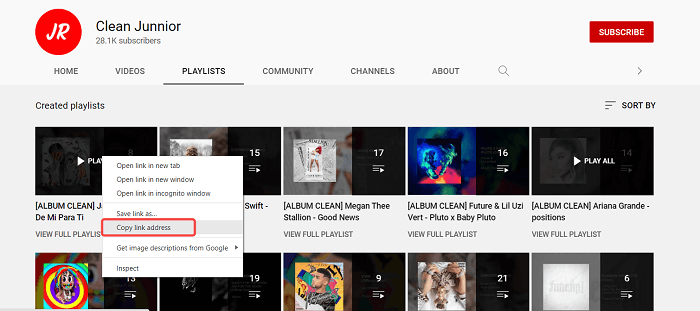
Step 3 Paste the YouTube URL into the Download Box
Turn back to Inovideo and fill the download box with the URL. Click on the "Analyze" button.
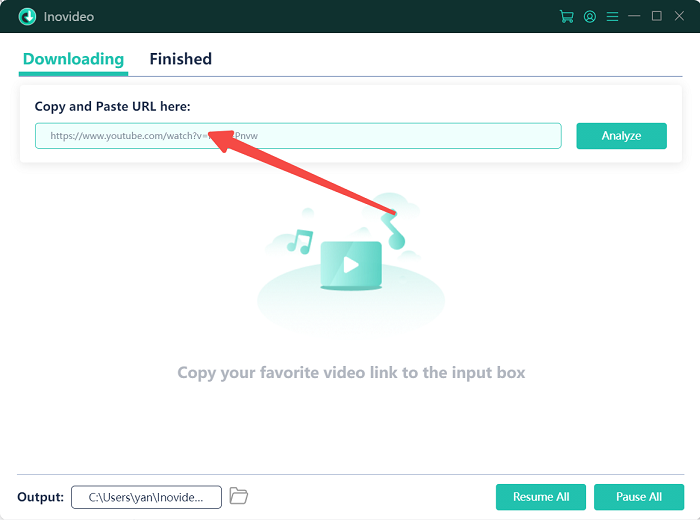
Step 4 Download YouTube to MP3 320kbps
You can see a new window pop-up once the analysis has been successfully done. When it comes to the download option, YouTube to MP3 320kbps is easy with the conversion from "video" to "audio". You can choose the quality(kbps) based on your needs. Remember, the bitrate is in direct proportion to the quality of the audio file. Then hit the "Download" button to continue.
Tips: The audio quality options provided in Inovideo are relevant to the original video. If you download videos one by one, the quality could all reach 320kbps; but if you one-click to download a YouTube playlist to MP3, the quality of the videos is identical to their original.
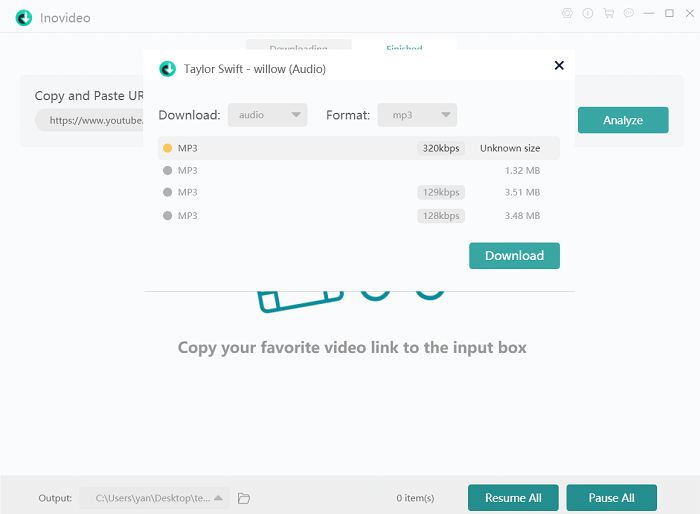
Step 5 Check and enjoy your downloads
When YouTube to MP3 320kbps is finished, you can check and enjoy your high-quality downloads on the "Finished" tab.
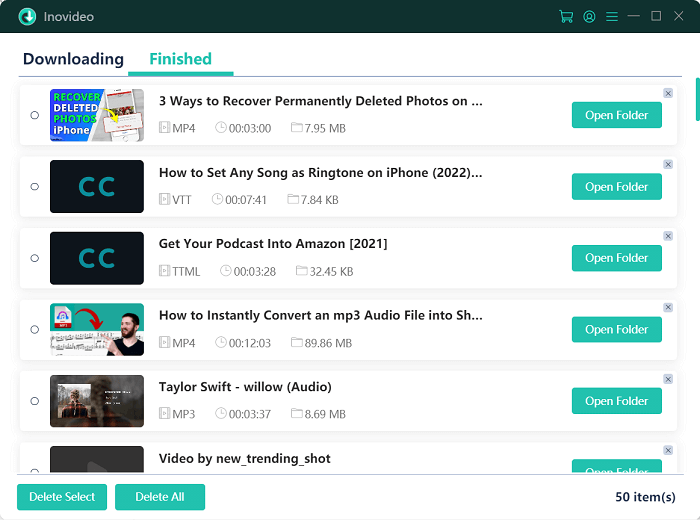
2. How to Convert YouTube to MP3 320kbps with VLC?
The VLC media player is a simple, swift and powerful tool that can help you download YouTube videos and convert them to MP3 in 320kbps. It can play almost everything-files, discs, webcams, devices and streams. What's more, most formats can be played without the need to install codec packages- MPEG-2, MPEG-4, H.264, MKV, WebM, WMV, MP3... Moreover, it can run on lots of platforms- Windows, Linux, Mac OS X, Unix, iOS, Android ... And most importantly, it is totally free with no spyware, no ads, and no user tracking. Let's see how it works for YouTube to MP3 320kbps.
How to Download Video to MP4 with VLC?
Step 1 Download VLC and launch it.
Step 2 Right-click on the "Open Media" button and then hit "Open Network", you can see a URL filling box appear.
Step 3 Go to the YouTube video and copy its URL, then paste it into the previous box and click the "Play" button.
Step 4 Once the video is playing successfully in VLC, pause it and right-click on "Tools" to hit "Media Information". Double-click the URL in the Location box and then copy& paste it onto a new tab. Into it.
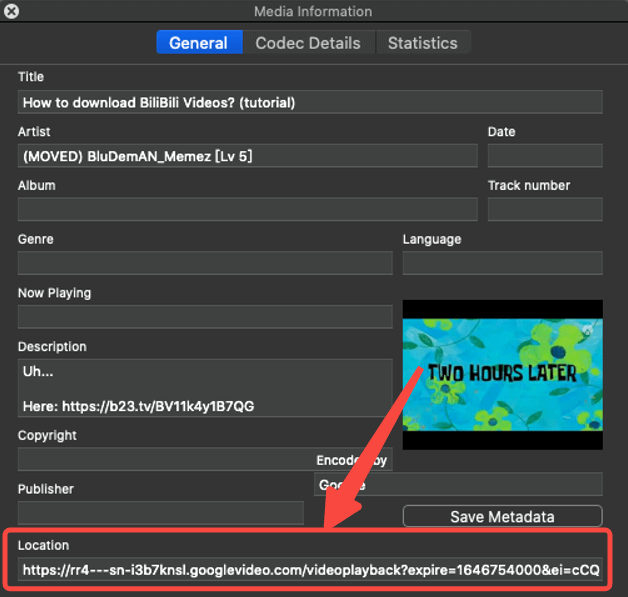
Step 5 When seeing the video playing in the browser, go down to the button at the right corner, click on it and find the "Download" button; or just right-click the video and hit the "Save Video As" button to download YouTube video with VLC.
How to Convert YouTube to MP3 320kbps with VLC?
Step 1 Download VLC and launch it.
Step 2 Hit the "Media" button in the upper left corner and then go down to the "Convert/Save" option. Then click on the "Add" button shown on the following Open Media pop-up to choose your YouTube mp4 file. Open it.
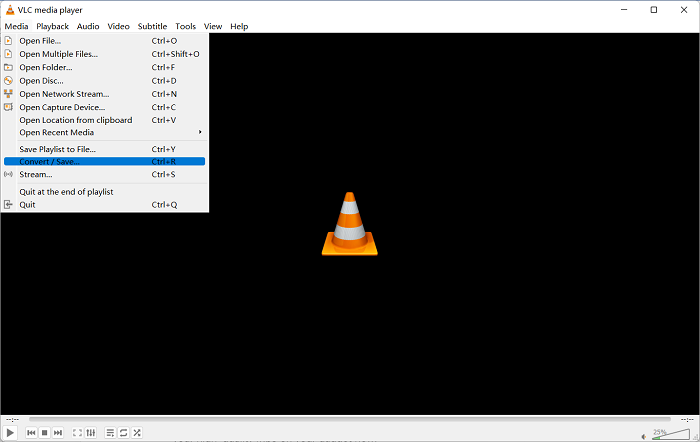
Step 3 When the file name is shown on the File Selection blank, hit the "Convert/Save" button down on the pop-up, then you will see a Convert Window. Click the inverted triangle mark to select "Audio-MP3". Hit the spanner-designed button to set your preferable bitrate, for instance, 320kbps.
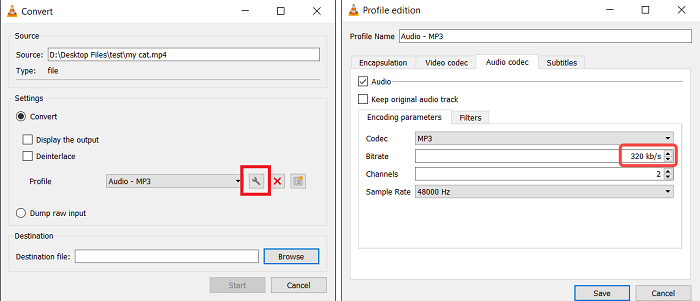
Step 4 Go back to the Convert window, click on "Browse" to choose the position you are going to place your high-quality MP3. Remember to change the extension from "mp4" to "MP3" of your file name and save it. Then go back to the Convert Window and hit the "Start" button.
Step 5 Once the YouTube to MP3 320kbps conversion is finished, you can check and enjoy your high-quality MP3 on your gadget now!
3. How to Save YouTube to MP3 320kbps with MP3FromYou?
Some people may find it troublesome to download YouTube MP3 320kbps with a certain app. Here comes the online YouTube downloader 320kbps - MP3FromYou.
It is a convenient online YouTube to MP3 converter, helping you download YouTube to various formats: MP3, mp4, mkv and webm. Especially, MP3 files are available in 5 different bitrates from 64kbps to 320kbps, the highest quality. More importantly, it is the fastest YouTube to MP3 converter converting any video within no more than a couple of seconds!
It contains cons also. During the conversion, it is unavoidable to encounter tons of boresome ads, some of which are related to pornography or violence. What's worse, when hitting them accidentally, malware or Trojan horse virus could be downloaded uncontrollably, which poses a threat to your device as well as personal information.
All right, let's see how to save YouTube to MP3 320kbps with this online converter.
Step 1 Log on to the website MP3FromYou
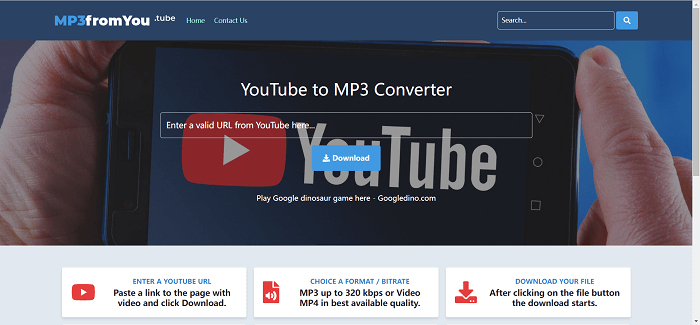
Step 2 Copy & Paste a valid URL from YouTube to the page and click the "Download" button
Step 3 Choose a format/bitrate
Step 4 Download your file
Step 5 Check and enjoy your audio file
4. YouTube to MP3 with SaveMP3 YouTube Downloader 320kbps
SaveMP3 is also an online converter for YouTube to MP3 320kbps. With a simple and clear interface, it is easy to operate the conversion. What's more, it needs No registration necessary and no software installation; enables lifelong free and unlimited conversions and downloads with high quality; and supports video search by keywords and video playlist.
However, besides the unescapable ads, you may suffer from network delay compared with the app converter, which could be annoying and time-wasting.
Now, it's time to learn how to operate it.
Step 1 Log on to the website SaveMP3
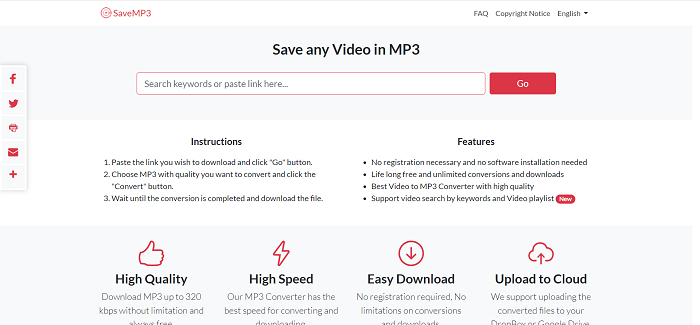
Step 2 Copy & Paste a valid URL from YouTube/add keywords to the page and click the "Go" button.
Step 3 Choose a bitrate then click on the "Convert" button.
Step 4 Download your file.
Step 5 Check and enjoy your audio file.
5. How to Record YouTube to MP3 320kbps for Free?
Streaming Music Recorder is a free app for YouTube to MP3 320kbps for Windows and Mac. With its functions, for instance, Automatically Captures Title, Artist and Album, Silent Recorder, Advertisement Removal, Ringtone Maker, and Support of High-Resolution Screen, it arises some people's attention.
Nevertheless, during the conversion, there probably be an audio gap in the front and at the end of each download; moreover, compared with Inovideo, no audio or video play is allowed during the recording process within Streaming Music Recorder, which is inconvenient.
Let's get started with its operating learning.
Step 1 Go to MP3ITNOW and download the Streaming Music Recorder and launch it.
Step 2 Open your preferred YouTube video that you want to convert to MP3 high-quality 320kbps.
Step 3 Hit the circle button at the top-left corner to record, and play the YouTube video at the same time.
Step 4 Right-click to open the folder to check your file and then enjoy it.
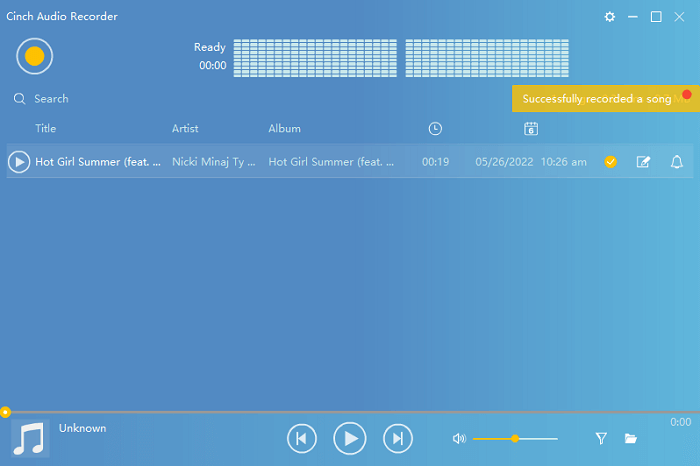
6. Verdict
All in all, the 5 approaches mentioned above are all practical for your YouTube to MP3 320kbps, among which the Inovideo is the probably best choice. Because it provides a more swift and convenient way for YouTube MP3 320kbps download without any potential safety hazard; not only that, besides YouTube audios, it is also available for YouTube videos or other audio and video from other popular websites such as Facebook, TikTok, and Instagram.
In the final analysis, it all depends on you and I hope this post will give you inspiring hints when downloading YouTube MP3 320kbps. THX for reading!
