If you want to watch TED on YouTube while you're running, you have to tap and play them one by one. Wouldn't it be far more convenient if all of these videos can be converted to MP3 and played like songs? Moreover, many music resources available on YouTube are fair-sounding, if you know how to rip audio from YouTube to MP3, you can enjoy songs you like for free anytime and anywhere.
You can easily get access to many audio rippers on the app store nowadays, which may help you extract YouTube audio with a simple URL. This post introduces four ways for you to rip audio from YouTube videos to MP3 with online and downloaded ripping software, giving you the option to suit your particular needs. Please scroll down and continue reading.
1. How to Rip YouTube Audio to MP3 Easily [Singles or Playlists]
Inovideo is one of the high-ranking software among all the ripper programs which allows you to rip YouTube audio to MP3 in 320kbps for free. It is prestigious for its ease of use and well performance in audio and video download. Inovideo is feature-rich software. It can:
- Be compatible with both Mac and Windows computers.
- Support bulk downloads. Therefore, you can rip the audio of both a single video and a playlist
- Support the audio ripping from various websites such as Youtube, TikTok, and Facebook.
- Allow users to download YouTube videos to MP4 with high quality.
- Merge subtitles in the video file if possible.
Now, let's see how to Rip YouTube Audio to MP3 with Inovideo.
Rip audio of a single video
>> Step 1. Copy YouTube URL
Open YouTube in your browser and select the video you want to download from the YouTube website. Copy the video URL from the browser address bar.
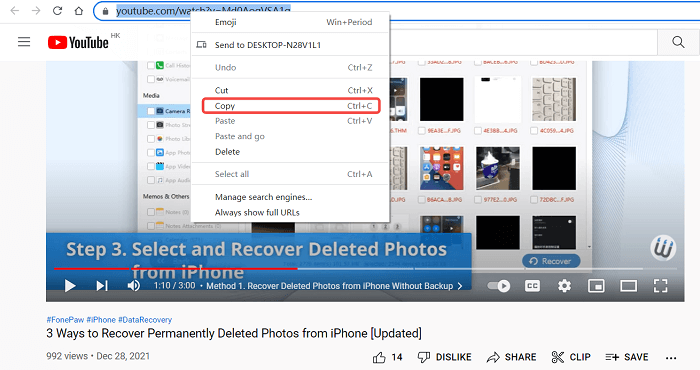
>> Step 2. Paste YouTube URL
Install and launch Inovideo. You can enjoy some of the features for free if you are a registered user. Update and become a pro user. Then you can use all functions of Inovideo. Paste the video URL into the input box and click the "Analyze" icon.
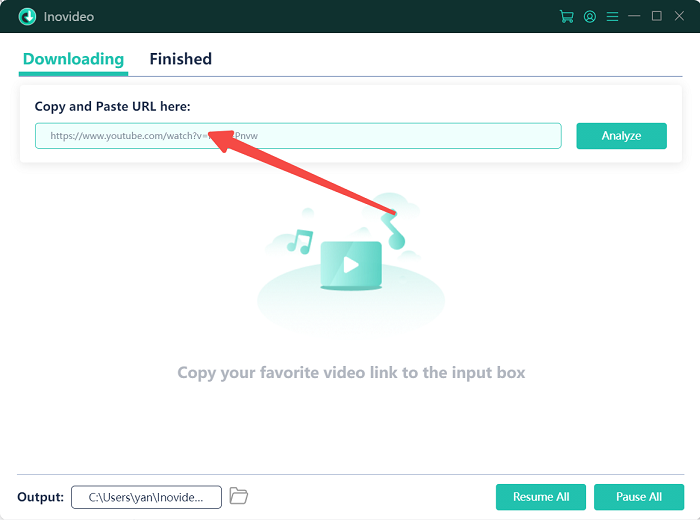
>> Step 3. Start ripping
Then, you'll see a pop-up window with the download format and quality setting. Click the box to switch the output type from "Video" to "Audio". Then select the sound quality based on your need. After that, click the "Download" icon at the bottom of the page to start the ripping.
The quality of audio provided in Inovideo is depended on the original video file.
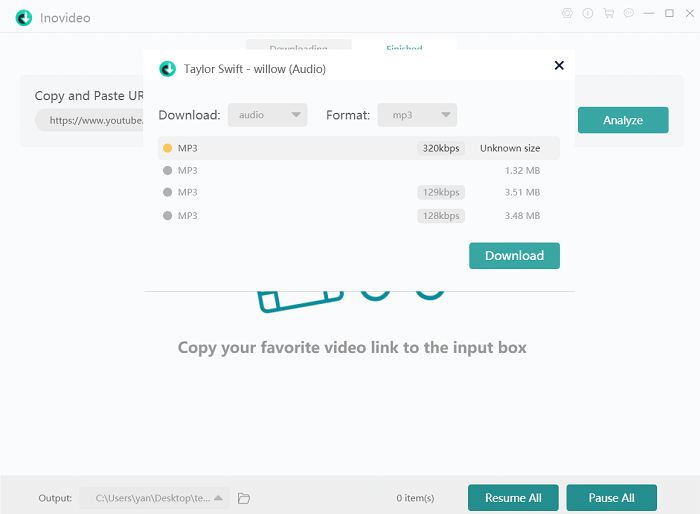
Rip audio of a Playlist
>> Step 1. Copy video URL
Open YouTube in your browser and play a video randomly from the playlist you want to download from the website. Copy the video URL by right-clicking.
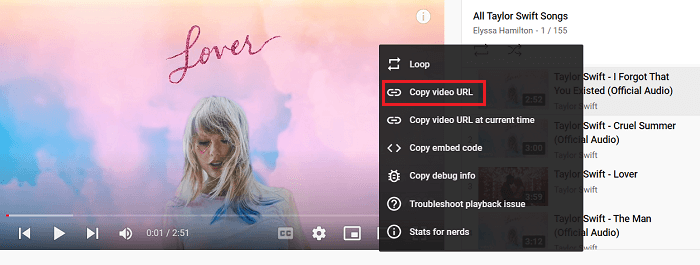
>> Step 2. Paste video URL
Launch Inovideo. Paste the video URL into the address box and click the "Analyze" icon. Then, there'll be a pop-up window asking you to choose whether to download a single video or the entire playlist. Click the "Playlist" and it will start analyzing the whole list.
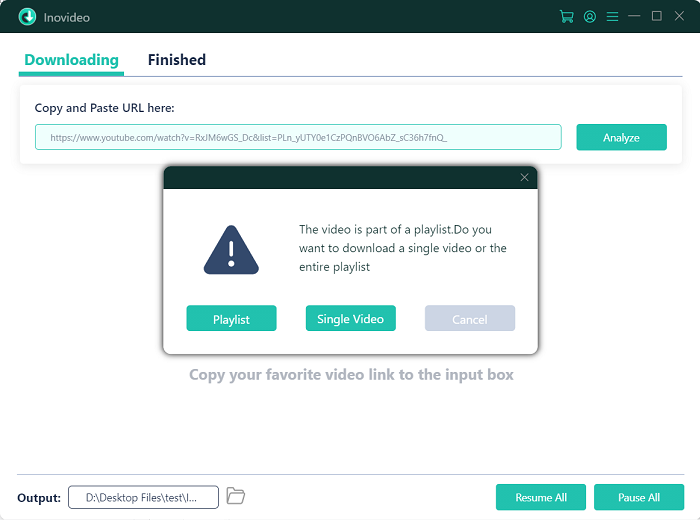
>> Step 3. Start ripping
When the URL is analyzed successfully, all songs in the playlist will be displayed in the pop-up window. Switch the download format from "Video" to "Audio". Select the "Best" sound quality. Then, click the "Download" icon to start the ripping audio in the whole playlist.
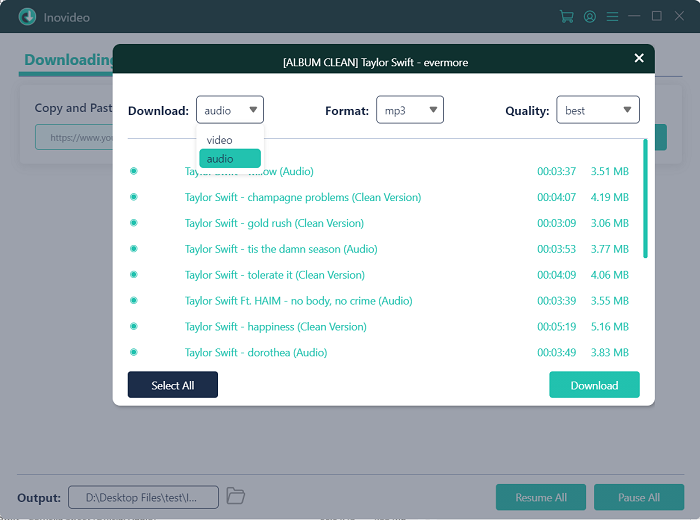
>> Step 4. Enjoy the audio
When the download is completed, click the "Finished" icon to check and enjoy the MP3 audio.
2. How to Extract Audio from YouTube Online?
Aside from the software, some online services that do not require software downloads such as TubeRipper are also available for audio ripping. If you want to save space for your computer or you don't want to download any software, TubeRipper is a good option. It is an online tool that enables you to extract and download YouTube audio to MP3 for free.
Nevertheless, it has some restrictions. For example, ads will pop up when you open TubeRipper on your browser. You can't batch download YouTube playlists. In addition, the best sound quality is only 128kbps while Inovideo provides quality up to 320kbps. Therefore, Inovideo is still recommended for users who have high standards of sound quality.
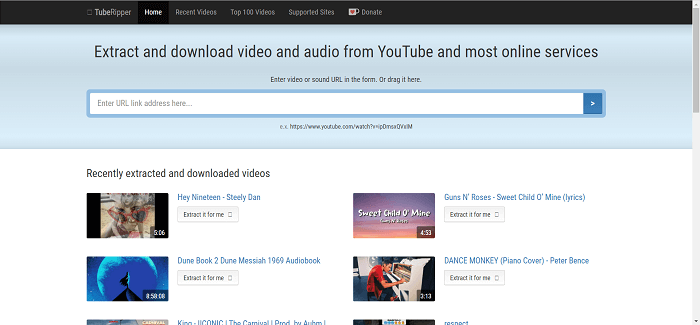
The ripping steps of TubeRipper are as follows:
Step1. Copy and paste the video URL
Copy a YouTube video link on your browser. Search and open the online tool-TubeRipper. Then, paste the URL into the input box and click the icon on the right side. Then, the result will be displayed below.
Step2. Start ripping
Select "Extract Audio" to switch the output format to "MP3" in the following search results. If MP3 format is unavailable for the given URL, choose M4A audio format directly, download it and convert it to MP3 with third-party software.
3. How to Rip Audio from YouTube Video with VLC?
If you don't want to be bothered by pop-up ads for online tools, try using VLC Media Player, which is a versatile software that allows you to download online videos as well as rip YouTube audio for free.
However, compared with Inovideo, the download procedure of VLC Media Player is quite cumbersome, requiring users to download YouTube videos to their computers first, and then convert them to MP3. In addition, like other online tools, it doesn't support bulk downloads and YouTube playlists can't be downloaded with one simple click.
Here's how to rip audio from a YouTube video with the VLC media player.
Step 1. Copy and paste the video URL
- Open YouTube on your web browser.
- Play the video you want to download and copy the URL from the address bar.
- Run the VLC media player. Go to the "Media" section and select "Open Network Stream".
- Paste the video link into the address bar and click the "Play" icon.
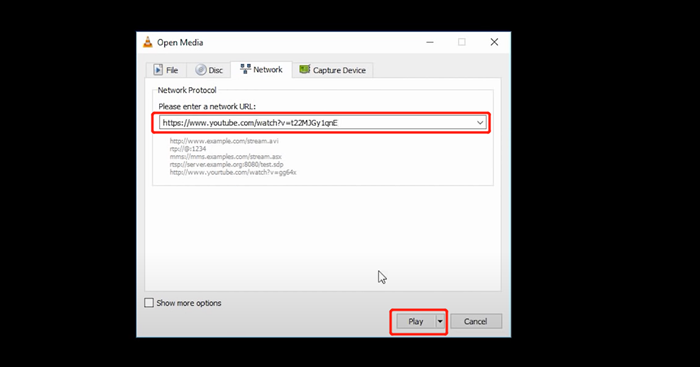
Step 2. Set up for download
- Go to the "Tools" section in the navigation bar and choose the "Codec Information" option.
- Select the URL at the bottom of the screen and copy it.
- Open your web browser again and paste it into the address bar.
- Play the video and choose the option "Save video as" by right-clicking it.
- Navigate to where you want to save the video on your computer and click "Save" within your location.
- Downloading will start.
- When the download is finished, go back to the VLC media player.
- Click on "Media" again and choose the "Convert/Save" button.
- Click the "Add" icon to browse and open your downloaded video.
- Click on "Convert/Save" at the bottom of the screen and then change the format to "Audio-MP3" in "Profile" under the "Settings" icon.
- Choose the destination file, give a name, and save it.
- Click on the "Start" icon, and the ripping will begin.
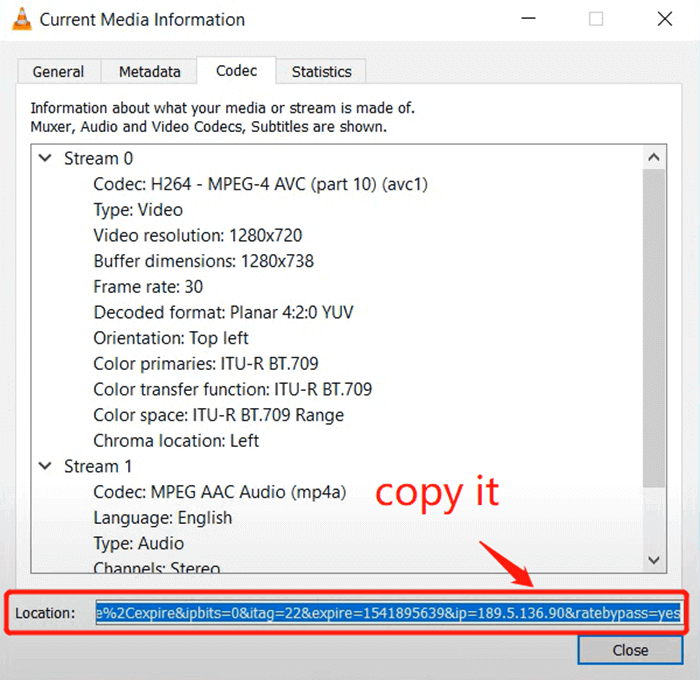
Step 3. Set up for audio ripping
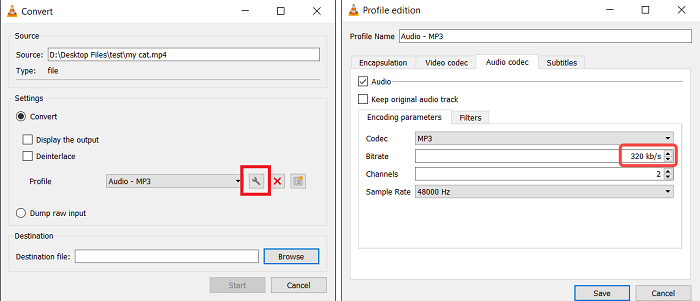
4. How to Rip Sound from YouTube by Recording it?
If you think the ripping step of VLC is too complicated, try recording YouTube audio with the VideoSolo screen recorder. It is a multifunctional screen recording software that enables you to record your voice as well as computer audio with ease.
Also, this screen recorder doesn't support bulk downloads. Therefore, you can't rip sound from YouTube with a simple link. You need to record audio one by one. Besides, the software places a time limit for free users. Each recording cannot be over 3 minutes. So, if you want to rip the audio of a song for over 3 minutes, you need to pay and upgrade the account.
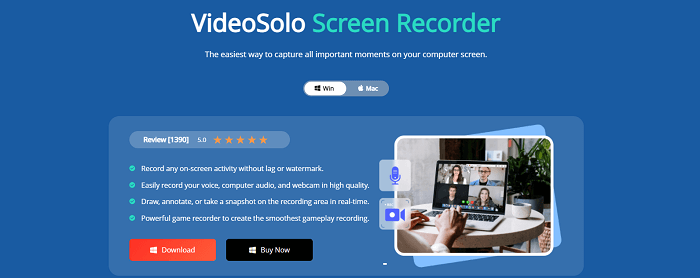
Next, let's see how to rip sound from YouTube by recording it with the VideoSolo screen recorder.
Step 1 Open the VideoSolo Screen Recorder and click the icon on the upper-left corner to choose the "Audio Recorder" option.
Step 2 Click on the "Record-setting" button above the main menu, you can have a preference setting on recording, output, sound, mouse, hotkeys, etc. Just tick the box before the item you want.
Step 3 Open the video you like on the YouTube website. Turn on the system sound and click on the "Rec" icon on the right side to start your recording.
5. Conclusion
All in all, though you can find many YouTube audio ripping software on the Internet, Inovideo is still the most recommended for you. With the batch download feature, you can extract a YouTube playlist with one URL easily without any pop-up ads, and enjoy MP3 audio of your like anywhere and anytime.
