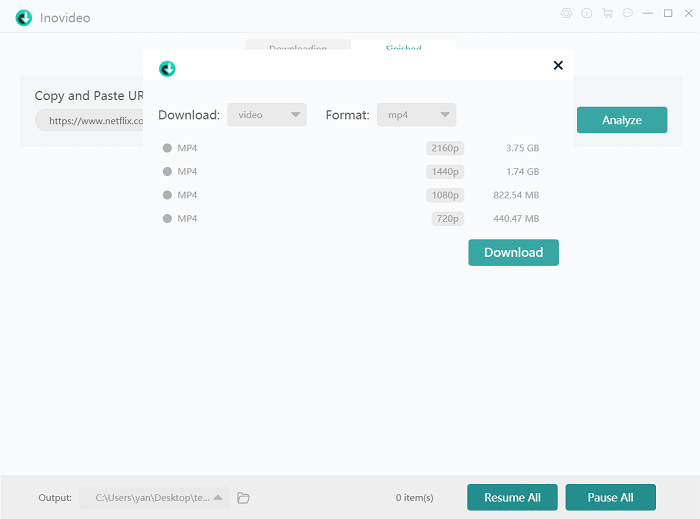It's annoying finding Netflix download not working. But you still may meet some download errors such as Netflix titles won't download Netflix saying "Netflix downloads on too many devices" after you hit the download button; "There was a problem with this download", and "Unavailable – This title can no longer be watched offline" when you are trying to watch Netflix offline with your downloads, etc. What are you supposed to do when things like these happen to you? Is there a workaround?
What May Cause Netflix Offline Download Problems?
In fact, there are generally 3 kinds of reasons why the Netflix download not working – the download limit, the network connection, and the device compatibility.
Download Limit
Not all Netflix movies or shows can be downloaded. And Netflix restricts the number of downloads and devices too.
Network Connection
You need to make sure your network condition is good when downloading Netflix movies offline. The higher definition you choose, the faster connection is recommended.
Device/App Compatibility
Some devices can only allow you to watch Netflix online instead of downloading Netflix movies or shows for offline playback. And the app version or some data issue can also lead to Netflix download not working. Sometimes, if the device is out of memory, download errors can happen too.
Netflix Movie Downloader
✔ Batch download Netflix movies/TV shows
✔ Save Netflix videos to MP4/MP3
✔ Grab subtitles/tracks with language selection
✔ Convert Netflix movies/shows/teaser or tailor clips
✔ Keep videos in HD 1080P even UHD 4K quality
✔ Download videos freely and safely at a fast speed
Solutions to Common Issues Causing Netflix Download Not Working
1. There's No Download Button for the Netflix Title
You can only download titles that are with a download button on the Netflix app. Some companies don't sell the copyright of their movies or shows so those movies are not available for download and you can't see a download button. On the other hand, the Netflix web player doesn't enable the download feature.
So, if you wish to download them, you should use a Netflix downloader and download Netflix to MP4.
2. Netflix Downloads on Too Many Devices (10016-23000)
Netflix allows video downloads on your device according to your plan. That is, if you subscribe to the basic plan, you can only download titles on one device. The standard plan allows you to download Netflix videos separately on your phone and your computer simultaneously. And the premium plan quadruples the basic one. If you wish to download Netflix offline, try upgrading your plan or the best workaround introduced in part 3.

3. Too Many Downloaded Videos (NQL.22005/10016-22002)
The error code NQL.22005 can be seen on Android phones or tablets or 10016-22002 on an iOS device on Netflix only allows 100 downloads at most on one device. You need to delete some titles for new downloads.
4. You Have Reached the Yearly Download Limit for This Video (NQL.22006)
Some Netflix movies or shows can just be downloaded by an account several times in a year. If you exceed the time limit, you can't watch them offline on Netflix until the next year. But you can download them off Netflix on your MacBook or Windows computer.
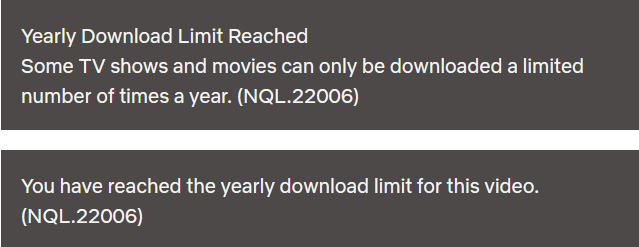
5. Unavailable – This Title Can No Longer Be Watched Offline
When you click on some old downloads and see such a notification, it means the current Netflix downloads not working. You can delete the titles and download them again or directly click the "Download Again" from the pop-up window.
6. Download Feature Not Supported (-158)
This error indicates that the Android OS device you are using doesn't support the Netflix offline feature. You can try upgrading your OS version to the latest one or use other devices that are supported by Netflix.
7. Netflix Titles Not Downloading
Why won't Netflix download the titles? You can firstly check the device memory and your network condition. Remember to allow WLAN & Cellular Data if you are not downloading Netflix shows with Wi-Fi. If these are not the cause, try clearing the Netflix Cache and Data if you are using Android OS; unluckily, you'll need to delete your files and uninstall the Netflix app and reinstall it.
Here's how to clear Netflix Cache on Android: Settings > Apps > Netflix > Storage > Clear Cache.
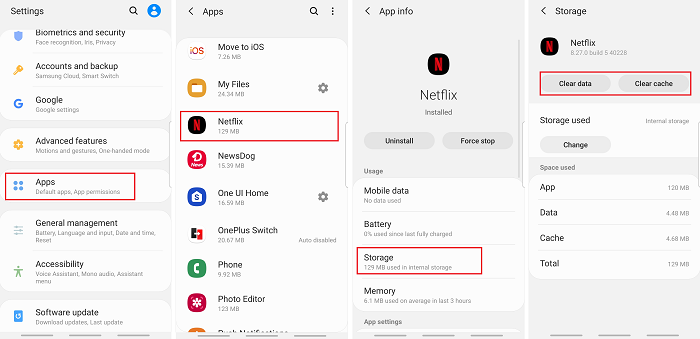
8. Netflix Downloaded Title Says Expired
Netflix downloads will expire according to the title or your license. Mostly they will last for 7 days and some of them even expire 48 hours after you play them for the first time. But it will let you know how many hours are left before they expire. If they are expired, all you need to do is delete the title and redownload them. But you need to pay attention to the times you download a certain title for. Don't exceed the yearly quota.
Moreover, some shows or movies that stop cooperating with Netflix will be tagged with "Expire" too. In this case, you can't watch or redownload it on Netflix anymore until they restore their relationship.
9. Netflix Downloads Not Showing Up
If you find that your Netflix downloads keep disappearing or your old downloads are not showing up, they may be because you have turned on the Smart Download that can help you download new episodes automatically. If the number of your downloads reaches 100, it will delete the old titles for the new downloads. You can try disabling this feature.
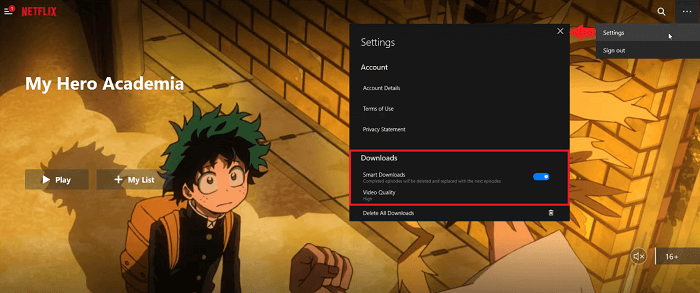
10. There Was a Problem with This Download
This is the most common problem with various error codes telling you your Netflix downloads not working.
Error code: VC2-CV2-WC0000428
This may be because you are using public Wi-Fi from your school or other groups that block you from downloading Netflix titles. You'll need to ask for the permission of the IT professionals.
Error code: 10023-10008
You need to check your network condition and make sure it reaches the recommended internet connection speeds. You'll need a higher-speed network for HD even UHD option downloads, or else the Netflix download may not work.
Error code: DL1-W80072EFD
This can be caused by your security software. Try turning it off when you are using Netflix, or updating it and using Netflix.

Some other errors may be solved after you sign out of your account, switch to another profile, update the Netflix app, your device OS, or restart your device. Or you can troubleshoot the problems on the Netflix Help Center and figure out why won't Netflix download or the downloads not working.
The Best Workaround for All Netflix Download Not Working Issues
Actually, even if you solve the Netflix download issues at the moment, there are still many limitations to using the Netflix download feature. And you can't even download Netflix titles on your Mac.
If you are a big fan of movie collecting, or you just want to enjoy some Netflix movies or shows when you are on a plane or on other devices that don't support the Netflix app, you can try downloading them to a video file that is compatible with most video players.
Inovideo is a good helper that supports downloading Netflix movies and shows on both Mac and Windows computers. Besides, language-selectable subtitles and audio tracks are also provided and you can easily download any Netflix video in your region. If you wish to download shows or movies from other countries, you can use a proxy server or a VPN.
Here's how to fix Netflix download not working by keeping the movies or shows forever using a Netflix video downloader.
Step 1. Download the Netflix Video Downloader – Inovideo
Click on the download button below according to your computer OS. Install and launch it.
Step 2. Copy the URL of the Netflix Video
Head to the Netflix web player on your browser and log in to your account. Navigate to the title you wish to download and copy its URL from the address bar.
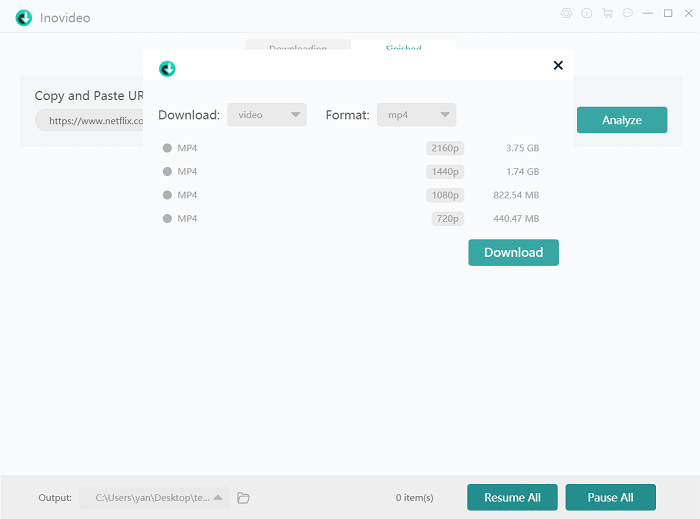
Step 3. Paste the Video URL and Download Netflix Video
Paste the URL on Inovideo Netflix Video Downloader and hit the "Analyze" button. After the analysis is done, choose and select one resolution option and hit the download button. And the Netflix video will be downloaded as MP4 by default.