When there are more and more excellent TV shows released on Netflix for families and individuals to enjoy for entertainment during spare time, it could be annoying when some playback errors occur, for example, poor network connection leading the TV show episode to keep buffering during the playback. Unexpectedly, not all shows provide a download option, and even for Mac users, Netflix can't be installed to easily access the TV shows for streaming flexibly. So, is there any helpful and efficient way to fix these problems or download Netflix shows on MacBook or PC?
Luckily, this blog is written here to help. Here we will introduce an easy way to batch download Netflix TV shows offline for streaming without any issues happening.
Can You Download Shows from Netflix on Mac/Windows?
Some online streaming platforms do offer video download functionality to enable users to have an enjoyable offline content viewing experience. Netflix also adds such a feature for its dear users to download some TV shows for watching offline. However, you may find that not each film or episode can be downloaded, and some other limitations can't be avoided on Netflix.
- The download functionality is only available within Netflix or desktop software on its compatible devices such as the iOS/Android mobile/tablets, and Windows computers, but there's no Netflix app for mac;
- The downloaded Netflix shows are only available to be streamed offline on Netflix platforms, instead of being played on third-party media players;
- It is impossible to download Netflix videos from on the Netflix web player. Even though on the Netflix app, not all movies or shows are downloadable if they are not from "Available for Download";
- Netflix allows subscribers to download shows for streaming offline. But when the number of downloaded videos exceeds the limitation of 100, you would fail to download new videos for preserving to watch offline.
Therefore, you may be wondering if there is a way that could help you download Netflix TV shows for streaming offline permanently. In this way even though your Netflix account is expired or your downloads on the Netflix app are expired, you can watch them all the same. It's better if you can download shows from Netflix to MP4 so that you can even play them on other players. Well, you can really do this. With the help of Inovideo, you can download Netflix shows on Mac or Windows easily.
How to Download Netflix Shows on Mac/MacBook/Laptop?
Inovideo empowers the powerful online video download functionality, with the great compatibility to save videos from over 50+ streaming websites, including Netflix, YouTube, and other popular video-sharing platforms today. It delivers high HD resolutions such as 8K, 4K, 1080p, 720p, etc. for outputting the videos for having an enjoyable offline video viewing experience. Additionally, it also enables users to download videos in a more efficient way, batch download, playlist, channels, and subtitle merging can be processed by this great software.
Download Netflix Shows to MP4 on Mac
✔ Batch download Netflix shows and movies
✔ Save Netflix shows to MP4/WebM
✔ Extract show audio to MP3 up to 320kbps
✔ Merge video subtitles into Netflix shows/flims
✔ Rip videos from 1000+ websites including YouTube
✔ Download files freely and safely at a fast speed
Inovideo is easy to grasp, helping users to download Netflix shows with the simplest but fastest operations. Now, read this brief guide and grasp the way to download TV shows from Netflix on Mac via Inovideo for getting them outside Netflix and enjoy the flexible Video playback offline.
STEP 1. Copy the URL of the Netflix Show
To get started, you are required to navigate to the Netflix website and access the TV show you like. When selecting a show you'd like to enjoy offline, copy the URL of it.
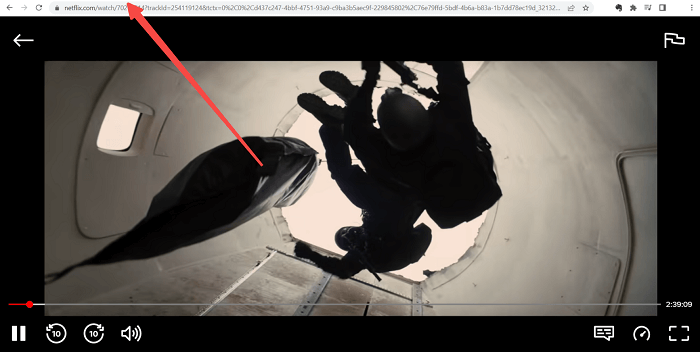
STEP 2. Paste Netflix TV Show URL
Then launch Inovideo and directly paste it to the frame bar inside the downloader. Meanwhile, you should also hit the "Analyze" icon to convert the URL of the Netflix show for generating output options.
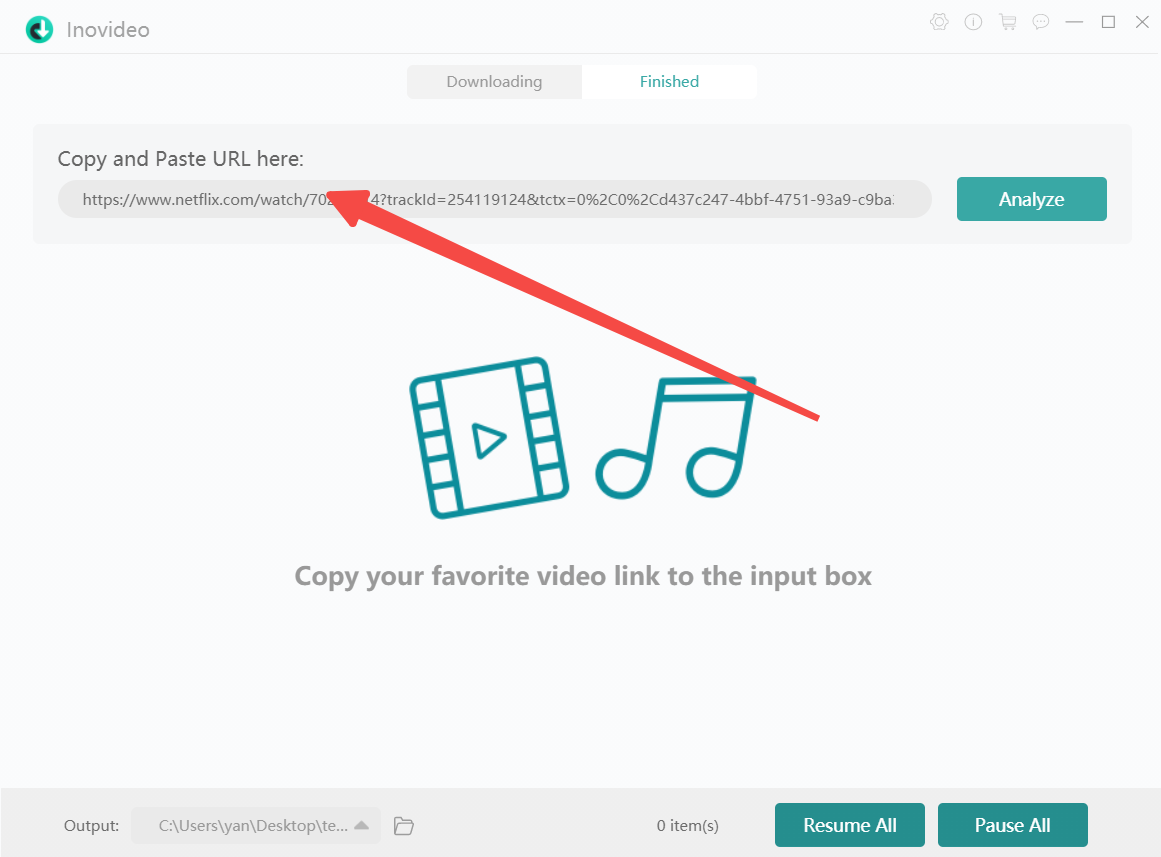
STEP 3. Download Netflix TV Show
When the output format and quality pop up in the format selection window, select your preferred option and hit the "Download" icon to download Netflix shows.
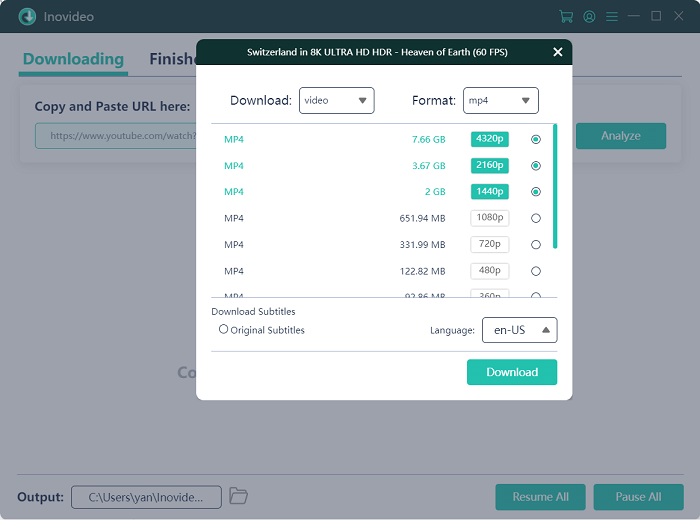
FAQs About Netflix Show Download
Q1: How to Download Shows on Netflix Directly on Laptop?
A: To directly download shows on Netflix using your laptop device, you are required to make sure the Netflix app has been installed at first. Then, you are able to follow the steps here to directly download Netflix TV shows for offline playback on a laptop:
STEP 1 Launch the Netflix app and log in to the account.
STEP 2 Navigate to the "Available for Download" section from the upper-left corner.
STEP 3 Select the TV show you desire to watch offline and directly click the down arrow icon to get it offline on your laptop.
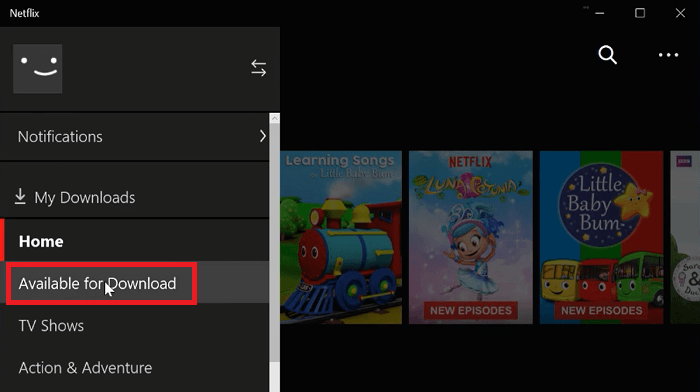
Q2: Why Can't You Download Certain Shows on Netflix?
A: Generally, when the shows provided on Netflix are created by third-party companies or providers, Netflix doesn't have the right to avail the download functionality for users to save them for offline viewing unless Netflix also gets the permission from the content owners to do it.
Despite this, when the shows are of great popularity, the content only available for streaming seasonally, and the shows are restricted due to regional regulations, etc., Netflix would also prevent users from downloading them for watching offline.
Q3: How Do You Find Shows Available for Download on Netflix?
A: Users are able to discover the shows that are available to be downloaded on Netflix in the "Available to Download" category. For the TV shows that are not permitted to watch offline such as Friends, Shameless, and Gilmore Girls Fans, you are unable to find them in this section as they are not downloadable. Instead, you should seek for Netflix video downloader like Inovideo to help.
When you discover some Netflix TV shows that are unavailable to be downloaded within Netflix or desire to access the download functionality using the system that the Netflix app is not compatible with such as Mac, you are able to turn to Inovideo to help. It could easily help you download Netflix shows with high resolutions, thus having the same quality playback offline outside Netflix on any device. This software deserves your try.
