More and more people are using Instagram, which makes this app contains more excellent videos such as music videos, dramas, and even "hints" from Khaby Lame. However, you still can't find a download button that allows you to download Instagram videos directly on this app. So, you need to seek help from an Instagram video downloader.
In this post, you will know about 6 methods to download videos from Instagram with or without software on Mac or Windows, Android phones, or iPhones. But the safest and easiest way is to use a desktop Instagram video downloader.
Download Instagram Videos Safely on Mac/Windows
Whenever you want to download files off the internet, you need to consider your device's security. Inovideo is a safe and ads-free online video downloader that can help you download Instagram videos to MP4 with original quality in bulk. Even the private Instagram videos can also be downloaded on it without any account login. For more features I found on this tool, you can check them below:
What Can Be Done with Inovideo?
✔ Download Instagram reel, IGTV, story to MP4 for free;
✔ Rip videos from other websites including YouTube, Facebook;
✔ Batch download Instagram videos or channels;
✔ Save MP4 1080P even 8K UHD;
✔ Grab private Instagram videos with video links;
✔ Download online videos freely and safely at a fast speed;
Inovideo is compatible with both Mac and Windows. There are no bundled apps or ads in it and you can download the applicable version and install it on your computer via the download button below.
Here's how to download videos from Instagram on computers:
Step 1. Copy the Instagram Video Link
Open the Instagram video page on your browser and then copy the URL from the address bar on the top.
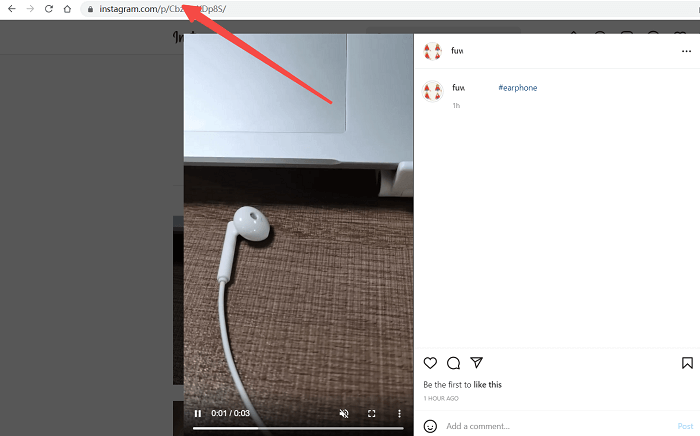
Step 2. Paste the Video URL
Launch the Instagram video saver Inovideo and paste the link to the input box, then click the Analyze button.
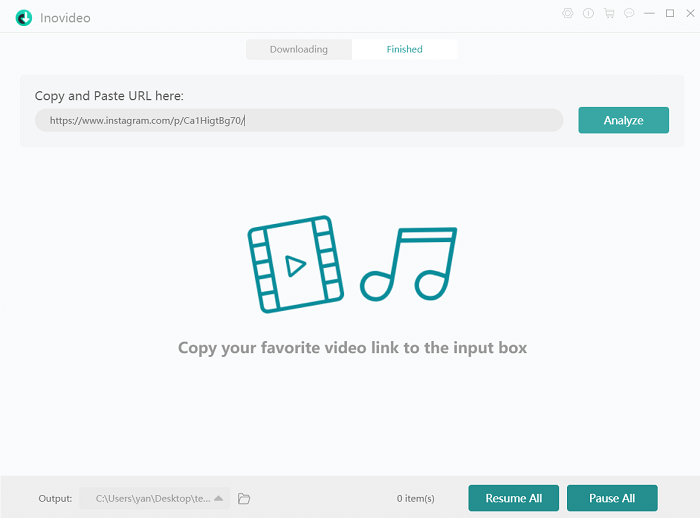
Step 3. Download Instagram Video
When the analysis is done, you will see the download option. Hit the download button and the video will be downloaded to your computer. This video downloader supports downloading videos with original quality and you can find the Instagram video download from the Finished tab.
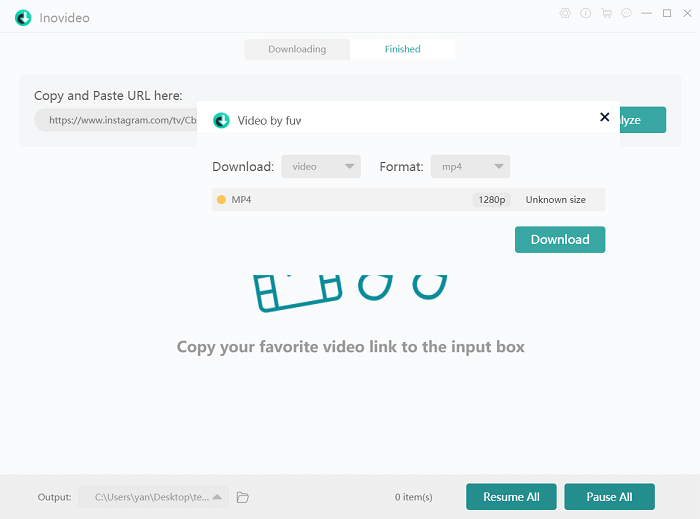
Save Instagram Videos to PC By Hacking Your Browser
If you are not a computer newbie or you are a code nerd already, you can also try hacking your browser and downloading videos from Instagram without software (also your browser software you might say). Web browsers such as Chrome and Firefox that are built with the developer tool can help you grab Instagram videos with elements inspecting.
This is also a safe method that works for almost all computers and it's totally free. But you can only download the videos that are playable, which means you can't grab private Instagram videos using the Inspect tool.
Here's how to save Instagram videos on pc:
Step 1 Navigate to the video you wish to download and highlight the address on the address bar.
Step 2 Hit Enter on your keyboard to reload the webpage.
Step 3 Use the shortcut Ctrl + Shift + i or right-click on the page and choose Inspect.
Step 4 Click the arrow icon on the upper left corner and tap on the video on the left panel.
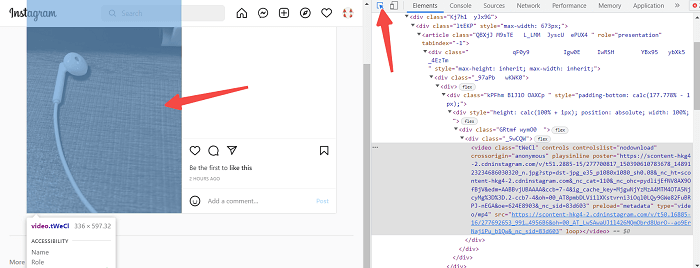
Step 5 After step 4, you will see the codes from the Elements automatically bounce to an area that's highlighted. Right-click on the lower part that looks like a URL and then open it in a new tab.
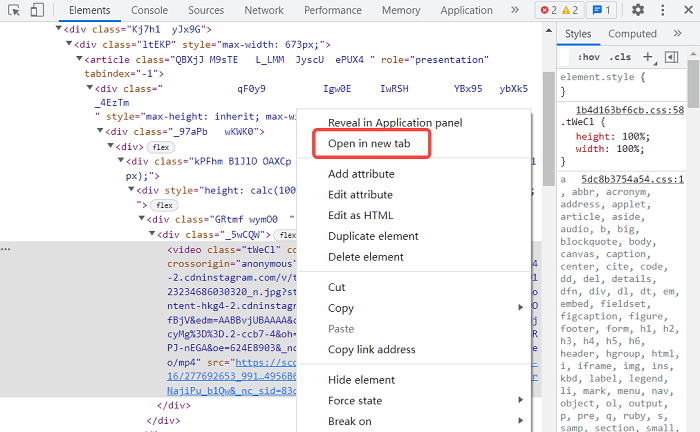
Step 6 Hit the three dots at the bottom right corner and then the download button.
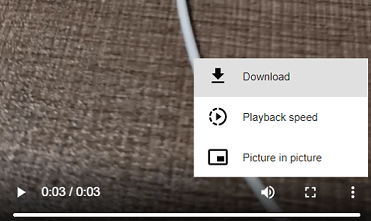
Download Videos on Instagram with Chrome Extension
There are many browser extensions that can help you save videos from Instagram. And IG Downloader is the one that is created for Instagram. With this Chrome extension, you can download Instagram videos, reels, IGTVs even photos directly on Instagram.
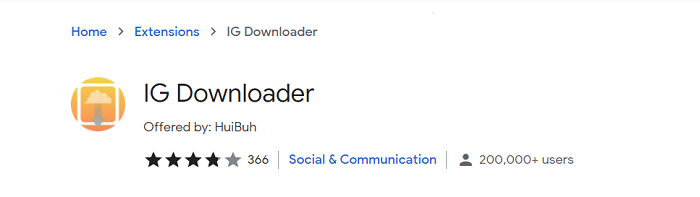
Here's how to use this Chrome extension for Instagram video downloading:
Step 1 Go to Chrome Web Store and install IG Downloader.
Step 2 Open the Instagram webpage or refresh the webpage if you've already opened one.
Step 3 Move your mouse cursor over the video you want to download and hit the download button. Then the video will be downloaded to your computer Downloads off Instagram.
IG Downloader provides a speed-up feature, on the top panel of Instagram, but you need to be aware that Instagram will not allow you to use it if they find out. We can't tell if it will lead your IG account to be locked. Please use it with caution.
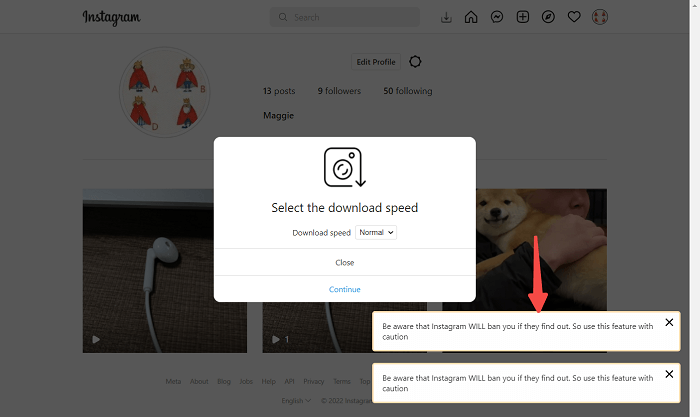
Grab Instagram Videos Online with SnapInsta
You can also use an online Instagram Downloader to convert Instagram videos to MP4 on your computer. SnapInsta is a hot website that can download Instagram videos, image posts, reels, stories, and IGTV online. It doesn't require an Instagram account login for the downloads so only public videos can be downloaded on it.
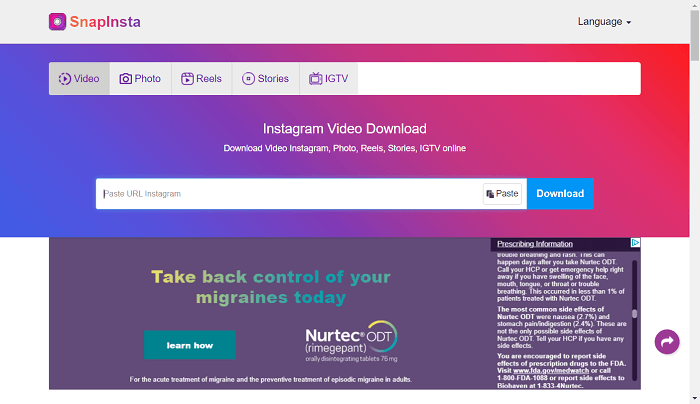
It's convenient to use an online downloader. But as there are ads on it, and every time you click on the download button, you will be forced to see an ad that may bring some risks to your computer.
Here's how to download Instagram videos online:
Step 1 Play a reel or IGTV and copy the URL from the address bar. Or copy the link after clicking on the three dots in the top right corner.
Step 2 Paste it to the search bar on SnapInsta and hit the download button.
Step 3 Tap on Download Video and close the ad. Then the video will be downloaded to your pc.
How to Save a Video from Instagram on Android
IG Downloader is a popular Android Instagram downloader that can download Instagram reels to Gallery for free. It can be a built-in shortcut on the Instagram share button. Once you click on it, the app will be launched automatically. Also, you can copy the video link and paste it into this Instagram downloader app. But there are tons of ads on this app when you launch it or download videos, it really annoys me actually.
Here's a simple guide on downloading Instagram for Android:
Step 1 Download IG Downloader from Google Play.
Step 2 Copy the Instagram video link after clicking on the three dots.
Step 3 Launch the Instagram video downloader and paste the link. When the video shows on the interface, click on the download button to save Instagram video to Gallery.
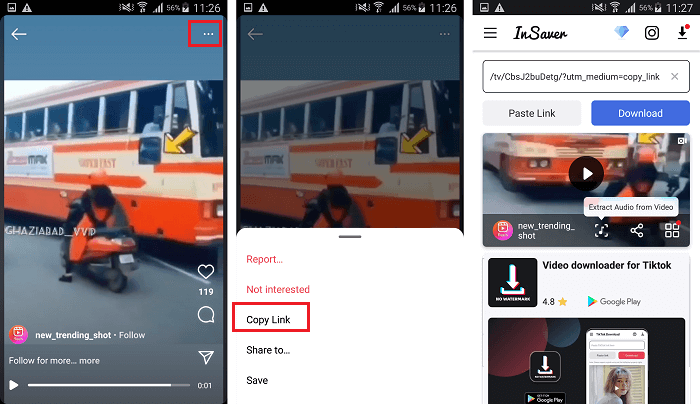
How to Download Instagram Videos on iPhone
InstDown is a fine Instagram video downloader app for iPhone and you can find it in the App Store. This tool can download IG videos to MP4 to your phone with a video link. The progress is easy but it requires you to log in to your Instagram account whatever Instagram video you want to download.
Here's how to save Instagram video to Camera Roll:
Step 1 Download InstDown from Apple Store and install it.
Step 2 Launch it and log in to your Instagram account on it.
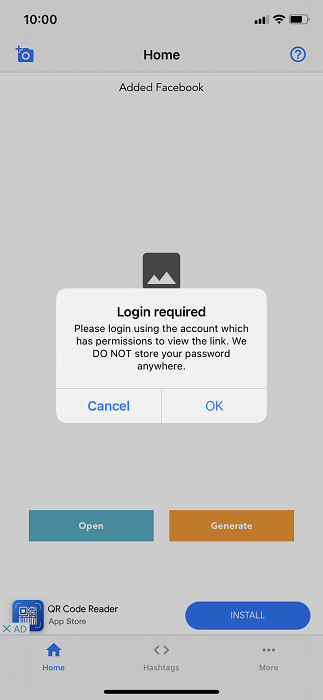
Step 3 Head back to Instagram and play the video you wish to download. Click on the three dots at the bottom right and hit "Copy link".
Step 4 Re-open this Instagram video downloader and you can see it detecting the video on the interface. After it's done, tap the "Generate" button and it will save Instagram video to Camera Roll after a while.
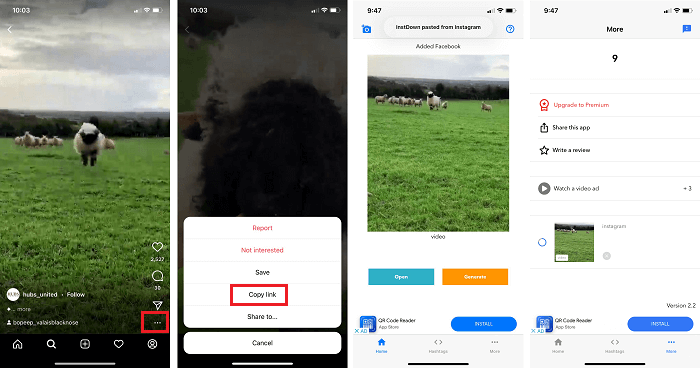
You can see the download process on the three-dot tab "More".
Tips on Saving Instagram Videos
How to Download Instagram Videos to Gallery When Posting?
You can download your own Instagram videos when posting it if you've turn on the switch. Here is a simple guide on checking that.
Step 1 Get your Instagram app running and click on your profile icon at the bottom right corner.
Step 2 Click the hamburger icon on the upper right corner and select Settings.
Step 3 Choose Account from the options.
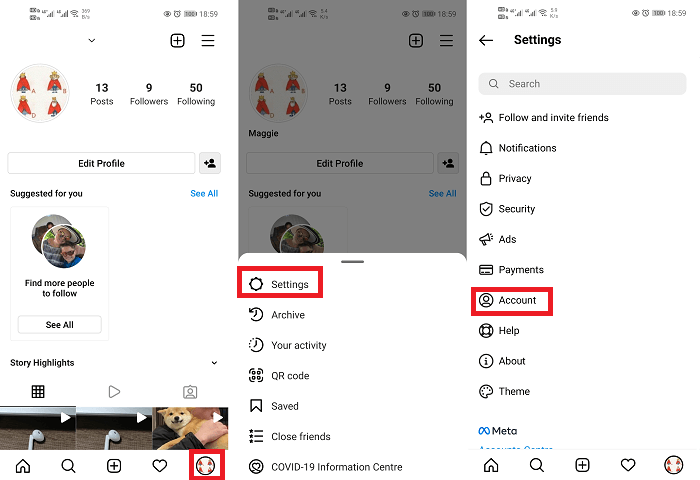
Step 4 Scroll download a bit and hit Original posts from the list.
Step 5 Toggle on the option of original post saving.
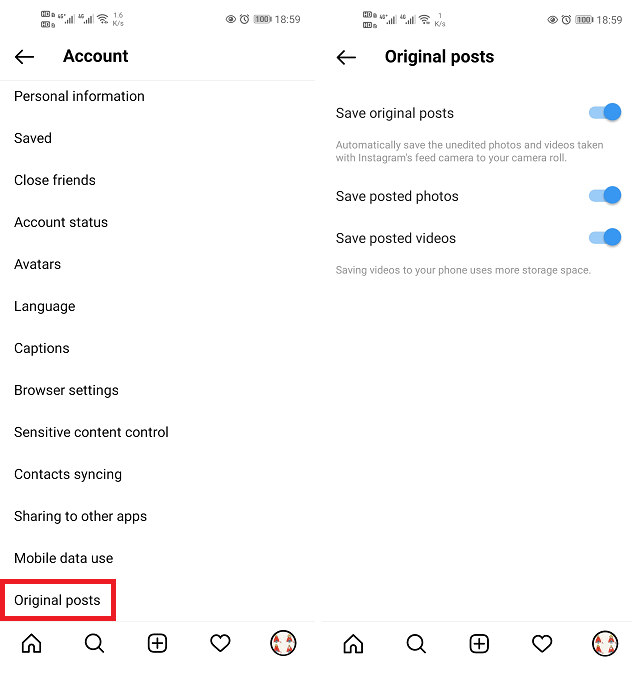
Why Can't the Save Button on Instagram Save Videos to My Phone?
Because the save button only stands for post saving to a collection on the Instagram app. You can manage your saved posts on your phone by clicking the hamburger icon > Saved (profile icon > Saved on PC). If you want to download Instagram reels or IGTVs to your computer you need to turn to Inovideo, the powerful IG video downloader.
