In recent years, videos have become the predominant forms of modern storytelling on the social media, like YouTube, Vimeo, Instagram, Facebook. And this trend is getting bigger. Sometimes, you may meet an interesting video on YouTube and want to post this YouTube video to Instagram to get more shares. However, it isn't possible yet for Instagram to post your YouTube videos directly.
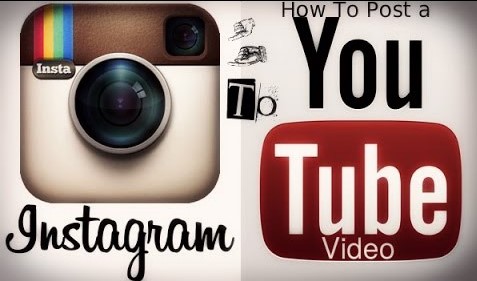
For publishing the YouTube videos to Instagram, you have to download the video, adjust it to the Instagram's video requirements and then finally post it. Here we are going to take you through 3 steps you'll need to take in the following article.
# Step 1. Download YouTube Videos
Before posting videos from YouTube to Instagram, you need to download YouTube videos to your Android, iPhone, or computer first. You can use a desktop program or an online service to do this. But here I introduce a desktop video downloader to stream YouTube videos into a file on your computer. It's not only because the desktop program performs more stable than the online tool but the videos downloaded need to edit on computer to meet the Instagram's video requirements.
VideoSolo Inovideo is such a user-friendly and professional desktop software that I love to use it to download videos. It can quickly and easily download videos and files from sites other than YouTube (Vimeo, Facebook, Instagram). I recommend it because it can download videos in batches in incredible quality: UHD, FHD, and HD. In this way, you can still get high-quality video after editing to post to Instagram.
Notice: It is important to keep in mind that downloading any YouTube videos should be strictly for your own personal use, or you risk violating a number of privacy and copyright laws.
①Download VideoSolo Inovideo from the download button above. After installation, open the program to get ready to download YouTube videos.
②Head over to the specific page where contains the YouTube video you want to download. Then move your cursor to the address bar and copy the link.
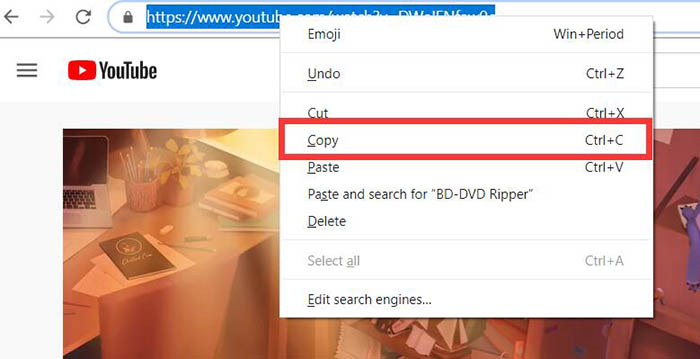
③Go back to Inovideo. Paste the YouTube link to the link box. Then, simply tap on the "Analyze" button.
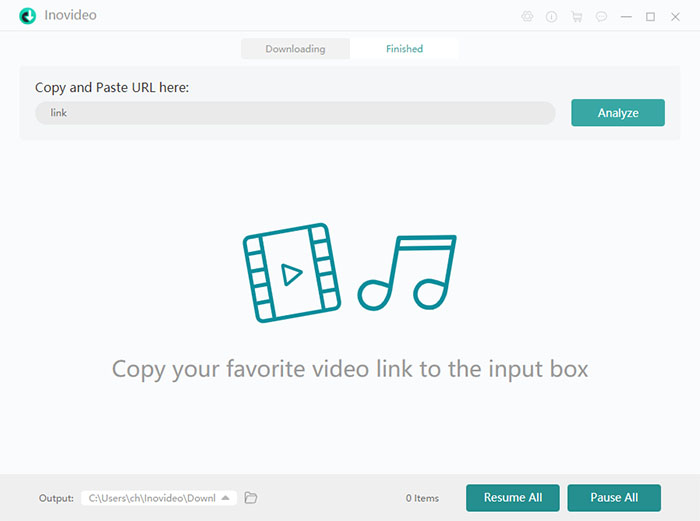
④A window will pop up after analyzing. After that, scroll down the page and you'll see a few options to choose from like format and quality. Choose the appropriate one and press the green "Download" button. After that, it will start to download videos to PC.
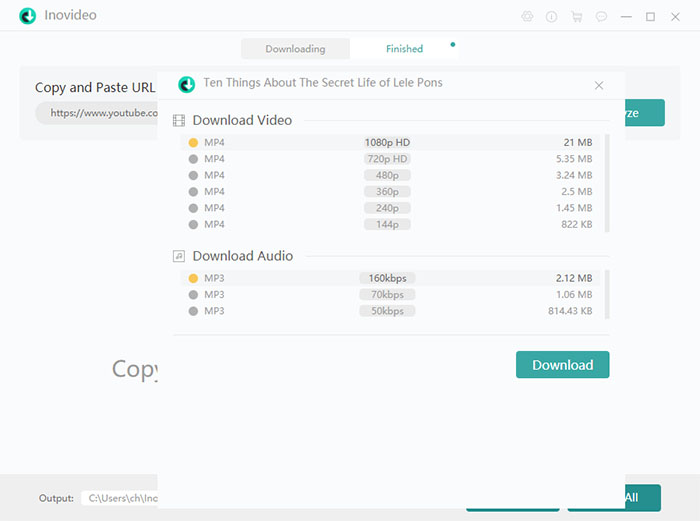
# Step 2. Adjust Downloaded File to Meet the Instagram's Video Requirements
As you probably know, Instagram has its own special requirements of video posting, specific as follows:
Video length: 3 secs - 60 secs
Video Resolution: Maximum 1920 x 1080
Preferred Video Format: MP4 and MOV. (with H.264 Codec & AAC audio, 3,500 kbps video bitrate)
Frame Rate: 30fps or below
Maximum Dimensions: 1080px Wide
Playback Length: Maximum of 60 seconds
File size Limit: 15MB max
If the YouTube video you downloaded that cannot meet the Instagram's Video requirements, you have to adjust it before posting your Instagram account. It will be much easier if you use a PC or Mac-based video editing software to convert video to Instagram .
Since Instagram only allows users to upload videos from phone or tablet now, so you should transfer the videos to your phone/tablet after adjusting.
# Step 3. Post the YouTube Video to Instagram
The final step of posting YouTube videos to Instagram is the easiest. Once you got the eligible YouTube video for Instagram on your Android phone/iPhone/iPad, the file should be already placed on your Camera Roll, so you just need to open the Instagram and tap on the "+" icon on the bottom of Instagram app.
Then tap "Library" (iPhone) or "Gallery" (Android) on the bottom left of the screen, choose the video file from your Camera Roll, and click on "next" to post to your Instagram account. Click on "Next" and proceed to add a description to your post as well as tags that will enable you to get wider followers.
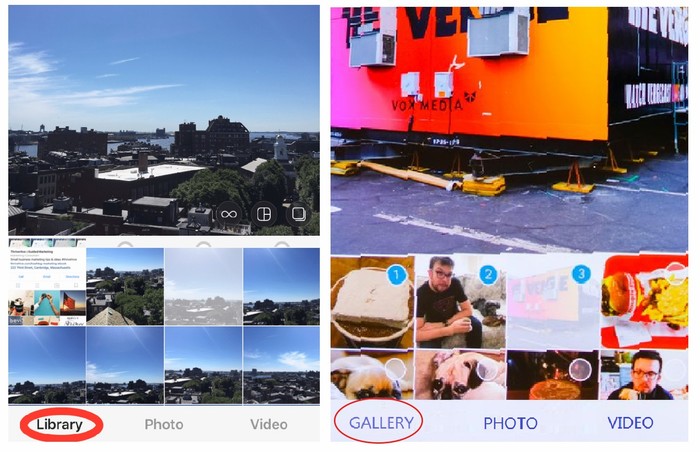
# Wrap-up
If you're ready to post YouTube video to Instagram, you need to be clear about if the downloaded video file from YouTube meets the Instagram's video requirements.
If it does meet, simply post it on your phone. If not, you will need a video editing software. The procedure will be: selecting the video from YouTube, downloading it to computer with VideoSolo Inovideo , changing video parameters to the right value, transferring video to phone, then posting it to Instagram on phone.
