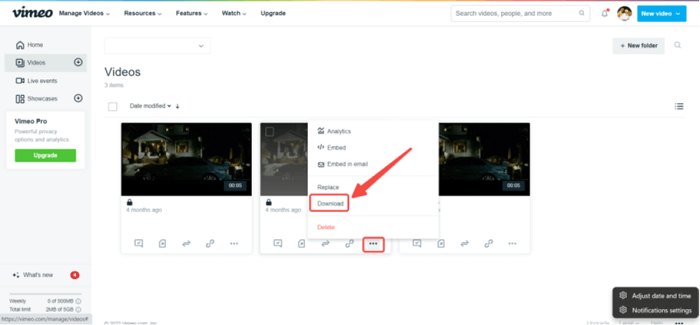"I especially like watching Vimeo videos. It's ad-free and full of artistry, which makes me want to download a lot of private Vimeo videos because they're really good, and I want to keep them permanently on my device so I can watch them to kill time. Is there a way to preserve private Vimeo videos for free?"
Well, Inovideo, one of the best Vimeo video ripper software, allows you to preserve the embedded private videos as well as subtitles in batches from Vimeo with simple clicks. If you want to get high-definition Vimeo video offline easily and don't want to be bothered by pop-up ads, it is second to none. Aside from Inovideo, this post also introduces other ripping methods and online tools to help you download private Vimeo videos for free. We hope there's one that meets your needs.
Can You Download a Private Vimeo Video?
Yes. If you're the uploader, you can directly save your private Vimeo video on the video-managed page. If the video is uploaded and password-protected by someone else, you need to enter the password before you can access the playback page. Then, click the "Download" icon to download the private video if the owner enables that.
Plus or Pro users can decide whether to make the "Download" option on their videos available or not. With the button, viewers can download private videos after entering passwords. If there is no "Download" icon on the video page, viewers need to utilize a third-party tool to assist in ripping private Vimeo videos. And I will show you how in the next part.
How to Download Private Vimeo Videos with Subtitles?
As mentioned above, if the uploader does not enable the download permission for the private Vimeo videos, users can only rip them with other software. Inovideo is one of the most powerful and applicable Vimeo private downloaders, allowing you to download private Vimeo videos at a fast speed with high output quality.
- Download Vimeo videos with subtitles or even merge subtitles into video files
- Get videos of high quality up to 4K for a better watching experience
- Have bulk downloads with simple clicks
- Rip videos as well as audio from popular websites such as YouTube and TikTok
Here is a step-to-step guide you need to follow carefully if you want to download private Vimeo videos with subtitles.
Step 1. Install and run Inovideo
Download and launch Inovideo of the latest version on your Mac or Windows computer. Inovideo is free for registered users, you can download private Vimeo videos for free after logging in to it.
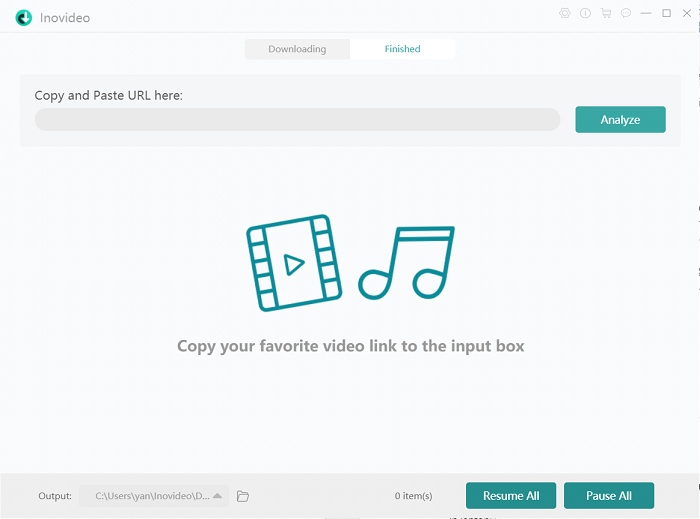
Step 2. Copy the Vimeo video link
Go to the Vimeo website in the browser and open the video you want to rip. Right-click the address bar on the top of the screen and copy the link.
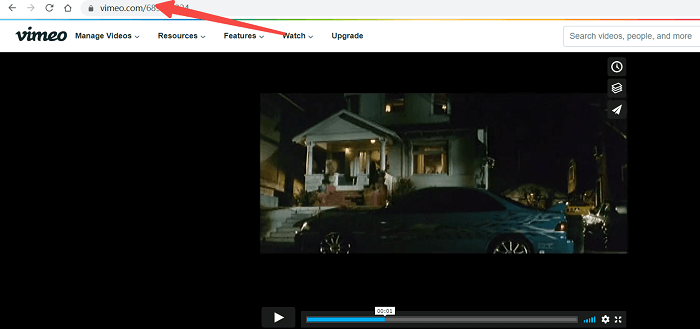
Step 3. Paste the target video URL
Then, go back to the Inovideo. Paste the video link into the navigation bar and click the "Analyze" icon to get started.
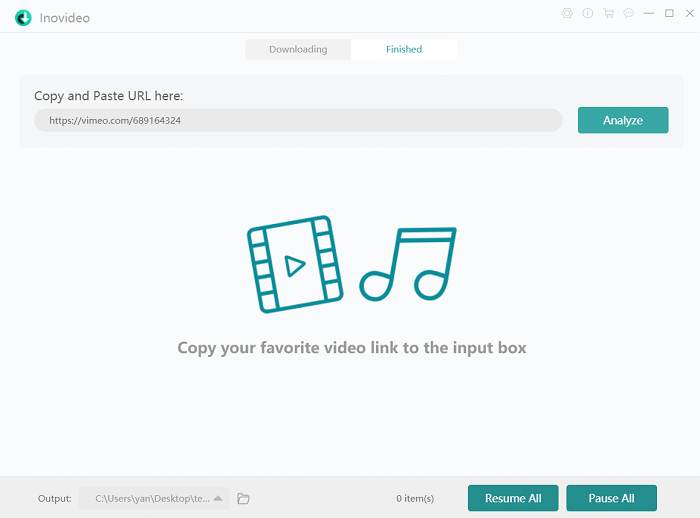
Step 4. Customize the output formats
When the link is analyzed successfully, you can see the format, quality and subtitles download options in the pop-up window. Select the video format and quality displayed below. In the subtitles option, you can download subtitles separately and in the language you like. Then, click the "Download" icon at the bottom right corner to start downloading.
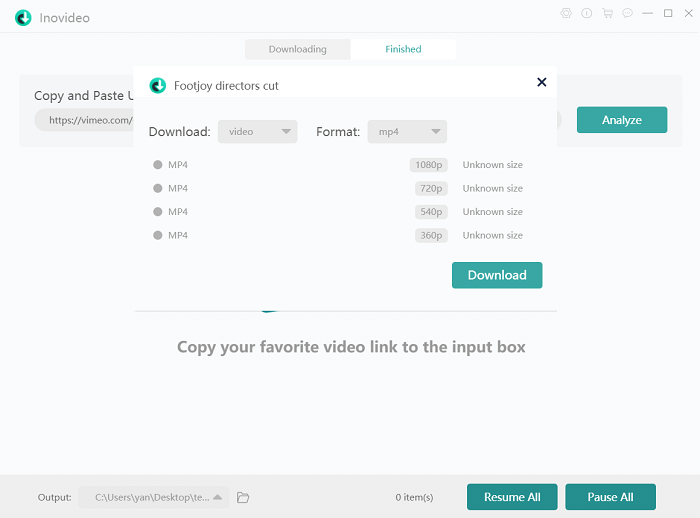
If you want to merge subtitles in the video file, click the "Preferences" icon on the upper-right corner of the screen and click the "Merge subtitles" option in the "General" module.
How to Save Private Videos from Vimeo with Inspect?
If you don't want to download any software, you can try to save private videos from Vimeo directly in the browser by looking into the "Inspect" function. In this way, you can not only save computer storage space but also download private Vimeo videos for free. However, you may find it difficult to follow if you're a computer novice since the procedures are complicated.
The download steps are as follows.
Step 1 Open the Vimeo video you want to save in your browser. Enter the password and go to the playback page.
Step 2 Right-click the video page and select the "Inspect" option from the pop-up panel.
Step 3 Then, a window with lots of detailed information will pop up. Click the "Sources" button at the top of the menu bar. And then scroll down to search for a 9-digit number file and expand it. Then, expand the following folder "Player.vimeo.com". Next, expand the "Video" file. And then right-click on the newly expanded file and select "Save as" to save it as a ".txt" file on your disk.
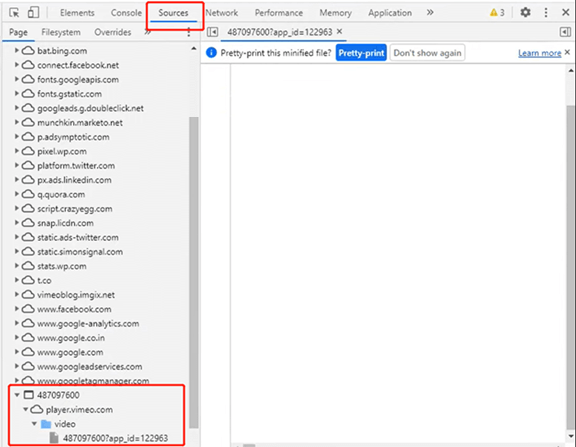
Step 4 Open the ".txt" file you've saved just now. Press Cmd+F [Mac] or Ctrl+F [Wins], and then a new window will pop up. Search for "1080p" in the box to find the URL with a ".MP4" extension. Then, copy it.

Step 5 Open the URL in your browser. Select "Save video as" by right-clicking the video. Then give it a file name and save it to where you want.
How to Rip Private Vimeo Videos with Extension?
If you find the previous method difficult to manipulate, try the Chrome Extension-Simple Vimeo Video Downloader. Although it's easier, it does have some disadvantages. For example, not all variants of the current videos, especially the high-resolution ones, can be downloaded with this tool. In addition, subtitles download or merging is not supported when ripping videos with the extension. So, Inovideo is still recommended if you don't want the above limitations.
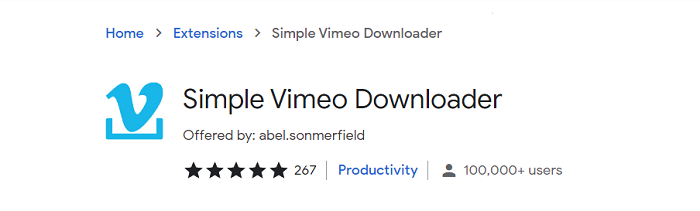
Now, let's jump to the download steps I've included below and learn how to rip private Vimeo videos with an extension.
Step 1 Search the browser extension "Simple Vimeo Video Downloader" in the Chrome Web Store and add it to your Chrome.
Step 2 When the extension is added, click the extension icon on the upper-right corner of the browser and select "Simple Vimeo Video Downloader" to launch it.
Step 3 Similarly, open the video you want to save on Vimeo and enter the password to go to the video playback page.
Step 4 Then, you'll see this extension icon on the playback page of the video you want to download. Select the video quality you want and then the downloading will start.
Simple Vimeo Video Downloader only allows you to download the video within 1080P with its extension. If you need to download the video in 2K or 4K, it will ask you to download its software.
How to Download Private Vimeo Videos Without Password?
The two methods above, which are no software required, need a video password to access the playback page. So, how to download private Vimeo videos without a password? All in One Video Downloader, an online tool, is recommended, which allows you to download videos in various formats from multiple platforms.
Tip: However, since it is an online service, there are pop-up ads when you open its website. Besides, the downloaded videos are not in high definition.
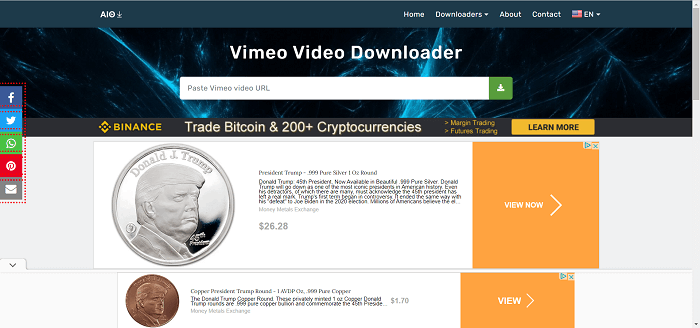
Here are the download steps of All in One Video Downloader. Let's see how it works.
Step 1 Open the video you want to rip on Vimeo and copy the video link from the address bar.
Step 2 Search and go to the All in One website. Choose "Vimeo" from the "Downloaders" section.
Step 3 Paste the video link into the download box. Click the "Download" icon next to the box and the download will start.
Tip: How to Download Your Own Password Protected Vimeo Videos?
If you want to download videos you've uploaded before, even though they are password protected, you can easily rip them in the browser without any tool. The procedures are easy to follow.
Step 1 Open Vimeo in the browser. Log in to your account.
Step 2 Then, choose "My Videos" from the "Manage Videos" module. All videos you've uploaded will be displayed below.
Step 3 Choose the one you want to save. Then, click the "Three-dot" icon and select the "Download" button. Click it to save your video.