Nowadays, more and more people have a requirement that downloads 4K videos or more high-resolution videos from YouTube, Instagram, Dailymotion, and other video-sharing websites. You may find lots of websites that provide free online video downloaders but most of them with marketing purposes. However, there also have some servicers which sincerely offer downloading tools. Here we will share a 4K video downloader for you. Different from those online downloaders, it is a desktop video downloader with full functions, stable and safe operation. Let's learn more about it in the following and get to know how to download 4K video from websites.
# Best 4K Video Downloader - VideoSolo Inovideo
VideoSolo Inovideo is an amazing desktop video downloader to download videos from websites on Windows/Mac. It can not only download videos in 4K resolution, but also allows you to download videos in 8K, 1080P, 720P, and more resolutions. You can even extract the audios with multiple audio quality from the videos. With the advanced downloading technology, you can make a batch download with fast download speed as well as keep the original quality. Another point feature is its main interface, it is designed to clear, clean, and easy-to-use, you would not see any advertisement on the program. In addition, if you are the new user, you will experience all the base functions of the program for free within 15 days. But you can download 10 videos in 4K resolution in the trial version.
# How to Download 4K Video with VideoSolo Inovideo
In this section, we will guide you to download 4K videos from websites with ease.
# Step 1. Go to a Video Webpage and Copy 4K Video URL
Go to the video webpage you want to download, such as YouTube. Select the link on the address bar, right-click on it, and select the "Copy" option to copy the video URL. But note, the original video should be in 4K or over 4K resolution so that you can download 4K video.
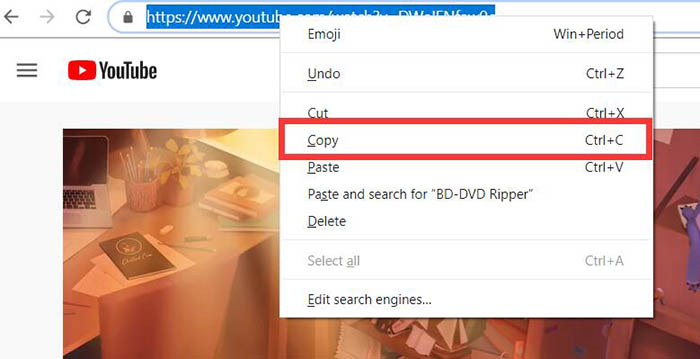
# Step 2. Paste 4K Video URL
Open VideoSolo Inovideo on your desktop, paste the video URL on the input box of "Analyze". To grab the video from the website, click the "Analyze" button.
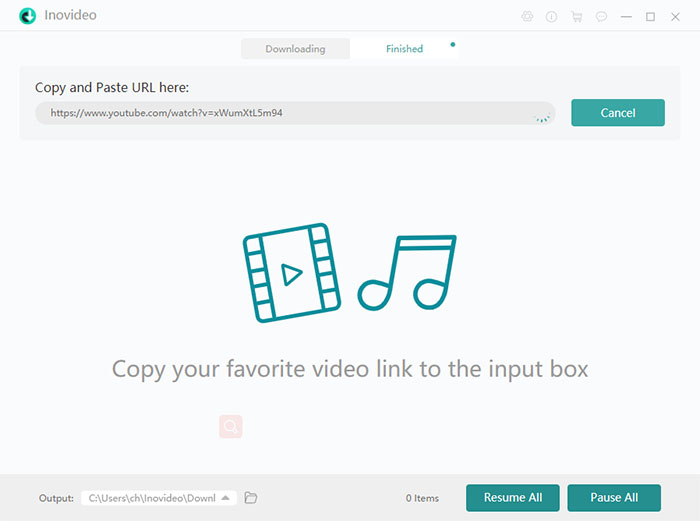
# Step 3. Choose Output Format
After grabbing the video, there will pop up a window with output format selections. You just need to choose one format and click the "Download" button to download the video. Depending on the original video, the selections would offer 4K, 8K, 1080P, 720P, or other resolutions to download video, there are multiple audio quality available for downloading the audio, and even you can download the subtitles.
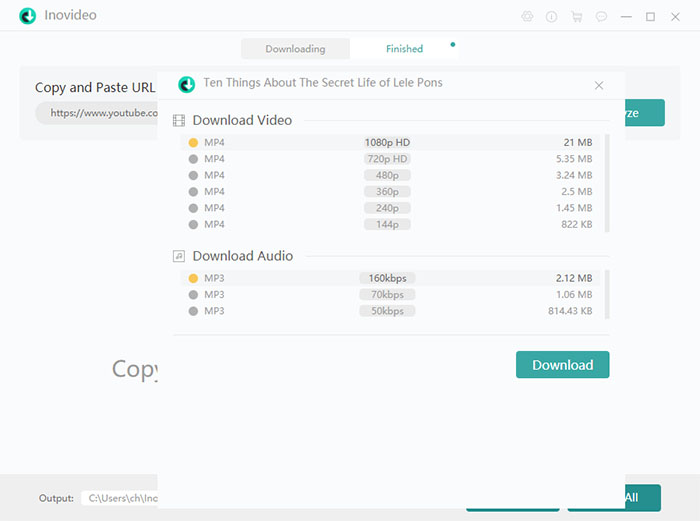
# Step 4. Download and Watch 4K Video
Once you click the "Download" button, the interface will turn to the downloading process. You can see the download schedule, pause, or cancel the download task.
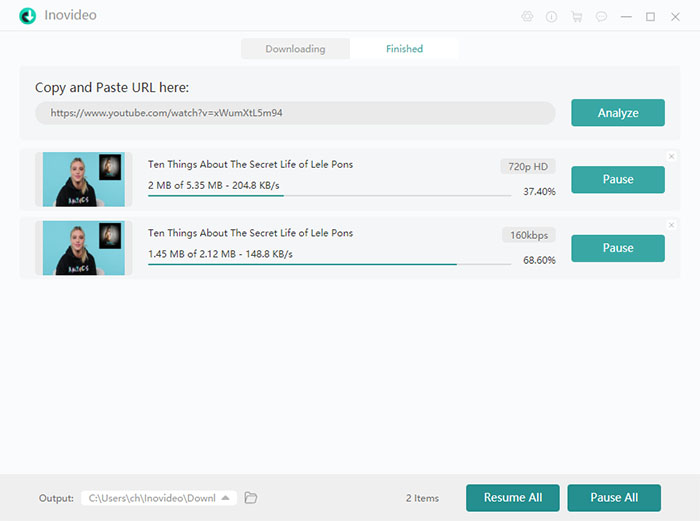
When the downloading is complete, you need to go to the "Finished" box to find the downloaded videos. If you want to watch it on computer, just click the "Open Folder" to the video file location, and then open the file to watch the video.
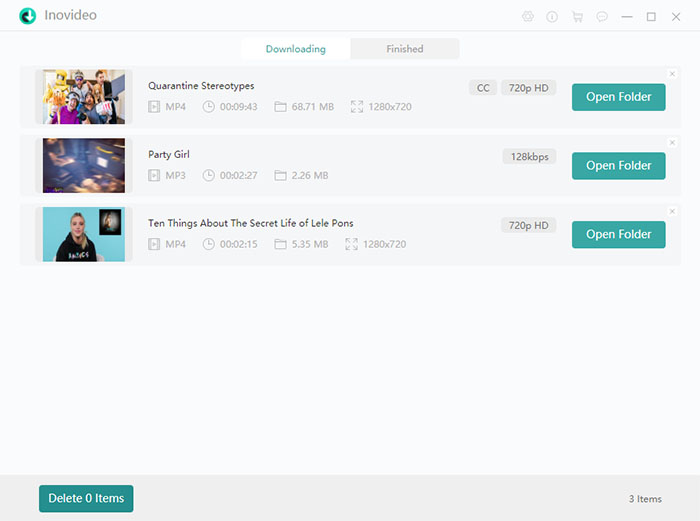
Following the step-by-step guide above, you are able to download 4K videos from websites easily with VideoSolo Inovideo. The batch download enables you to download several videos, audios, or subtitles simultaneously and save your waiting time. With multiple resolutions selection available, fast download speed, and keep high output quality can match most download requirements. That is also why VideoSolo Inovideo is the best 4K video downloader. Get it now.
