The easiest way to download an online video should be using the download button provided by the website. However, most websites don't provide it or charge you to do that. The alternative to it will be using a URL to MP4 converter that can save an online video to your computer.
It's always recommended that you use the official and safe software to download files from the internet. In this post, we will show you a trustworthy free tool to convert URL to MP4 safely as well as a round-up of some online converters to download MP4 from URL free online.
1. How to Convert Video URL to MP4
Though there are many video URL converters on the App market, it requires some effort to find a real ideal one. A useful converter should be user-friendly and have powerful functions. Here, it is recommended that a tool called Inovideo meets all your requirements.
Inovideo is a powerful online video downloader that allows you to use its built-in web player to paste the video URL and download it to MP4, MP3, and WebM formats with high-quality output. It contains 1000+ popular websites from which you can download any video you want using Inovideo. If you are still hesitating whether to use Inovideo, you can try its free trial version, which can be used forever and converts 3 videos per day.
What Can Be Done with Inovideo?
✔ Analyze video URL to download it directly
✔ Convert URL to various media formats, such as MP3, MP4 and WEMB
✔ Detect the subtitle of videos, playlists and channels
✔ Keep original high-quality video that is ad-free
✔ Support batch downloading videos at 6x speed
Now take converting URL to MP4 as an example. We are going to show you how to use this powerful converter.
Step 1. Install and Launch Inovideo
Go to the product page of Inovideo to download it directly. Follow the guides to install it on your device.
Step 2. Copy a video URL to Inovideo
Search your favorite video from the website, and copy the video URL. Then paste it to the frame under “Copy and Paste URL here,” and click “Analyze.”
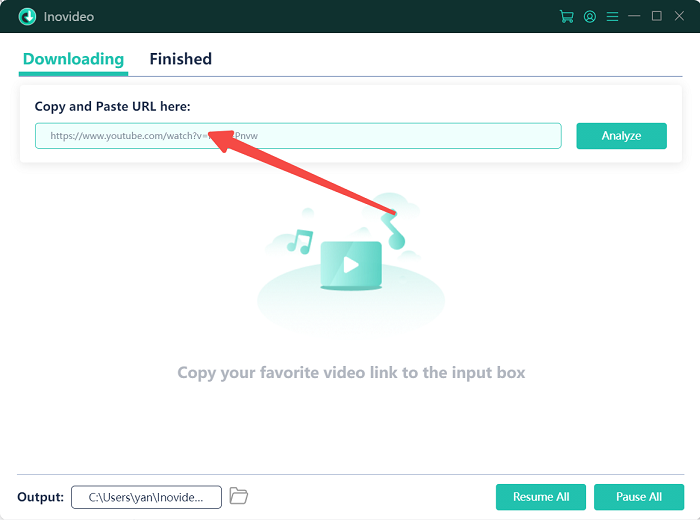
Step 3. Select your output formats
After that, there will be a pop-up window showing different output formats. You can select your targeted output format and click the "Download" button to start the downloading. With the 6x speed, your video will be saved on your device soon.
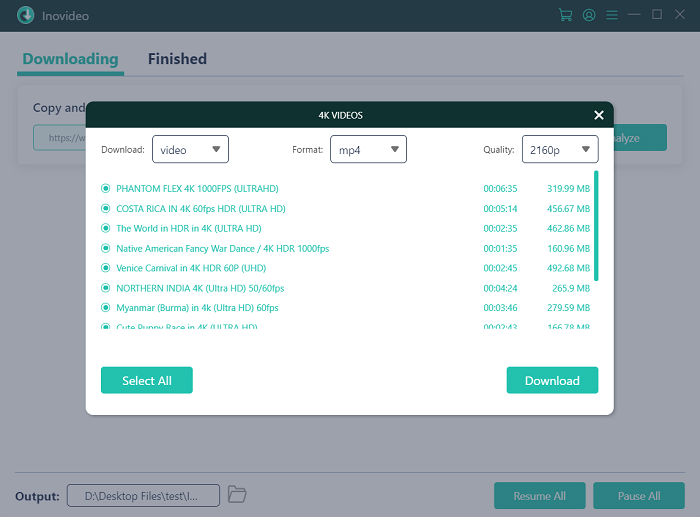
Step 4. Finish the downloads
Once your video has been downloaded, you can find the “Finished” column and click “Open Folder” to find your video. And all you have to do now is to enjoy watching your favorite video.
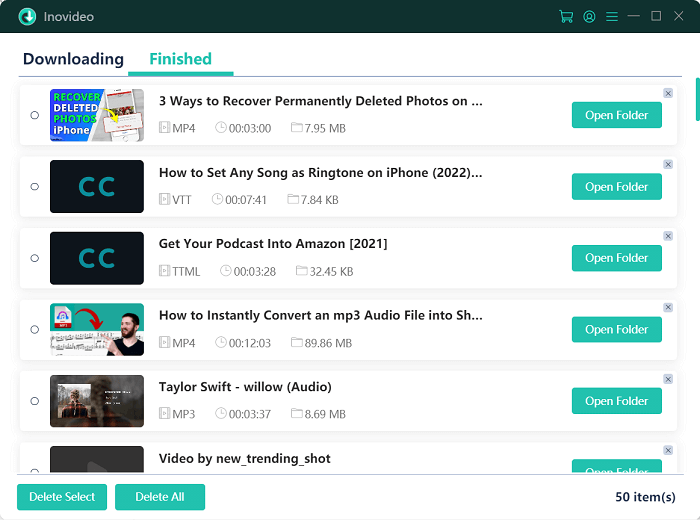
2. How to Convert Video Playlist or Channel URL to MP4
Some of you may have created a playlist on video websites, and want to convert the whole playlist at one time while the platform does not support to do it. Here we will use YouTube as an example to show you how to make it happen by Inovideo.
Step 1. Copy the playlist or channel URL to Inovideo
Log into your YouTube account, and copy the URL of your playlists or subscribed channels.
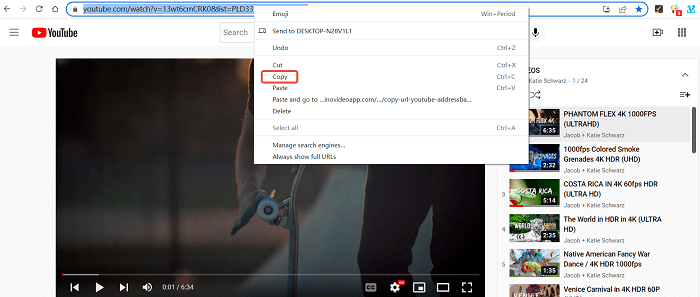
Step 2. Convert the playlist
Paste the URL to the frame, and then click “Analyze.” At this moment, a warning window will ask you to make sure whether you want to download the whole playlist or a single video. Just select “Playlist” to continue the conversion.
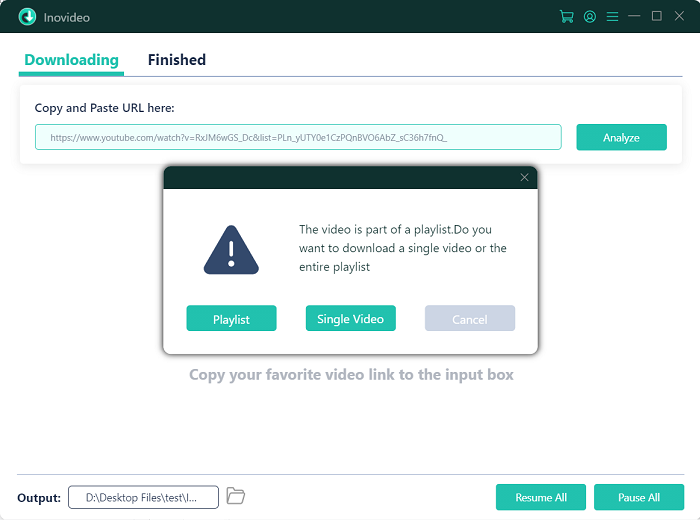
Step 3. Start the download
Now you can start the conversion. Before that, you can select the output formats and quality for your videos. Once you have finished this step, press “Download” to start downloading the videos.
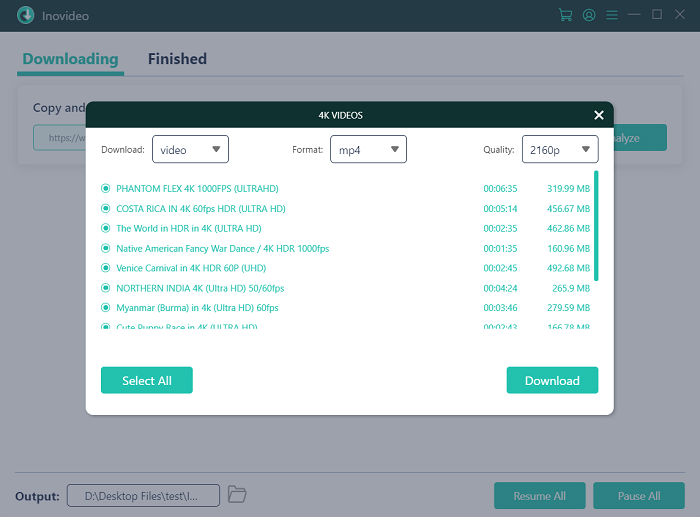
The whole process is quite similar to downloading a single video. Thanks to the butch conversion function of Inovideo, you can convert as many videos as you want at one time.
3. How to Convert Video Link to MP4 Online Free
If you do not want to install any app on your computer or you just want to try URL conversion for once, here is an online video converter, Online Video Converter, for you.
The use of this online converter is simple. Below is the instruction.
Step 1. Go to the home page of the Online Video Converter. Click “CONVERT A VIDEO LINK” to enter the converting page.
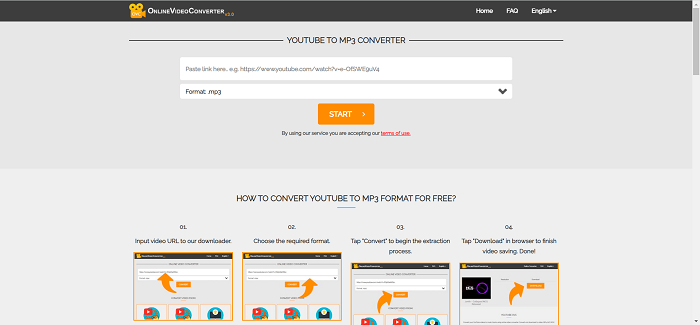
Step 2. Copy and paste the URL to the first frame of the converting page. Select the format and video quality for your downloaded video.
What's more, you can decide which part of the video you want to own, just input the timeline of the parts and you will gain the particular content. After setting up all the parameters, click "START." When the conversion has been finished, click “DOWNLOAD” to save the video on your device.
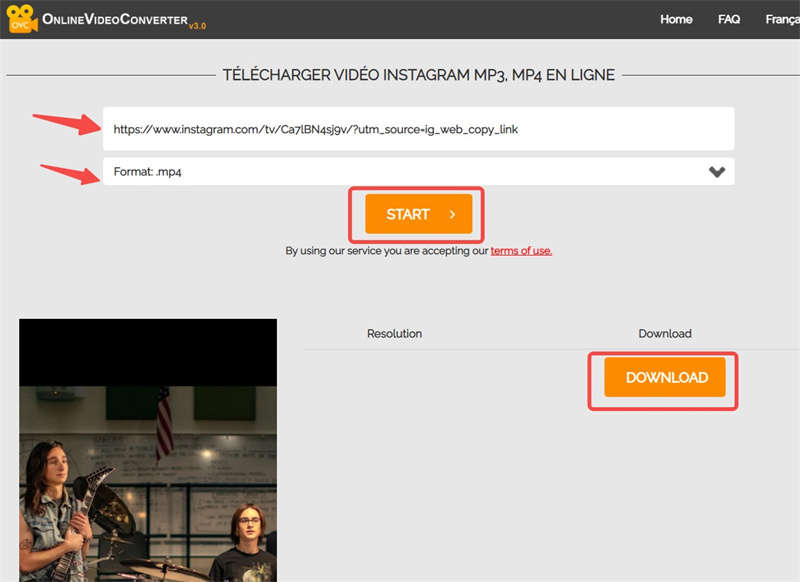
Since this converter is an online tool, the download speed will be impacted by the network speed. It can not convert videos at a fast speed. Moreover, the downloaded videos are embedded with ads, which will worsen your watching experience. Thus, this converter is not as convenient as it seems.
4. Comparison Between the Two Converters Above
If you sway between Inovideo and Online Video Converter, the chart below will uncover a clearer view of the differences between the two converters. You will make your choice after reading the comparison.
|
|
Inovideo |
Online Video Converter |
|
Convert videos in Batch |
√ |
× |
|
Convert Playlist or Channel URL |
√ |
× |
|
Video Quality |
Keep the Original Quality of Video |
Keep the Highest Quality of HD 1080P |
|
Advertisements |
NO |
YES |
|
Download Speed |
6x Speed |
Depends on the Network Speed |
|
Depends on the Network Speed |
× |
√ |
|
Video Format |
MP4, WEBM |
MP4 |
5. Conclusion
From the introductions and comparison above, we are sure that Inovideo shall be your first option for converting the URL to mp4. Even if you have many choices in the app market, Inovideo is free, safe, and easy to use, which is beyond your expectations. You will never regret installing such a tool on your device.
